If you’re an Xfinity customer and you have an Apple TV, you’ll be happy to know that you can now stream your Xfinity content right on your TV. In this article, we’ll walk you through the process of installing the Xfinity Stream app on your Apple TV.
We’ll also show you how to use the features of the app and give you some tips for getting the most out of your streaming experience.
How to Install Xfinity Stream on Apple TV
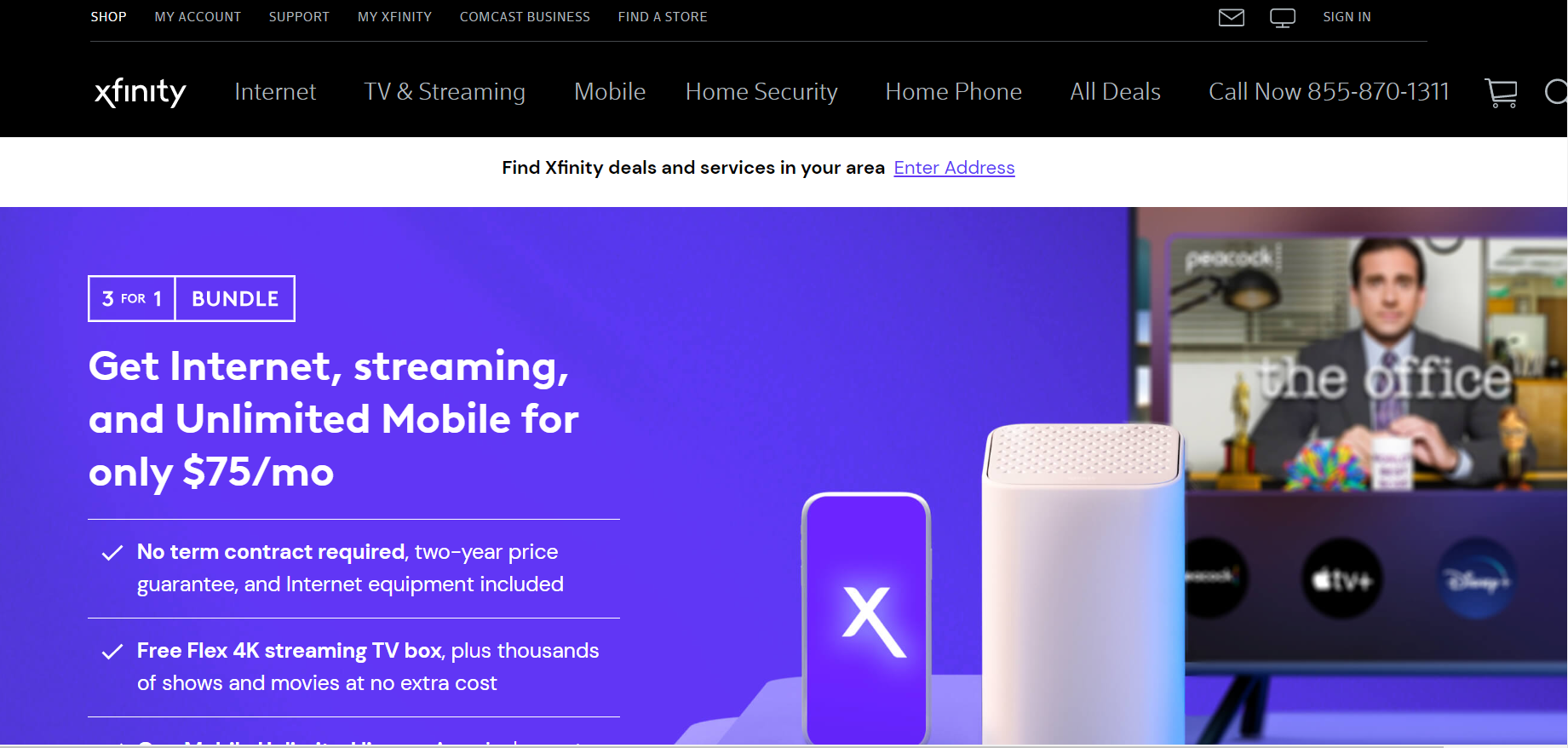
Here are the steps you need to take to install the app and start streaming your favorite shows!
- Go to the App Store on your Apple TV.
- In the top left corner of the screen, select Search.
- Type in “Xfinity Stream” and select Enter/Return on your Siri Remote.
- Select the Xfinity Stream app from the search results.
- Select Get to download the app.
- Once the app has finished downloading, select Open to launch it.
- You will be prompted to sign in with your Comcast Xfinity account credentials. Enter your username and password, then select Sign In.
- Once you have signed in, you can begin streaming TV shows and movies!
How to Watch Xfinity Stream on Apple TV
This guide will show you how to set up the Xfinity Stream app on your Apple TV, so you can watch live and On Demand content from Comcast.
- Download the Xfinity Stream app from the App Store.
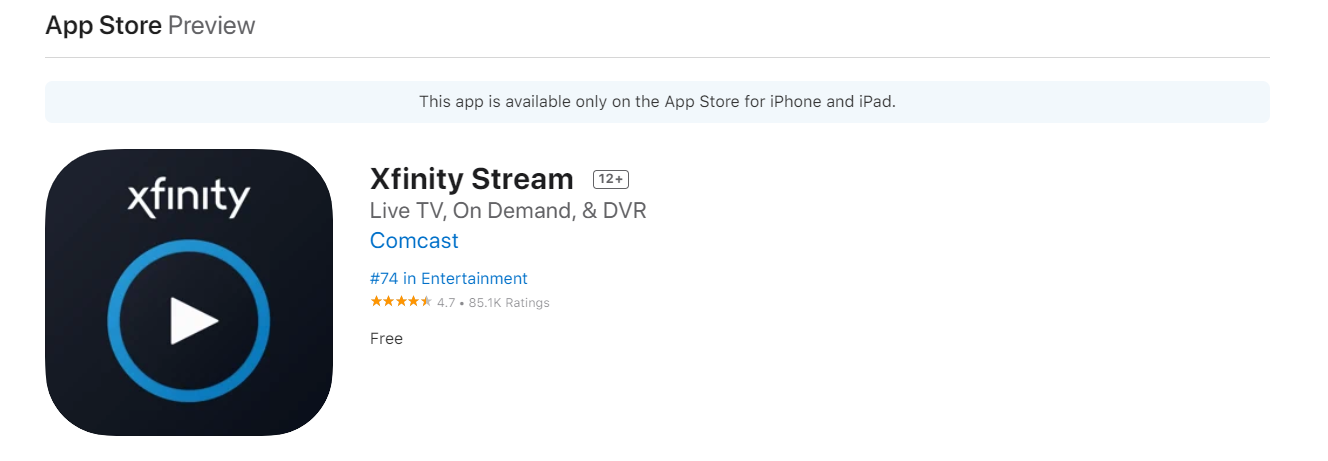
- Open the app and sign in with your Comcast Xfinity username and password.
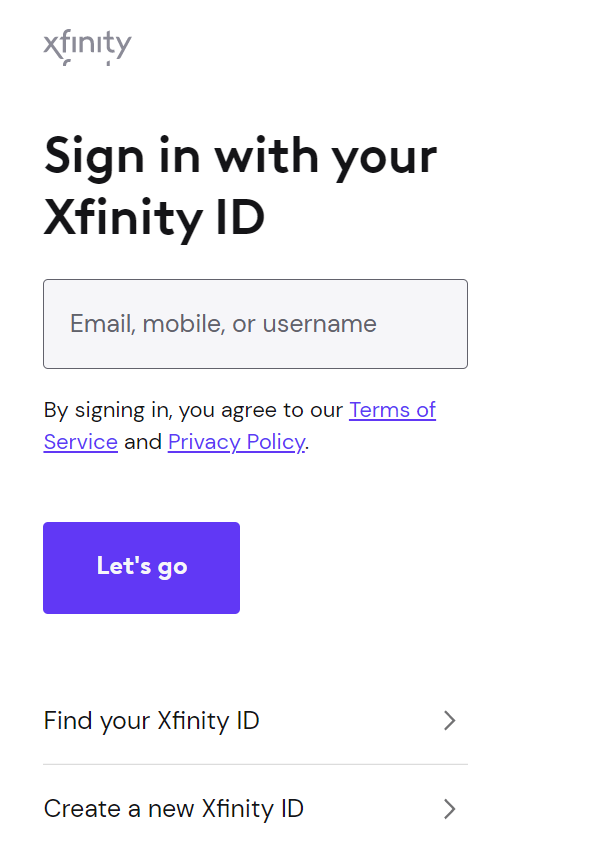
- Once you’re signed in, you’ll be able to watch live TV, On Demand content, and DVR recordings from your Comcast Xfinity account.
- If you have a Comcast Xfinity X1 DVR, you can also use the Xfinity Stream app to watch your recordings on your Apple TV.
- You can also use the Xfinity Stream app to rent or buy movies and TV shows from Comcast.
- To get started, just download the Xfinity Stream app from the App Store and sign in with your Comcast Xfinity username and password. Once you’re signed in, you’ll have access to all of your Comcast content
Troubleshooting: Xfinity Stream not Working on Apple TV
There could be a number of reasons why this might be happening, but we’ll walk you through some troubleshooting steps that should get your streaming back up and running in no time!
First, check to make sure that your Apple TV is connected to the internet. If it’s not, you won’t be able to stream anything.
Next, try restarting your Apple TV. To do this, go to the Settings app on your Apple TV, thenselect System>Restart.
If restarting your Apple TV doesn’t work, the next step is to delete the Xfinity Stream app and then reinstall it. To do this, go to the App Store on your Apple TV, find the Xfinity Stream app, and then select Delete.
Once the app is deleted, go back to the App Store and search for Xfinity Stream again. Select Get to install the app.
If you’re still having trouble streaming after following these steps, contact Xfinity customer support for further assistance.
How to Fix Installation Issues
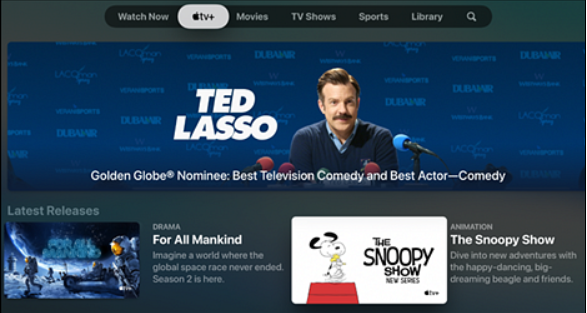
Comcast’s Xfinity Stream has been plagued by installation issues since its release. Here we will outline the steps you can take to try and fix these issues on your own. First, make sure that you meet all of the system requirements in order to install Xfinity Stream.
Next, try restarting your modem and router. If that doesn’t work, try uninstalling and reinstalling the Xfinity Stream app. Finally, if all else fails, you can always contact Comcast customer support for help.
If you’re having trouble installing Xfinity Stream, there are a few things you can try to fix the issue on your own. First, make sure that your system meets all of the minimum requirements for the app.
If it does, then try restarting your modem and router. If that doesn’t work, you can try uninstalling and reinstalling the Xfinity Stream app. Finally, if all else fails, you can always contact Comcast customer support for help.
Minimum system requirements:
- A computer or mobile device with an internet connection
- The latest version of the Xfinity Stream app
- A Comcast ID or Comcast email and password
If you meet all of the requirements and are still having trouble, try restarting your modem and router. To do this, unplug both devices from their power sources and wait for 30 seconds.
Then, plug them back in and wait for them to connect to the internet. Once they’re connected, try launching the Xfinity Stream app again.
If restarting your modem and router doesn’t work, try uninstalling and reinstalling the Xfinity Stream app. To do this, go to the settings menu on your device and find the Xfinity Stream app.
Once you’ve found it, select “uninstall” or “delete.” Then, go to the app store and download the Xfinity Stream app again. Once it’s installed, try launching it and see if the issue has been resolved.
Quick Links
Conclusion- Xfinity Stream On Apple TV 2025
The Xfinity Stream app is a great way to watch your favorite content on your Apple TV. If you’re having trouble installing the app, our guide can help. Follow these simple steps and you’ll be streaming in no time.
