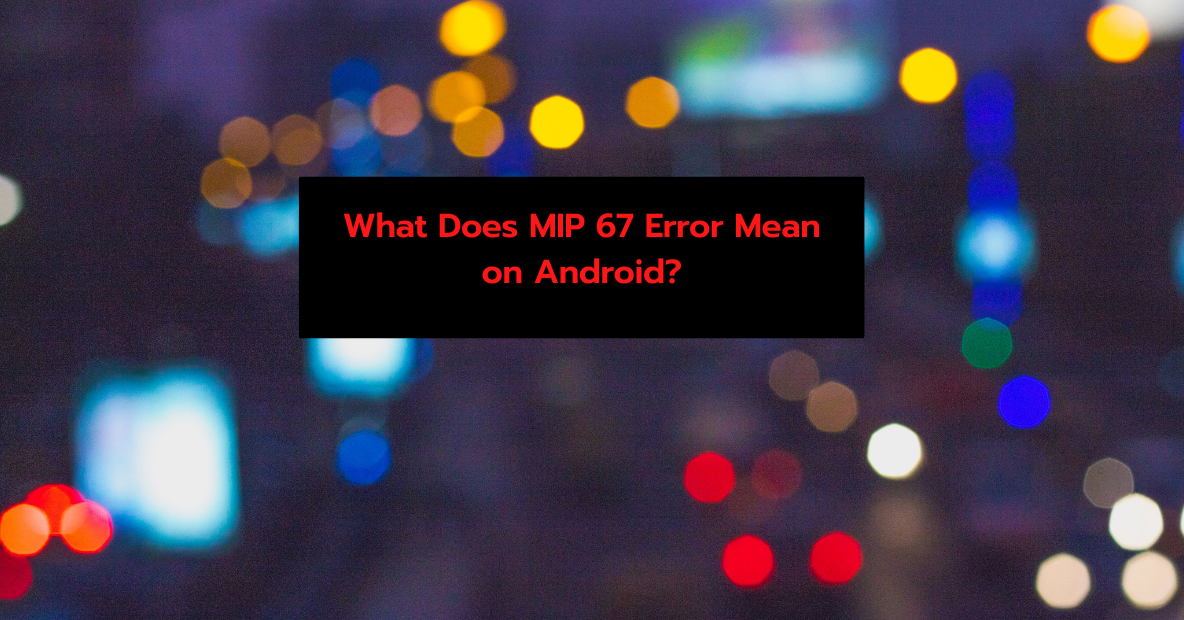Tablets and Android phones from any manufacturer, including LG, Motorola, etc., might experience the MIP 67 error pop-up.
We have defined MIP 67 and covered its causes and treatments in this post. The procedures to resolve the problem are the same whether you are on Boost, Sprint, or another cellular network.
What Does MIP 67 error Mean and Why It Caused?
If the mobile device has trouble establishing a connection to the (Packet Data Serving Node) PDSN (a subset of the carrier’s network), it may display a MIP 67, which stands for “mobile node authentication failed.”
Basically, the MIP 67 error means that your device is unable to connect to cellular services, such as mobile data. There are a few different causes for the alert to appear, one of which is improper provisioning.
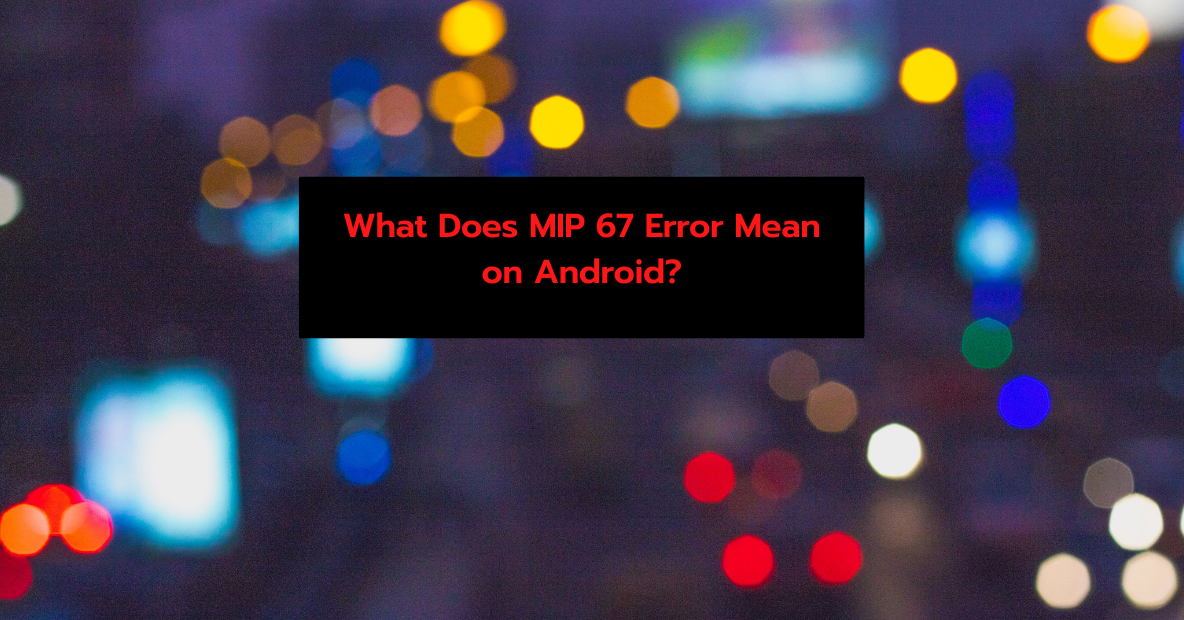
When activating a new device with an existing sim card and phone number, you may see the MIP 67 problem. You may also see this if your mobile data is turned on and you have a sim card attached but no service.
How to fix the MIP 67 Error?
We have made an effort to include all of the possible solutions to the MIP 67 issue. Those experiencing this problem on a device they want to use only with Wi-Fi may disable cellular data and the MIP 67 pop-up by switching to airplane mode.
The following solutions are provided for individuals who want to address the issue:
1. Power down your mobile data and restart it
The pop-up can be avoided entirely by turning off mobile data since the device will then cease looking for cellular connections, but the goal here is to resolve the underlying problem, not merely hide the pop-up.
After briefly suspending mobile data use, you may resume it. Try taking out the SIM card and re-inserting it if it doesn’t work.
2. Device Restart
Problems like these are often resolved by just restarting the device; this takes only a few seconds to do.
Most electronic gadgets may be rebooted by holding the power button down for a few seconds and then touching the restart icon.
Hopefully, the pop-up will disappear once your smartphone boots up and you’ll have full access to all cellular services.
3. Set the Network Mode to Change
Settings> Connection > Mobile networks> Network mode> select LTE/CDMA.
Once you are done, go to Settings > General > System Updates > Update Profile.
There will be no more occurrences of the aforementioned problem if the incorrect network mode was the cause of it.
4. Make Changes to the Preferred Roaming List (PRL)
Wiki says that during the acquisition process, data from a CDMA device’s Preferred Roaming List (PRL) is accessed. If you’re experiencing the MIP 67 pop issue, upgrading the PRL is one possible solution, and doing so is suggested for optimal service.
Check your Wi-Fi connection status before continuing; you’ll need it before doing the next several steps.
- Bring up the preferences menu.
- Click “Software Update” at the bottom of the menu.
- Pick PRL Update.
- Click the “OK” button when it’s finished.
or
- Call *228.
- Changing the PRL on your phone may be done by selecting option 2.
A confirmation message ought to appear on your screen once some time has passed.
5. Set a new MSID (Mobile Station ID)
Your smartphone may not be able to access cellular data if you enter an invalid MSID (Mobile Station ID), also known as a MIN (Mobile Identification Number), which may finally result in a MIP 67 authentication problem.
After obtaining your MSID from your service provider’s customer service, you should proceed as follows:
- To edit your contacts, launch the dialer app, enter ##847446#, and then press the Edit button.
- After entering the MSID given to you by the help desk, hit the OK button.
- After the reset, the MIP 67 alert should no longer appear on the phone.
When All Else Fails, What Should I Do?
When nothing seems to work, it’s time to try something else. A few more strategies are worth a go and could help.
Some of the remedies we’ve outlined below include resetting your device to factory settings and double-checking that your service provider has the right ESN number.
- The MIP 67 problem may sometimes be resolved by forcing a reset of the device by calling the number ##72786# from your phone.
- To make sure your service provider has the right ESN and sim card number on file, you can call their customer care line.
- Multiple-Instance Problem 67 (MIP 67) happens when a device is unable to get mobile data; if your phone has a SIM card but no service plan, you should delete it; also, you may check for service outage in your region.
- If nothing else is working, a factory reset usually fixes the problem. We advise backing up your data before doing a factory reset since this will return your phone to its previous condition, which may or may not include wiping any of your personal data.
- Last but not least, you may try connecting your phone to Wi-Fi without a sim card; we know this is not what most people desire, but it’s possible that if nothing else has worked (which is very unlikely), it will work.
Quick Links:
Conclusion: What Does MIP 67 Error Mean on Android?
Above we discussed every single aspect of this topic. Hope that the page did justice to your expectations.
If still there any queries or suggestions, then please let us know in the comment section below.