If you love listening to music as you exercise, there’s good news: you can now do that with your Apple Watch. Amazon Music has an app for the watch, and it’s simple to install and use. In this article, we’ll show you how to get started.
We’ll also give you some tips on how to make the most of your Amazon Music experience on Apple Watch. So whether you’re a new Amazon Music user or an experienced one, read on for all the information you need.
Table of Contents
ToggleHow to Install Amazon Music on Apple Watch?
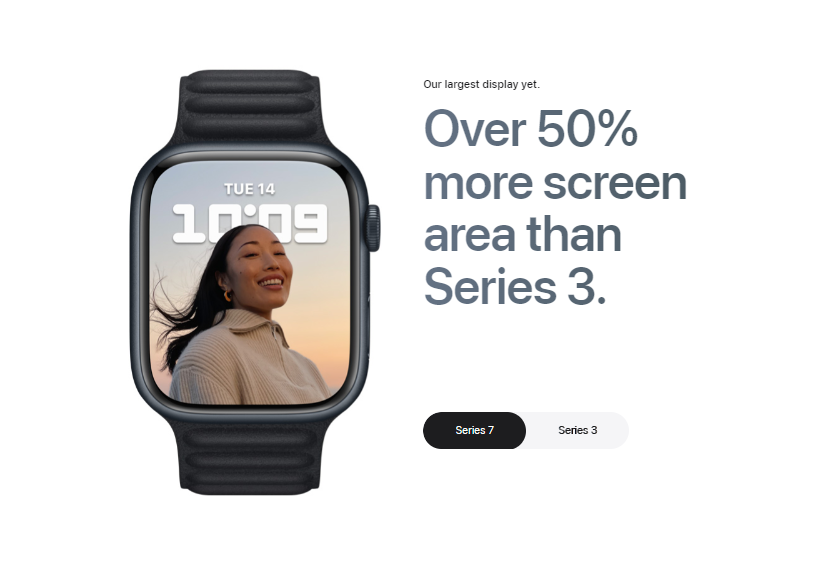
This will allow you to take your music with you wherever you go, without having to carry your phone around. It’s a great way to get some exercise and still listen to your favorite tunes!
- First, you need to download the Amazon Music app onto your iPhone. Once it has been installed, open the app and sign in with your Amazon account information.
- Next, go to the “Settings” tab within the app. Here, you will need to enable the “Show Apple Watch App” toggle. This will make the Amazon Music app appear on your Apple Watch.
- Once you have done that, go to your Apple Watch and open the Amazon Music app. You should now be able to log in with your Amazon account information and start listening to your music!
- If you have any trouble, make sure that your iPhone and Apple Watch are paired properly. You can do this by going to the “Bluetooth” settings on your iPhone and ensuring that your Apple Watch is listed as a connected device.
How to listen to Amazon Music on Apple Watch?
Assuming you have the Amazon Music app installed on your Apple Watch and an Amazon Music subscription, here’s how to listen to Amazon Music on your Apple Watch:
1. To start playing music, open the Amazon Music app on your watch. You’ll see a now playing screen with controls for play/pause, next track, and previous track.
2. You can also control playback from the watch face. Swipe up from the bottom of the watch face to access Control Center, then tap the play/pause button.
3. To browse music, tap Library in the bottom left corner of the app. From here, you can browse by artist, album, song, or playlist.
4. To download music for offline listening, tap the three dots next to a song or album and select Download from the menu that appears. Songs will be downloaded to your watch so you can listen even if you’re not connected to your phone or the internet.
With Amazon Music on your Apple Watch, you can take your music with you wherever you go!
What are the benefits of using Amazon Music on Apple Watch?
There are several benefits to using Amazon Music on your Apple Watch. First, it’s extremely convenient. You can access your entire music library from your wrist, and control playback with just a few taps.
Plus, you can continue to use all the other features of your Apple Watch while you’re listening to music.
Second, Amazon Music offers a great listening experience. The sound quality is excellent, and you can customize your playback settings to suit your preferences.
Third, Amazon Music on Apple Watch is a great way to save money. If you have an Amazon Prime membership, you can get access to millions of songs for free. And if you don’t have a Prime membership, you can still get a discounted rate on Amazon Music.
So if you’re looking for a convenient, affordable, and high-quality way to take your music with you, Amazon Music on Apple Watch is a great option.
Features of Using Amazon Music on Apple Watch
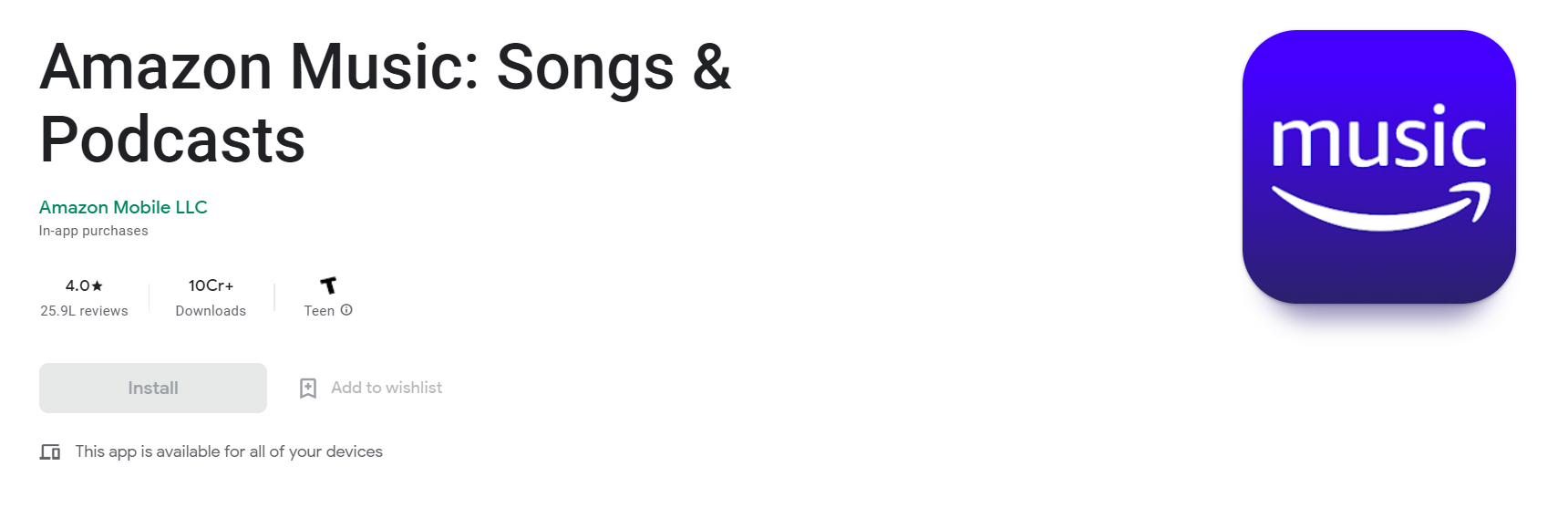
You can access the service by downloading the Amazon Music app on your watch, and then signing in with the same account you use for Amazon Music on other devices. You can listen to music stored on your device, or download songs and albums for offline playback.
You can also control playback with your voice, using Siri. Plus, if you have an Amazon Echo device, you can use it to control music playback on your Apple Watch. Here are some of the key features of using Amazon Music on Apple Watch:
You can access your music library stored on your watch, or download songs and albums for offline playback.
You can control playback with your voice, using Siri.
If you have an Amazon Echo device, you can use it to control music playback on your Apple Watch.
You can view lyrics for songs playing on your watch.
You can create playlists on your watch, and add songs to them from your library or from Amazon Music’s streaming catalog.
You can listen to ad-free radio stations with unlimited skips, and create custom stations based on your favorite artists or songs.
If you’re a Prime member, you can access Prime Music, which gives you unlimited streaming of two million songs, ad-free.
How to sync Amazon Music with your Apple Watch?
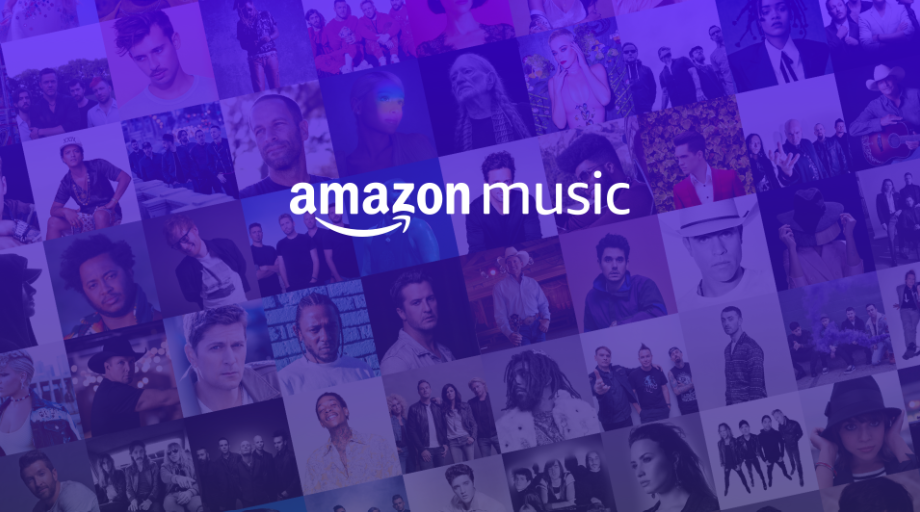
1. Make sure your iPhone is running iOS 10 or later and that you have the latest version of the Amazon Music app installed.
2. Open the Amazon Music app on your iPhone and sign in with your Amazon account.
3. Tap the menu icon in the top-left corner of the screen and select “Settings”.
4. Tap “Devices” and then “Add Device”.
5. Select “Apple Watch” from the list of devices.
6. Follow the prompts to pair your Apple Watch with the Amazon Music app.
7. Once you’ve paired your devices, you’ll be able to stream music from the Amazon Music app on your Apple Watch. Just open the app and tap on the “Music” tab.
8. You can also control playback from your iPhone’s Control Center. Just 3D Touch or long-press the music controls in the Control Center and then select “Amazon Music”.
9. If you want to download songs or albums for offline playback on your Apple Watch, just tap the menu icon next to a song or album and select “Download”.
10. That’s it! You’re now ready to enjoy Amazon Music on your Apple Watch.
How to create a custom playlist for your Apple Watch?
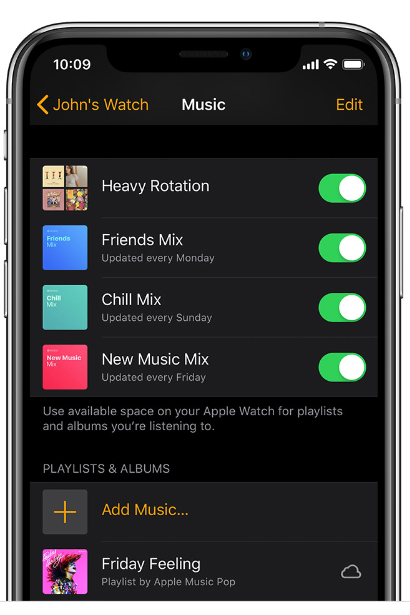
1. On your iPhone, open the Music app.
2. Tap Library, then tap Playlists.
3. Tap New Playlist, then enter a name for your playlist.
4. Tap Add Music, then select the songs you want to add to your playlist.
5. Tap Done.
6. Sync your iPhone with your Apple Watch.
7. On your Apple Watch, open the Music app.
8. Tap Library, then tap Playlists.
9. Select the playlist you created.
10. Tap, then tap Add to My Watch.
11. Tap the playlist again, then tap.
12. Tap Repeat, Shuffle, or Download Songs if you want to change the settings for your playlist.
13. Tap Done.
When you add songs to your custom playlist, they’ll be downloaded to your Apple Watch. You can access your playlist offline, even if you don’t have your iPhone with you. To delete a playlist, go to the Playlists tab on your iPhone, then tap Edit.
Tap the Delete button next to the playlist you want to delete.
Quick Links
Conclusion- Amazon Music On Apple Watch 2025
Amazon Music on the Apple Watch is a great way to have access to your music library without having to carry your iPhone with you. In this article, we showed you how to install and listen to Amazon Music on your Apple Watch.
