In this post, you will learn how to fix the error code: io.netty.channel.AbstractChannel$AnnotatedConnectException
In this blog, I’ll delve into
- The causes of io.netty Minecraft server error
- Minecraft not working
- Step-by-step methods to fix this error
- And much more
If this io.netty.channel.AbstractChannel$AnnotatedConnectException error is causing hindrance in building the world of your dreams, keep reading and you will find the solution to all your problems!
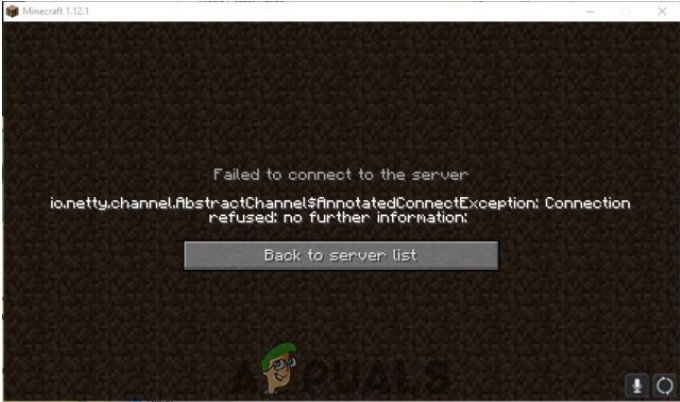
Table of Contents
ToggleWhat does Connection Refused Error mean?
Connection Refused Error is like hitting a blank wall you can’t seem to go about. As the name states, the error ‘Connection Refused’ means that your attempts to connect with the page or with the app has failed.
Although it might seem like the problem lies with the website, the chances of it are rare. Usually, the issue is at the visitor’s end.
This kind of error can get really annoying really fast, especially when you don’t know how to fix it and you are in the middle of an intriguing game.
What Causes The Connection Refused Error?
There are many reasons for this happening but the most common reasons happen to be the following:
- The port on the destination machine is not available
- There is an open port on the destination machine but there are too many pending connections and its backlog is at maximum. It is like waiting for your turn in an extremely long queue. In this case, you should wait for a few minutes and then try connecting again
Although, it is to be pointed out, that ‘unavailability of port’ and ‘port is available but too busy’ have the same generic error code. Hence, your only option here is that you keep trying to login after every couple of minutes.
- Your firewall might be blocking your access to the website’s server. So, properly check your firewall permissions while setting it up.
- It might also happen when you are trying to reach the wrong IP address. So, make sure you’ve checked that thoroughly too!
Quick Fix For io.netty.channel.AbstractChannel$AnnotatedConnectException: Connection refused: no further information Error

Imagine this: you are all set for a game night with your friends. You have stocked up with snacks and are geared up for a Minecraft battle with your friends. You try to connect and Alas! Displayed on the screen is “io.netty.channel.AbstractChannel Error” A huge turn off isn’t it?
But not to worry a few simple steps and you’ll be right back in the game.
Here are the steps to fix the minecraft error io.netty.channel.AbstractChannel$AnnotatedConnectException: Connection refused: no further information:
1. Reset Router
Resetting the router is one of the simplest ways to fix the io.netty error and is employed by most gamers. All you need to do is turn off the router and unplug it. Then replug the router and switch it on after a few minutes.

Another way to reset your router is to factory reset it. Press and hold the reset button of your router for 10-30 seconds. Since the button is too fine, you might need a paperclip to get the task done. Although, it is to be noted that factory resetting erases all your custom settings.
2. Add Firewall exceptions in Minecraft folder
As stated above, Firewalls can also cause io.netty.channel.AbstractChannel$AnnotatedConnectException errors.
It happens when Windows Defender Firewall blocks the connection to the Minecraft server. In order to prevent this from happening, add the game to the Firewall exception list. To do so:
- Click on ‘Start’ and go to ‘Settings‘
- Next, click on the ‘Updates and Security‘ option
- Then select ‘Windows Security‘ which will be on the left panel. From there, click on ‘Firewall and Network Protection‘
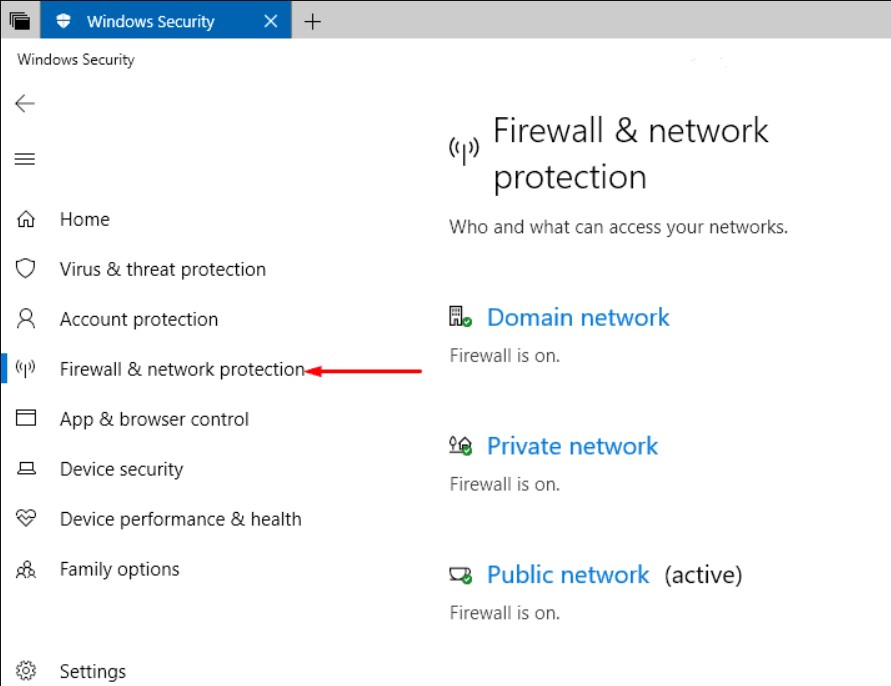
- You’ll get a list of options to choose from. Click on ‘Allow an app through Firewall‘
- Click on ‘Change Settings‘ and select ‘Yes‘ when prompted.
- Then select the ‘Allow Another Option‘ and select the option to browse through your computer.
- Go through the game installation directory. Select the appropriate game and an executable launcher.
- Next, you’ll have to repeat the process, this time look for the directory where you have the Minecraft servers installed.
- Next, go to the ‘Maxwell folder‘ and open it. Inside you will find the ‘MinecraftServer folder‘. Open it too.
- Similarly, make both the Java executables in the folder exceptions to the firewall.
- Once again, repeat the process. But this time, after selecting the ‘change’ option, scroll down the list of apps, find all the ‘Java Platform SE Binary‘ options and allow them through both ‘Public‘ and ‘Private‘ networks.
Alternatively, you can simply turn off Windows Defender Firewall.
- Open the WDF’s Control Panel applet. Next, click on ‘Turn Windows Defender Firewall on or off‘ on the left side of the control panel.
- You’ll get a set of options. ‘Turn Windows Defender Firewall off‘ for both ‘Public‘ and ‘Private‘ network settings.
- Then click on ‘OK‘ and confirm all settings.
Now, open the Minecraft launcher and connect it to the server. If the issue persists, there is another option for you.
3. Add IP Address and Select a Suitable Working Port
If your computer network uses a dynamic IP Address instead of a static IP Address, there are chances the IP Addresses constantly change. This might result in your game not being able to connect to the Minecraft server. To fix this problem, you have to do the following steps:
- On the Windows toolbar, search for ‘Command Prompt‘.
- Right-click on the option, you’ll get a drop-down menu. Select the ‘Run as Administrator‘ option.
- Next, enter ‘ipconfig’. You’ll get the ‘IPV4 address‘. Note it down.
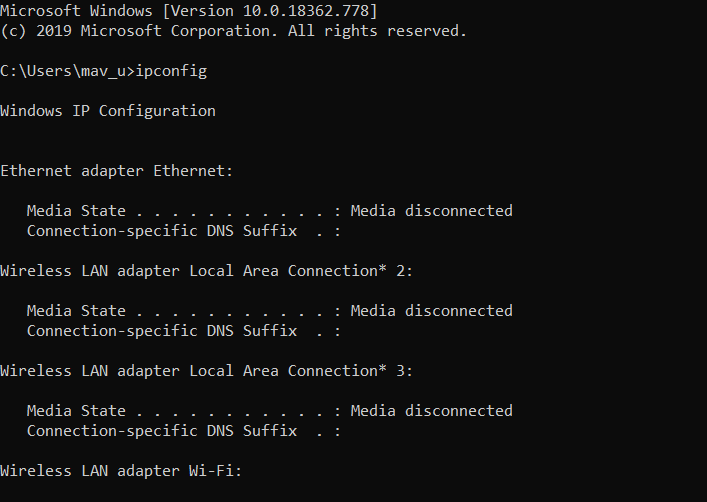
- Then open your file explorer. Go to the Minecraft servers folder. You’ll see a folder named Maxwell along with a string of random numbers as the folder name. On opening this folder, you’ll encounter a subfolder named ‘MinecraftServer‘
- Open ‘Server Properties‘ in Notepad. Note the ‘Server Port‘ number in the text document.
- Next, open Minecraft and select the ‘Play Multiplayer‘ option.
- Select the server you wish to join and click on ‘Edit’ among the options displayed below.
- The ‘Address‘ is supposed to be the IPV4 address plus the port number you had noted down earlier. For instance: “XXX.XXXX.X.X: YYYYYY”
- Now check if the io.netty.channel.AbstractChannel.Annotatedconnectexception still occurs.
4. Remove Incompatible Software
Given below is a list of software incompatible with Minecraft. You can refrain from using them if there are frequent errors while connecting to Minecraft servers.
Antivirus and Firewalls
- AVG Antivirus
- BitDefender
- ByteFence
- Comcast Constant Guard
- Comodo Internet Security
- ESET Antivirus
- Kaspersky Internet Security
- McAfee Antivirus
- Lavasoft Ad-ware Web Companion
- Norton Antivirus
- PCKeeper/MacKeeper
- Reason Security
- Webroot SecureAnywhere
- ZoneAlarm Firewall
These software cause download problems, control issues thereby degrading the performance of the game. Moreover, they also cause hindrance in login and multiplayer connectivity. ESET and Kaspersky interfere when Minecraft connects to Mojang servers.
Minecraft recommends you use Microsoft Security Essentials, Common Sense, or Malwarebytes as the antivirus of your computer.
Parental Control Software
- Covenant Eyes
- Qustodio
They cause login and download problems. The official website states that using the Windows built-in Parental Control module is more than sufficient to get your work done.
Malware and Adware
- PremierOpinion
- RelevantKnowledge
- WebCompanion
They might cause issues related to game performance and memory-related crashes. You are advised to use AdwCleaner. It is one of the most efficient Malware cleaners and works perfectly with Minecraft.
Game Enhancement Softwares
- D3DGear
- Discord
- Evolve and/or Player.me
- GeForce Experience
- Razer Synapse/Razer Cortex
- Symless Synergy
These Softwares will lead Minecraft to crash and might also cause the breaking of mouse movements during the game.
So, we strongly recommend you to switch to other Game Enhancing software today! To be honest, Minecraft is a spectacularly designed game and does not need any foreign enhancers.
5. Using a trusted VPN connection source
While playing Minecraft, using a VPN connection is your best bet as you might want to play on restricted turfs and blocked access networks. Plus, you’ll be able to create your own secure LAN server and find a way around IP bans.
But, not all VPNs are compatible with Minecraft. Don’t worry! I have brought you a list of VPNs recommended by Microsoft for Mac and Windows users.
- Private Internet Access
- NordVPN
- CyberGhost VPN
- AirVPN
- Hotspot Shield
6. Reinstall Minecraft
Sometimes, simply uninstalling and reinstalling Minecraft fixes io.netty channel issues. This happens because the game data is seen as corrupted by your system. Remember to back up all our data before you uninstall. Once you get the new version, check Firewall settings and you are good to go!
Frequently Asked Questions
Q. What does io.netty.channel.AbstractChannel.AnnotatedConnectionException mean?
A. When the io.netty error pops up on your screen, it means that your PC or gaming laptop is not able to connect to the Minecraft servers. This happens when all servers are occupied and have a backlog or when there is no server available.
Q. How do I fix io netty channel AbstractChannel Annotated Connection Exception error timed out?
A. You can fix your io.netty issues in a few simple steps:
- Restart your router
- Add Minecraft to your Firewall exceptions
- Manually add the IP address
- or, you can refresh Windows
Q. How do I fix io netty?
A. You can fix your io.netty issues in a few simple steps:
- Restart your router
- Add Minecraft to your Firewall exceptions
- Manually add the IP address
- or, you can refresh Windows
Conclusion
The io.netty.channel.AbstractChannel$AnnotatedConnectException: Connection refused: no further information error is really frustrating for all the Minecraft fans.
But, by following these few steps, you can get back in your game in minutes, just like magic!
Although, for all the new Minecraft users, I would recommend you to make the necessary changes in connections before you start playing. Also, keep updating Minecraft to get rid of old java glitches and smoother gaming experience.
For detailed information on VPN servers and incompatible software, check out the official page of Minecraft or Microsoft.
Happy playing to you!
