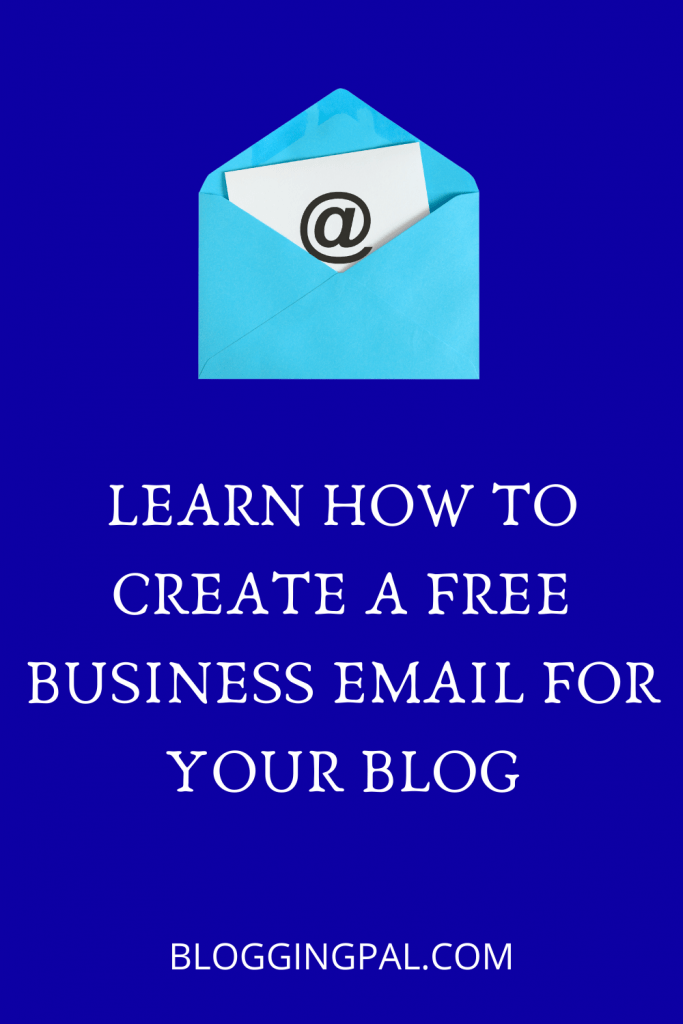Do you want to learn How To Create a FREE Business Email Account for your business for FREE but don’t Know How To do one?
Well, don’t worry because, in this Article, you’ll find out exactly how you can create a FREE business email.
Email Account is one of the most critical assets of any business, whether it’s an offline business or an online business; both require emails nowadays.
While getting a personal email account is easy and doesn’t cost money with conventional options like Gmail and Yahoo; therefore, every other individual has an email account with them. These email accounts are best suited for personal use.
Some Of The Personal Email Account Providers Are Mentioned Below
- Gmail
- Yahoo Mail
- Mail.com
- Outlook
But the problem with the conventional email account providers like Gmail and Yahoo, which offer FREE email accounts, is that those email account names are not personalized according to your business name or website name; therefore, These emails cannot be used for business purposes.
Example: You will get an email account like [email protected] – see that @gmail.com at the back of your email address; that’s where the problem begins.
Disadvantages Of Using Personal Email Address For Business Purposes
- People will not take your emails seriously and your emails will get ignored oftentimes
- It doesn’t look professional and customized according to your brand
- Sometimes the people will judge your business based on your email address
- It tells other people that you are not serious about business, People will not consider you as a professional
- The First Impression is the last impression and your email says it all, so why to take chance.
- Your Clients and customers will not easily trust you if you have an unprofessional email address
- Unprofessional email account gets spammed a lot
As you can see from the above few lines, using a personal email address for business purposes can be precarious.
So look at those methods one by one.
Zoho Mail
With Zoho, you can create a FREE Business Email Account, and with it, you get 5 GB of storage for your Email account for absolutely FREE.
To create a FREE Business Email Account for your business, you need to have some prerequisites mentioned below.
- You need to have a domain registered on the name you want to create a domain-specific email account.
- You need to have a phone number for verification
- Any personal email account for security purposes
- You need to edit some domain preferences and domain records
Follow the below-mentioned steps to create a FREE Business Email Account.
Step 1: Go to Zoho
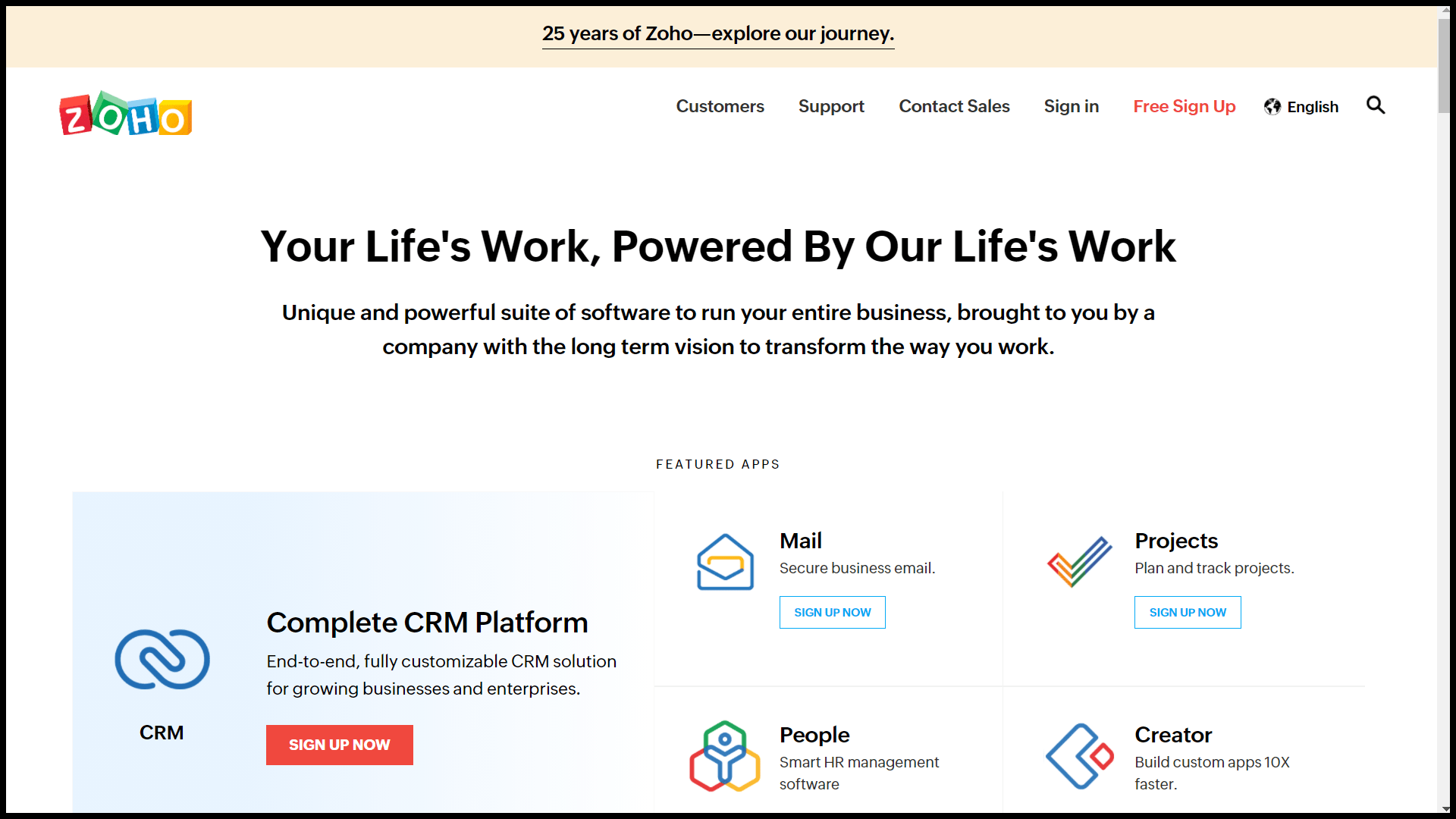
Step 2: Scroll down and click on Mail
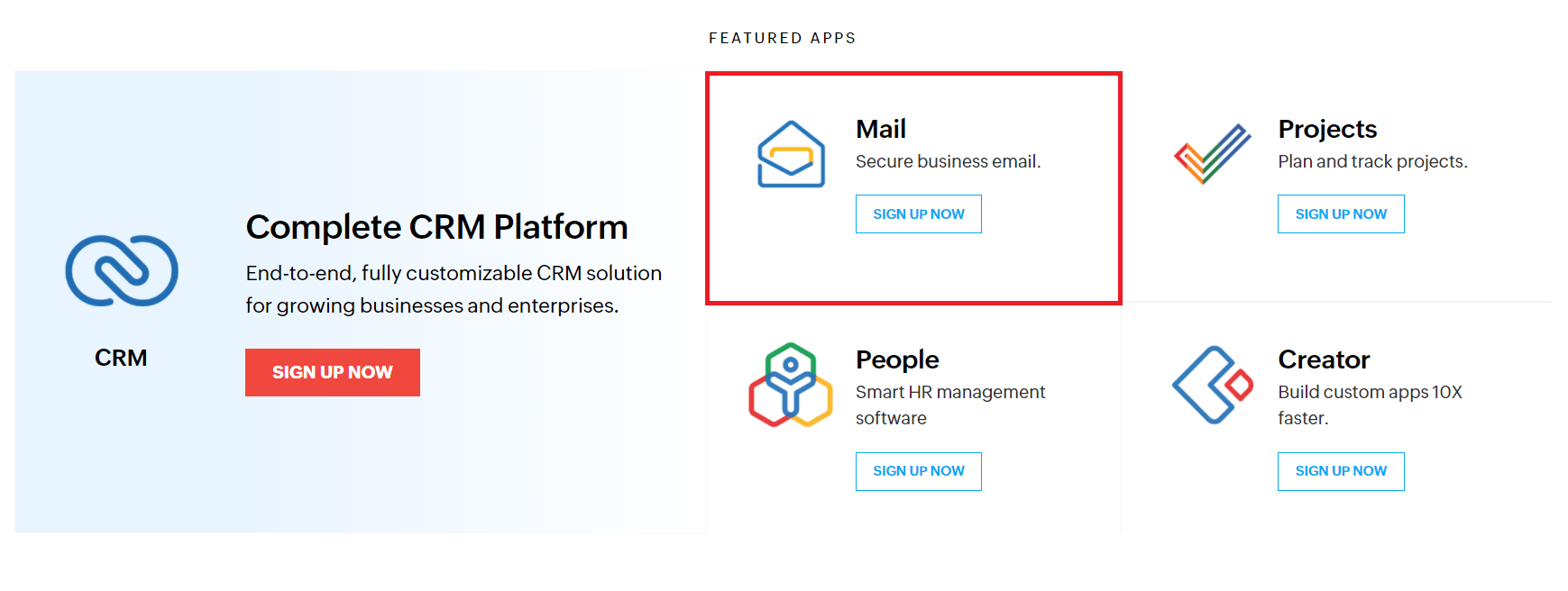
Step 3: You will be redirected to the next page and asked which type of email you want to create. A business email or a personal email. Select Business email and click on Sign up for FREE.
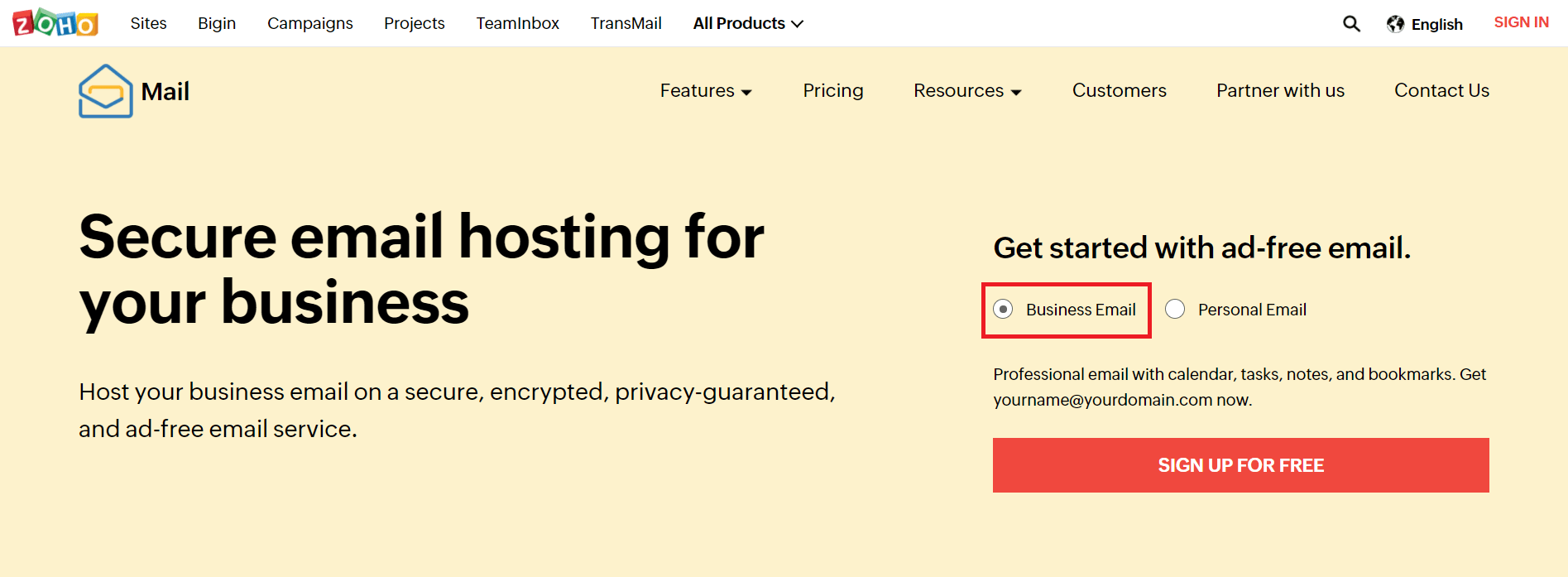
Step 4: Scroll down, and you will see a Forever FREE Plan which gives you 5 GB of storage. Click on Signup now.
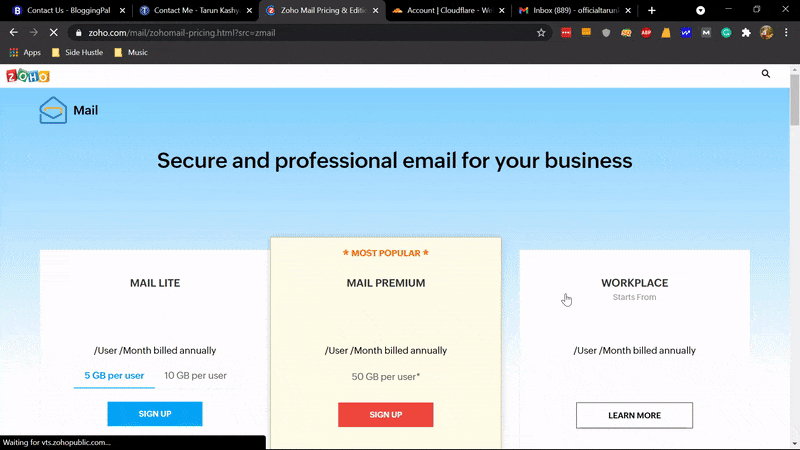
Step 5: Next, you will be asked to enter the domain name that you own, which will be suffixed at the back of your email address. Enter the domain name there.
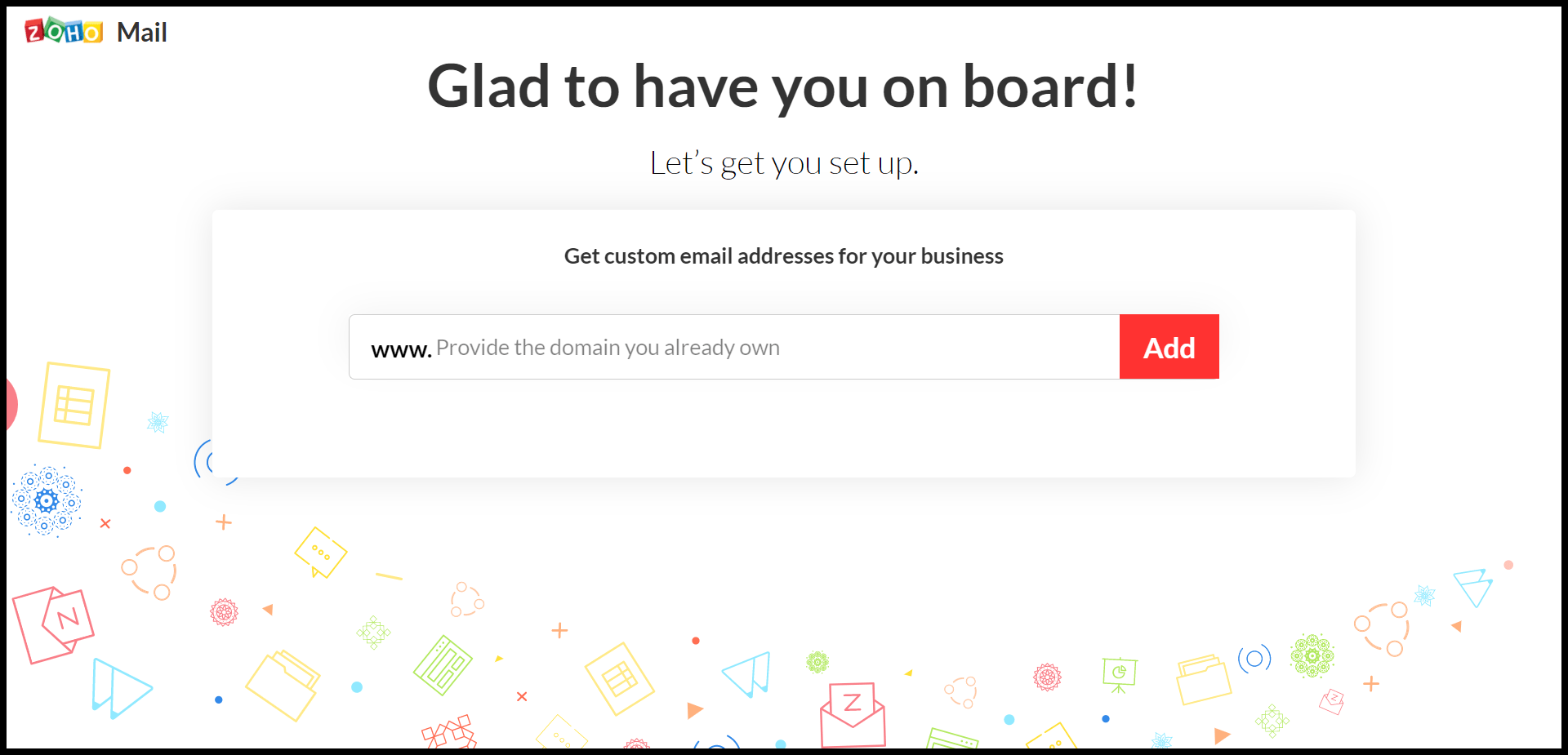
Step 6: In the next step, it will ask for some additional information like Your Name, phone number, your email address for verification; enter what it asks for and check I agree to the terms and privacy policy. After that, click on proceed.
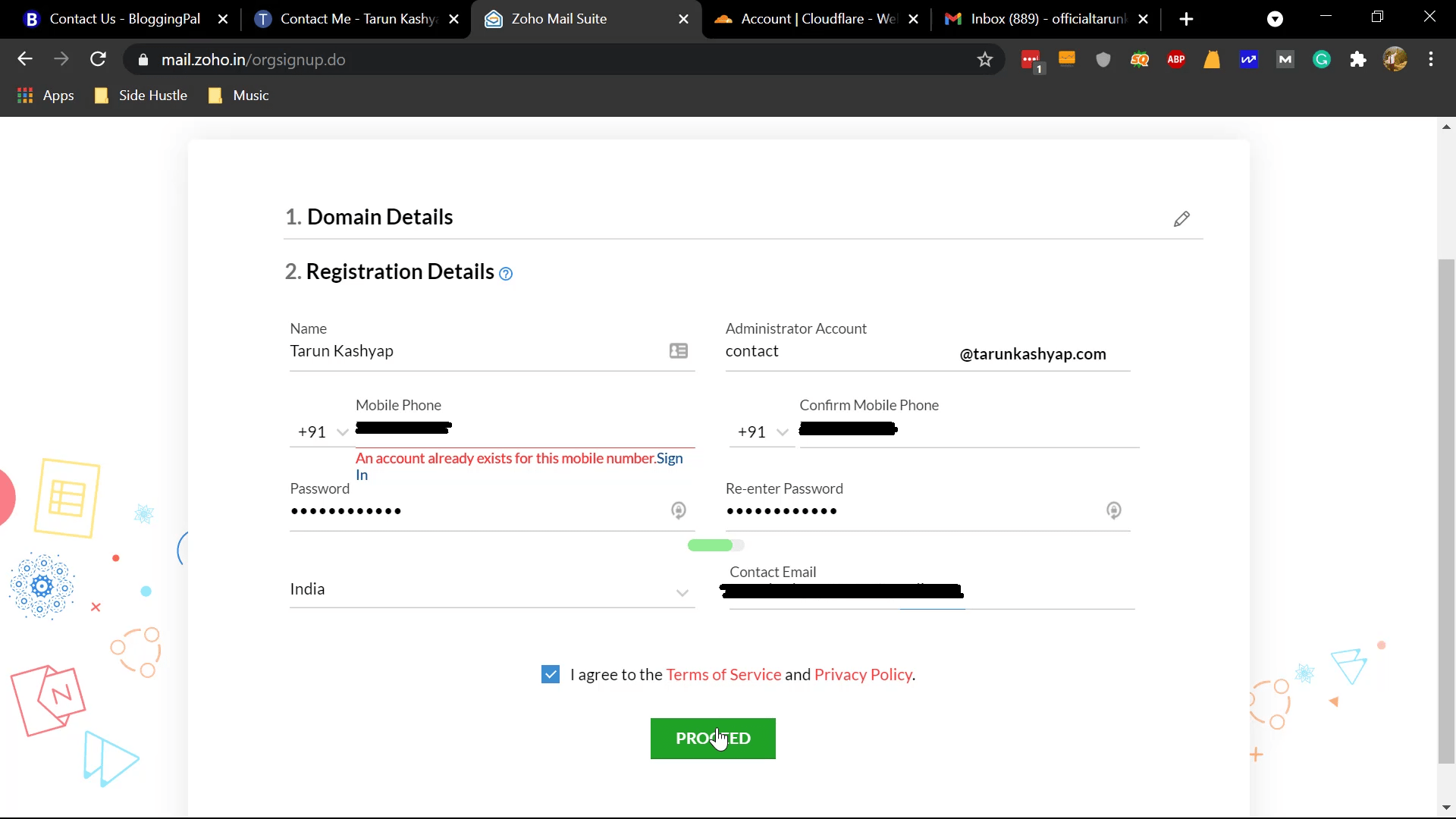
Step 7: Zoho will send a verification SMS to your mobile number to verify your phone number.
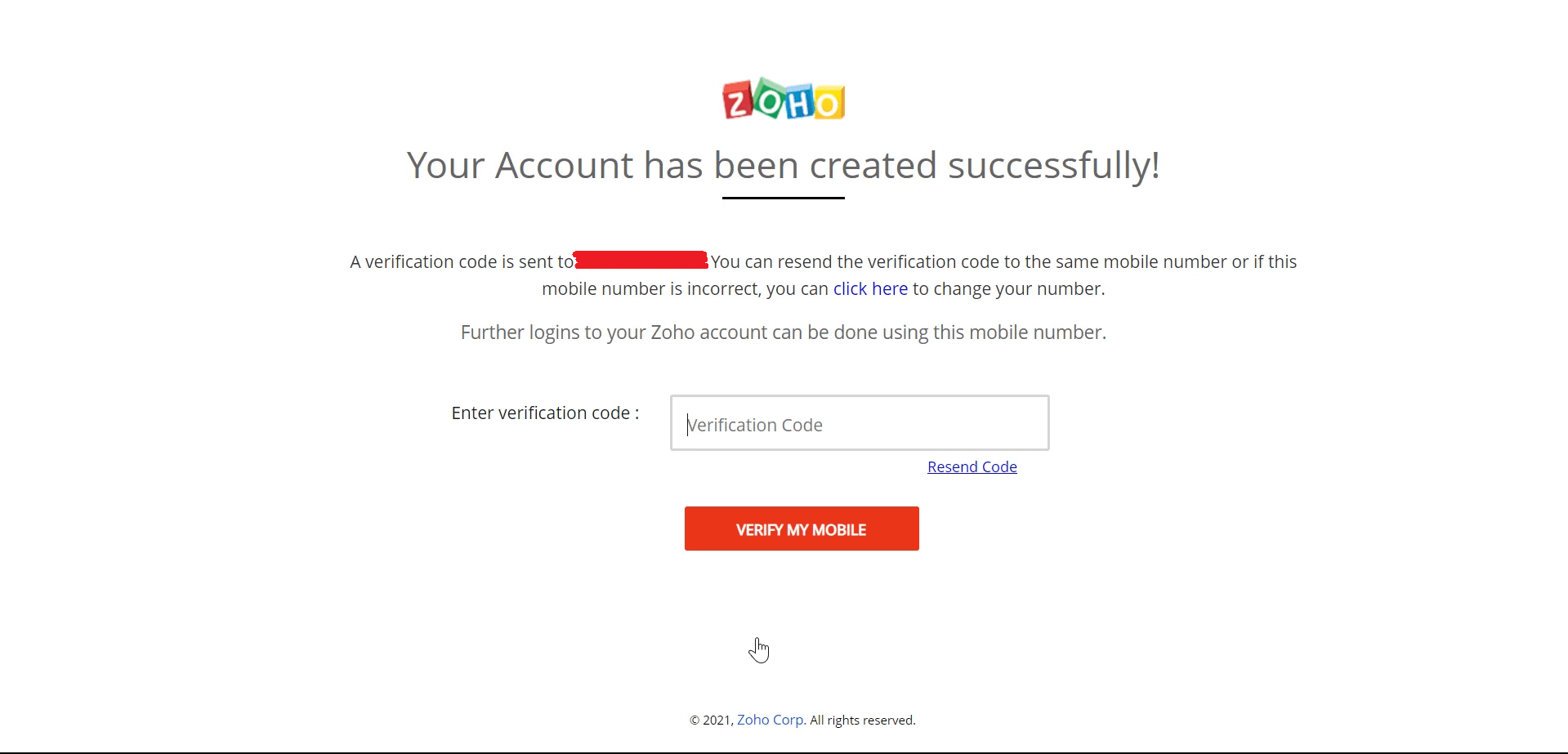
Step 8: Enter the verification code sent to your mobile number and click on Verify my mobile
Step 9: You will be redirected to the next page where you have to Choose your DNS Manager from the given list; if your domain registrar is not in the list, select other. If you use Cloudflare, then choose other.
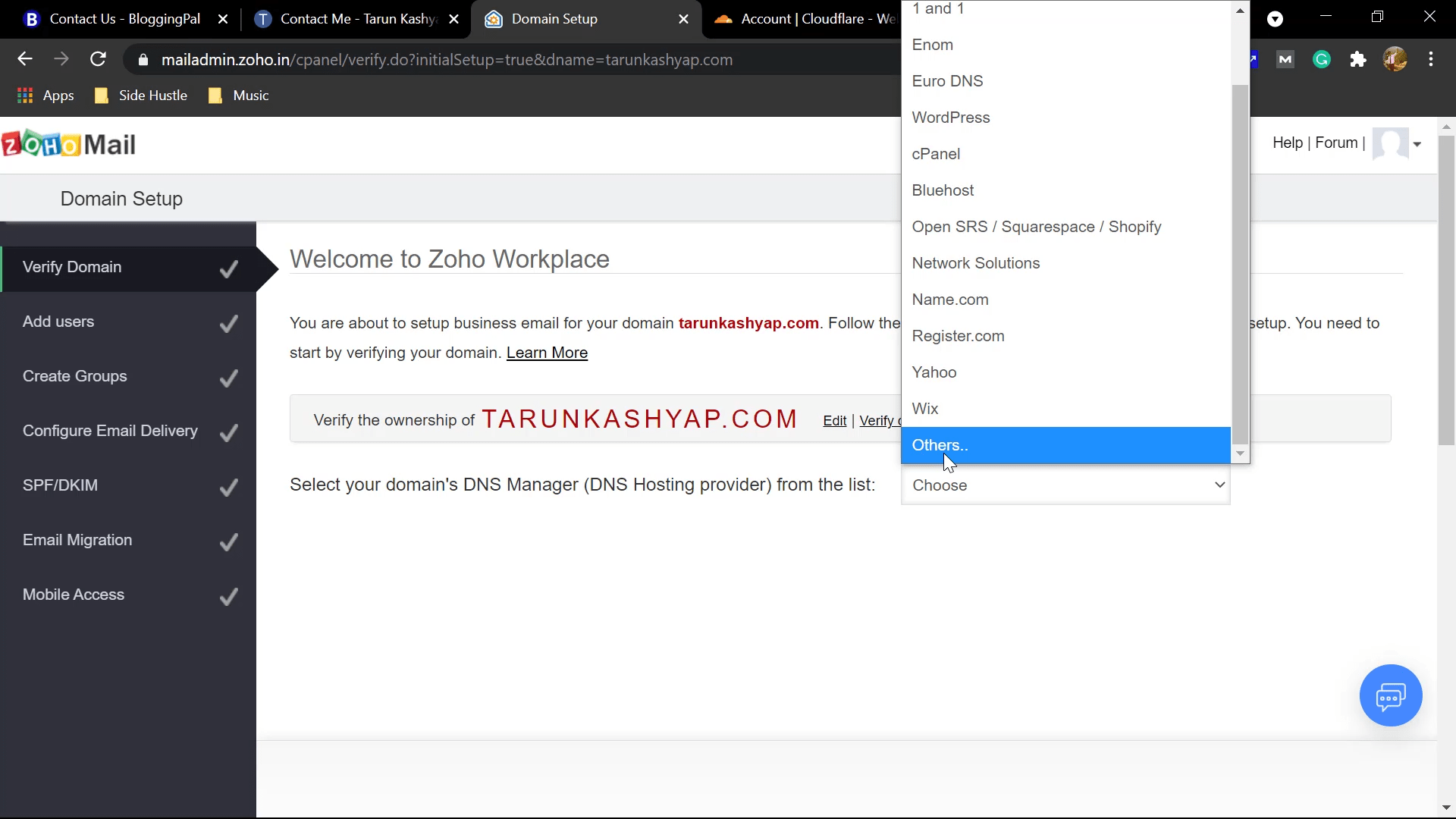
Step 10: In the next step, you will have to verify your domain name to ensure that you truly own that domain; you can verify via uploading TXT, Updating CNAME, or uploading an HTML file.
Step 10: Go with the TXT option, as it is the easiest
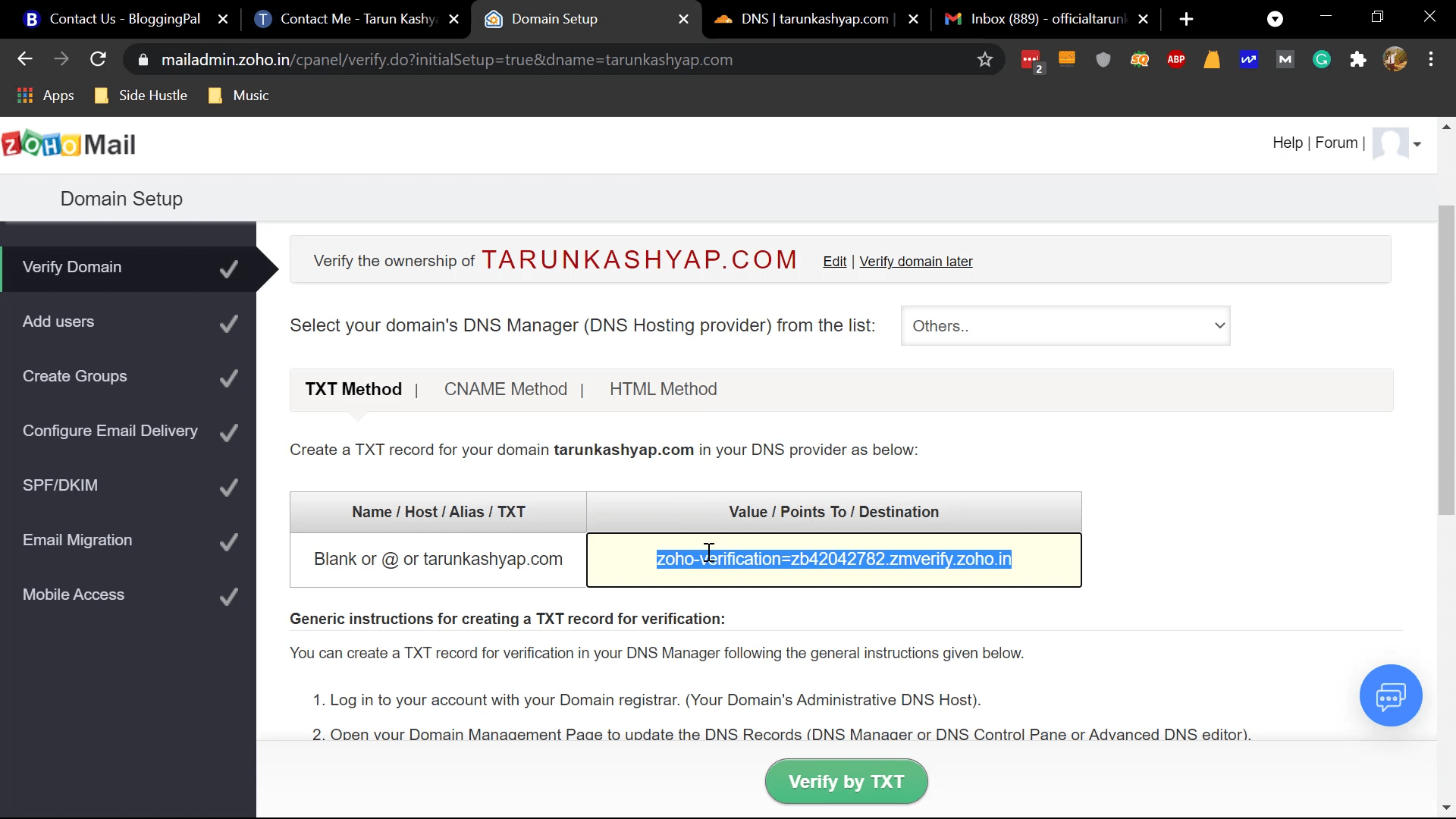
Step 11: Go to your DNS Management of your domain name and add the TXT record that it tells you to add.
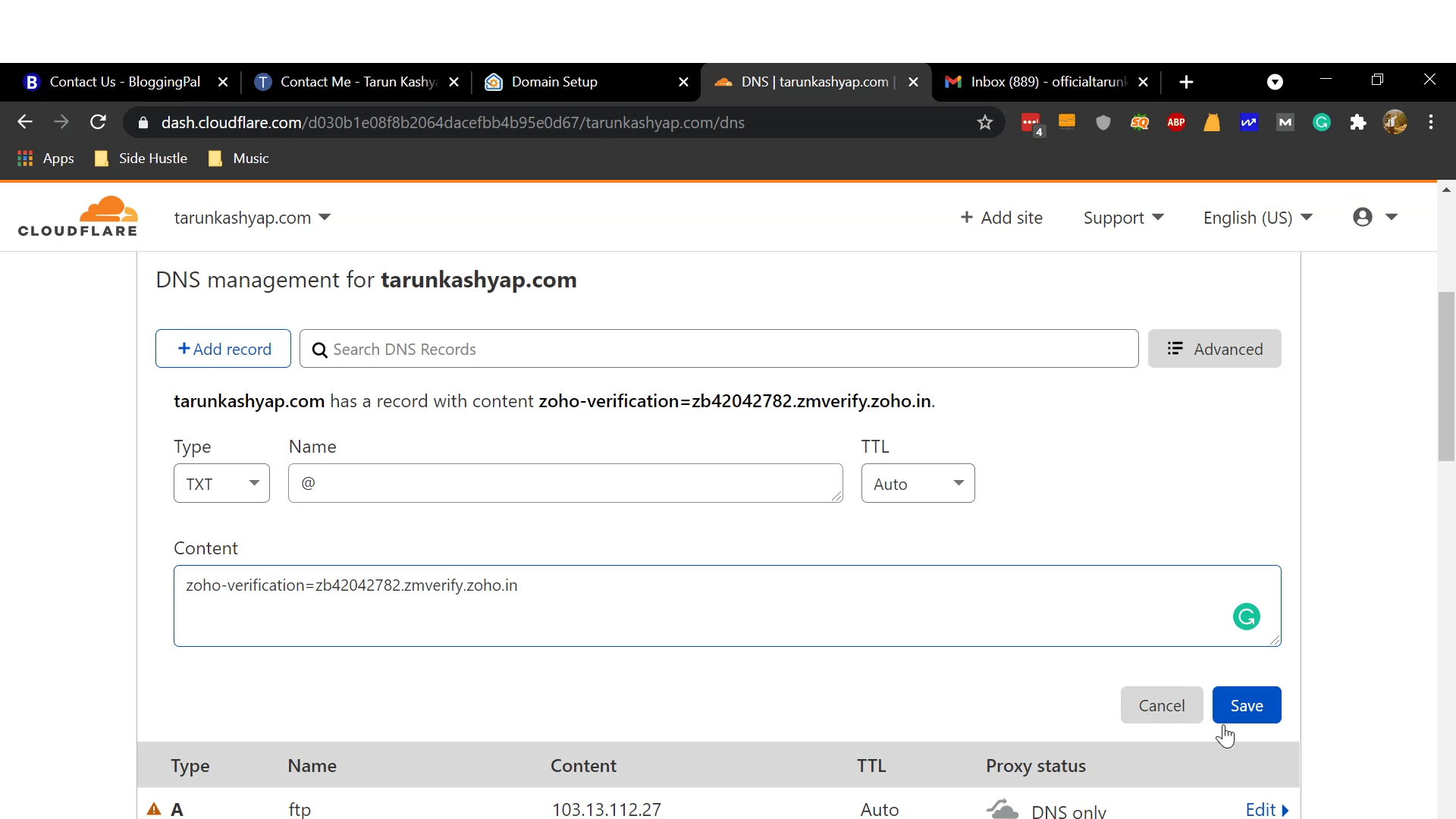
Step 12: After adding, click on verify by TXT
Step 13: After that, your domain name will be verified, and you will be asked to select the name you want for your FREE business email account.
Step 14: choose whatever name you want to keep for your domain-specific email address and click on create an account.
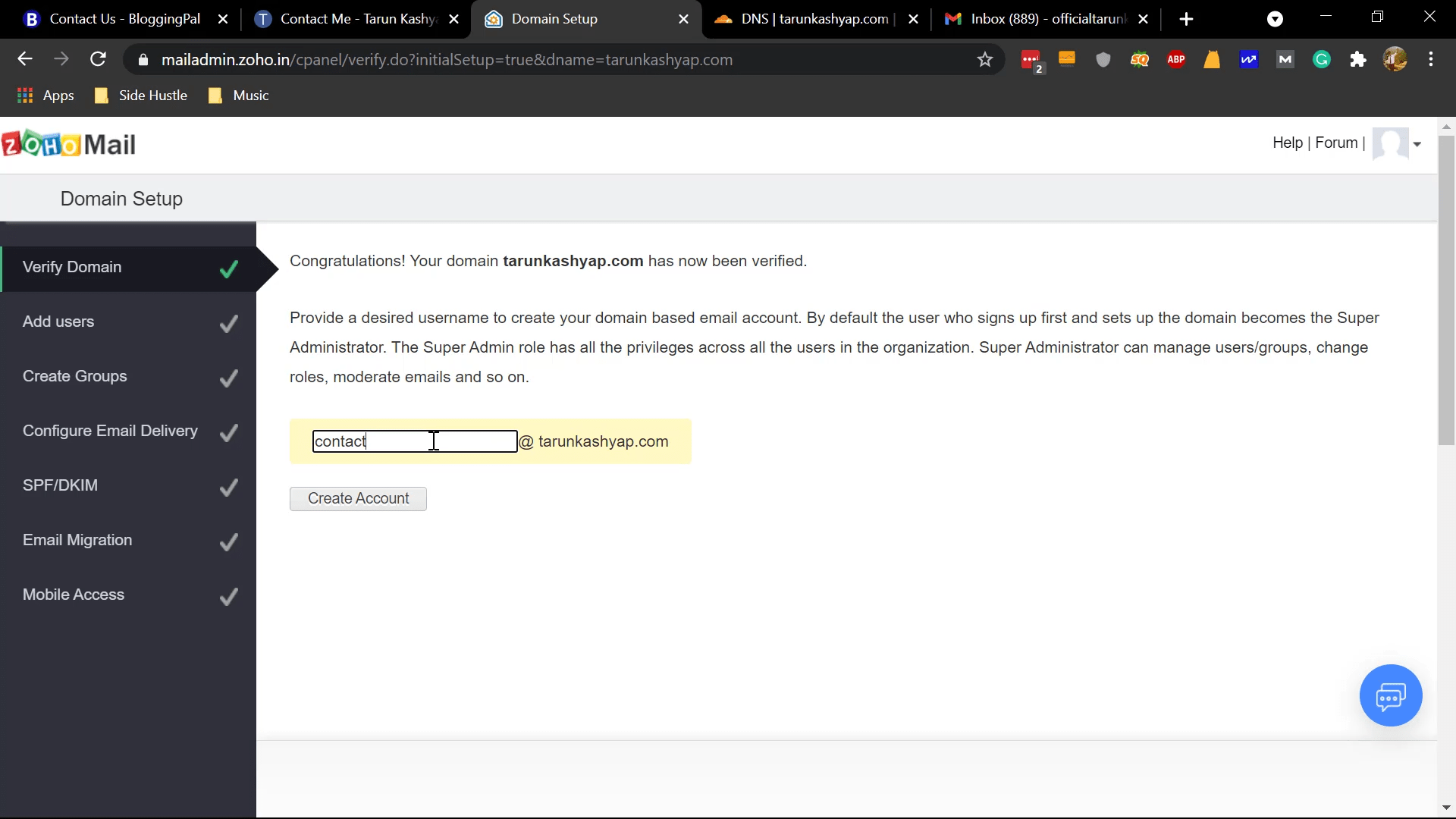
Step 15: The next step will ask if you want to add users; you can skip this step for now.
Step 16: The next step will ask if you’d like to create groups; you can skip this thing for now.
Step 17: Now, in this step, you have to configure email delivery; add the MX records that it suggests you add to your domain management area. Usually, it will have 3 MX records to add, but it may vary for some people. Please don’t make any mistakes while adding these records; otherwise, your email delivery will not work correctly. After adding MX Records, click on next.
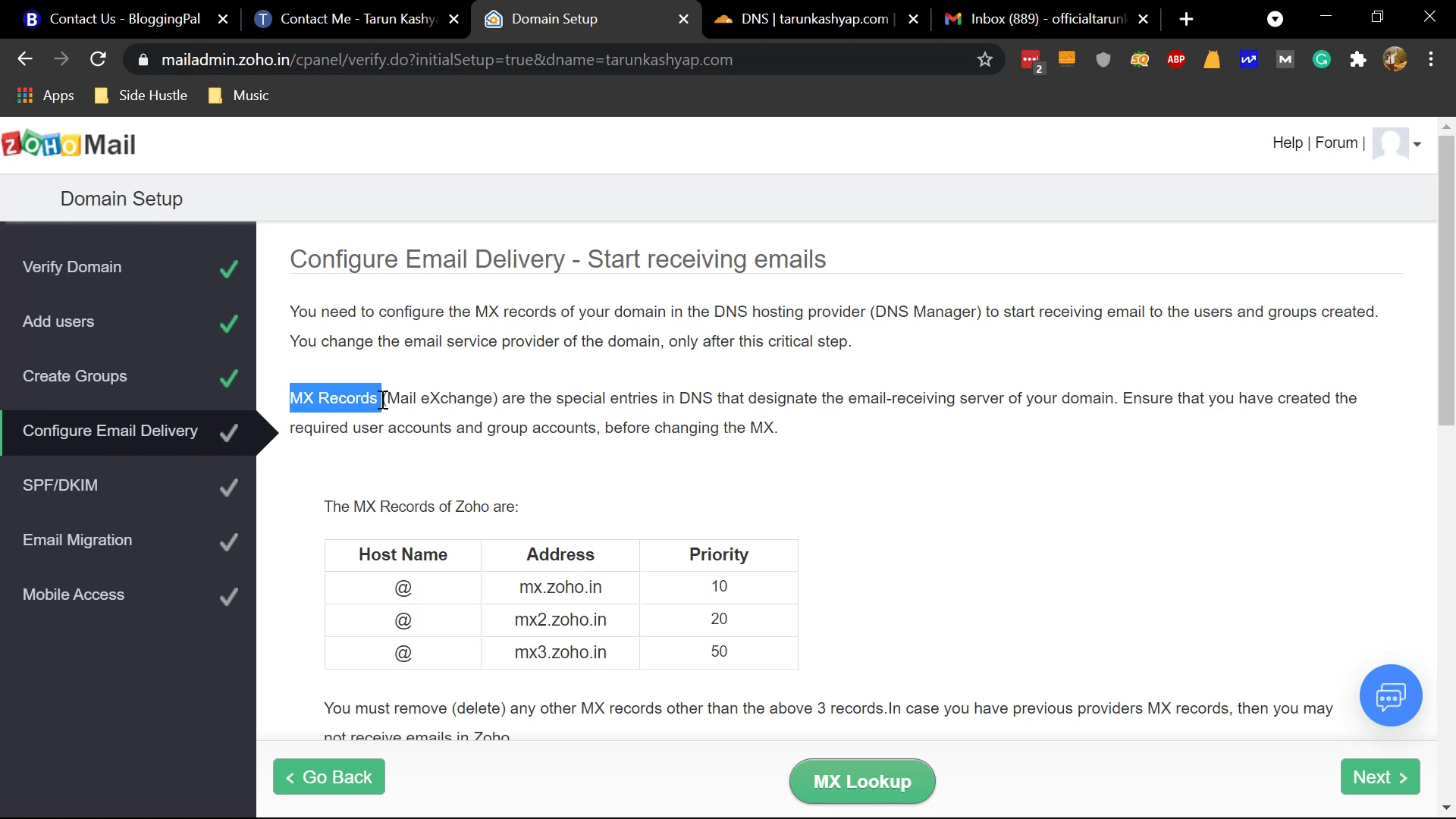
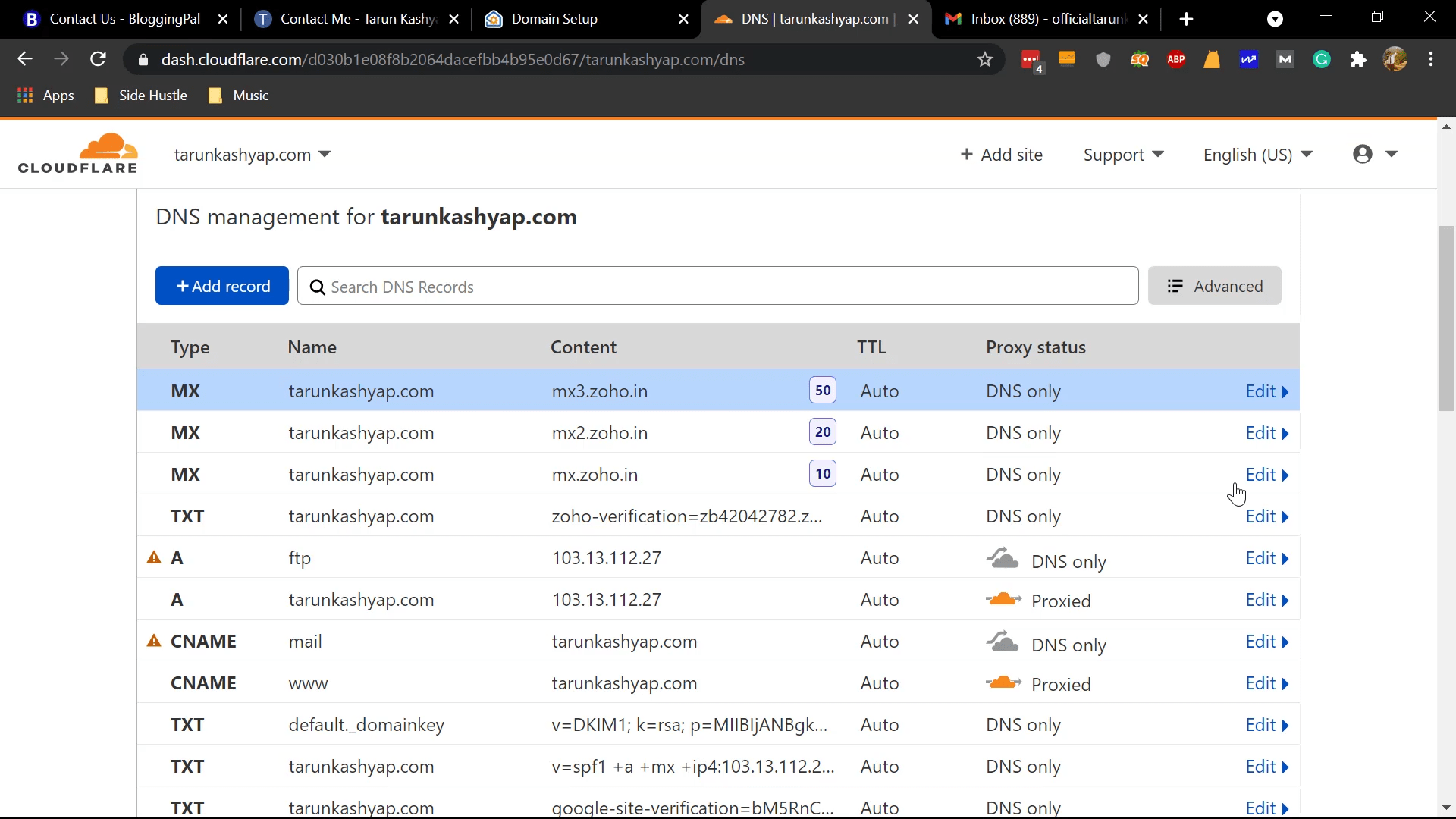
Step 18: In the next step, you will be asked to Add SPF TXT records; this will combat spam emails for you. Go to your domain’s DNS Management area and add the TXT record. This will combat spammy messages in your email.
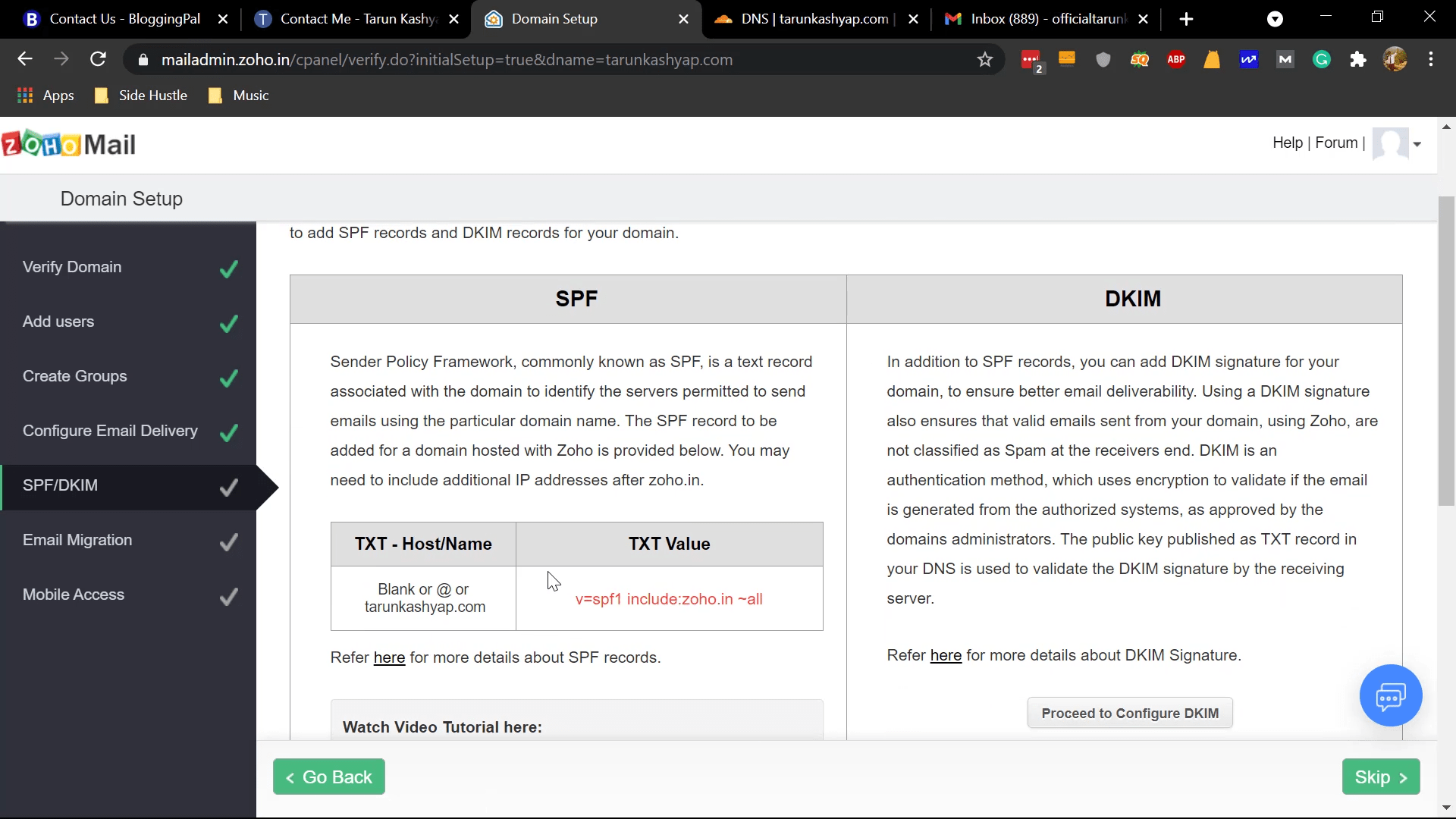
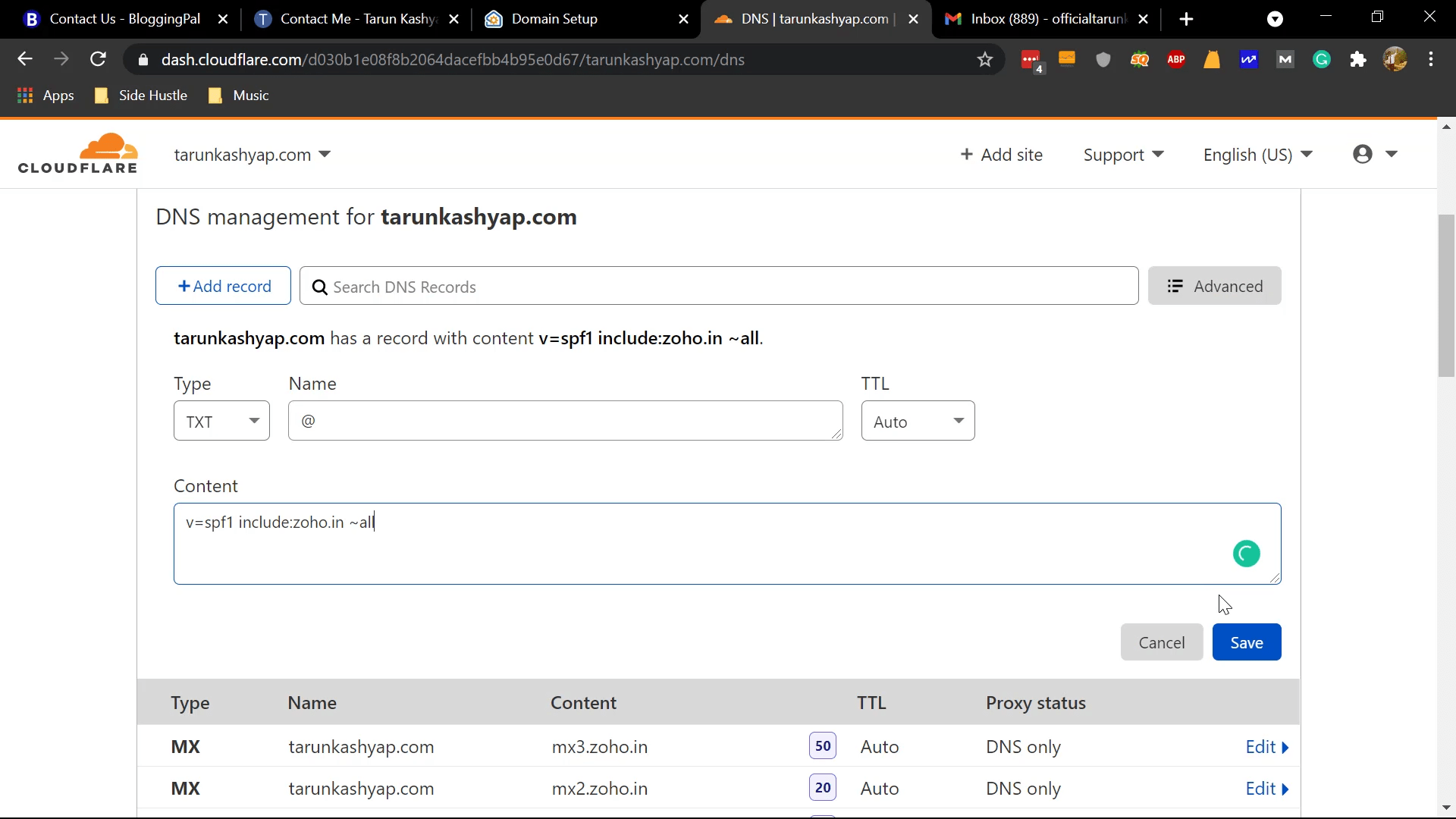
Step 19: The next step will ask you to migrate your emails from your previous email provider if you were using cPanel Email before. Import if you want to; if you are starting fresh, you don’t need to do this.
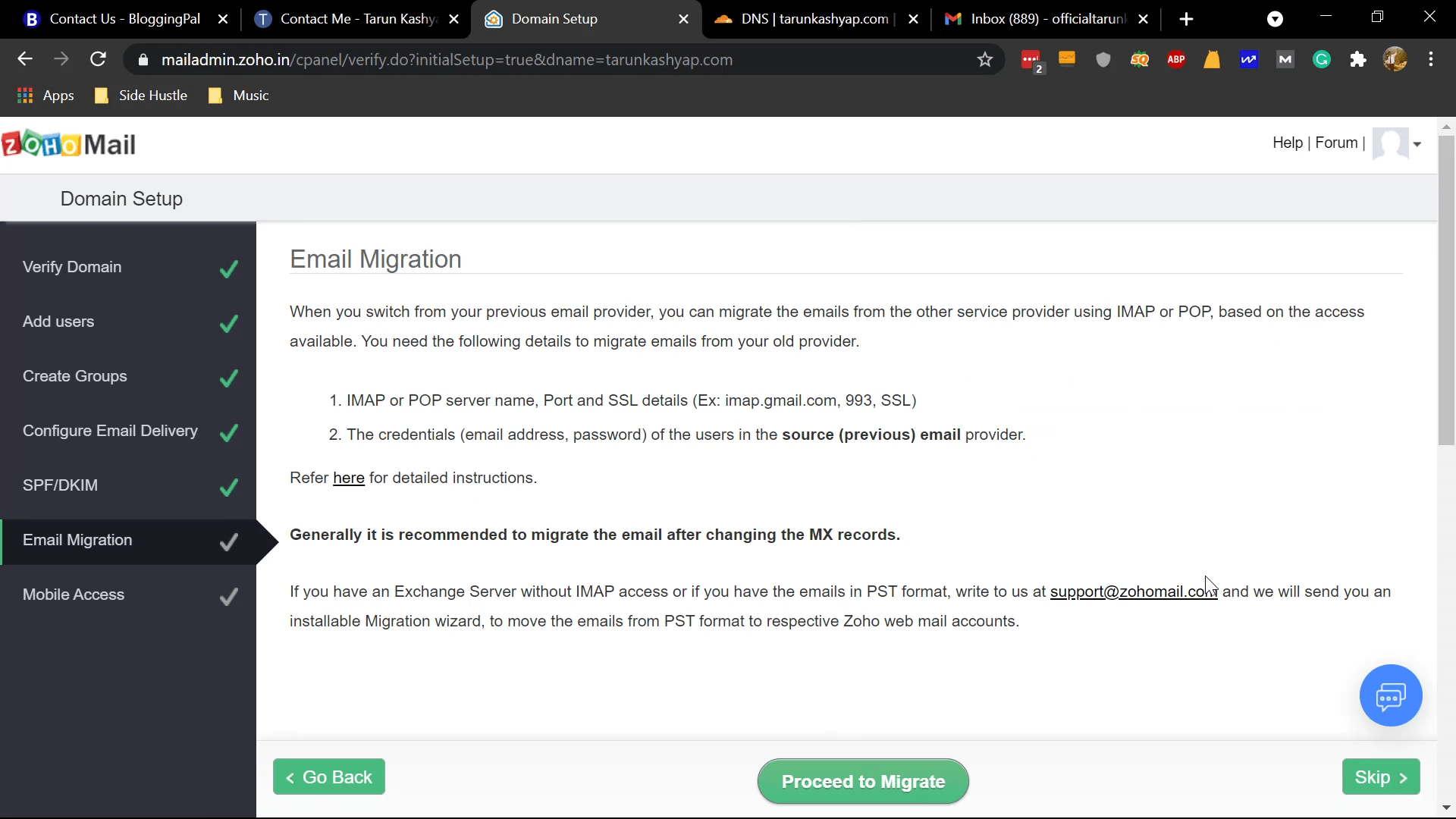
Step 20: Next step will show you the mobile apps of Zoho that you can use to check your emails from your mobile device. Download the app if you want the app or skip the step.
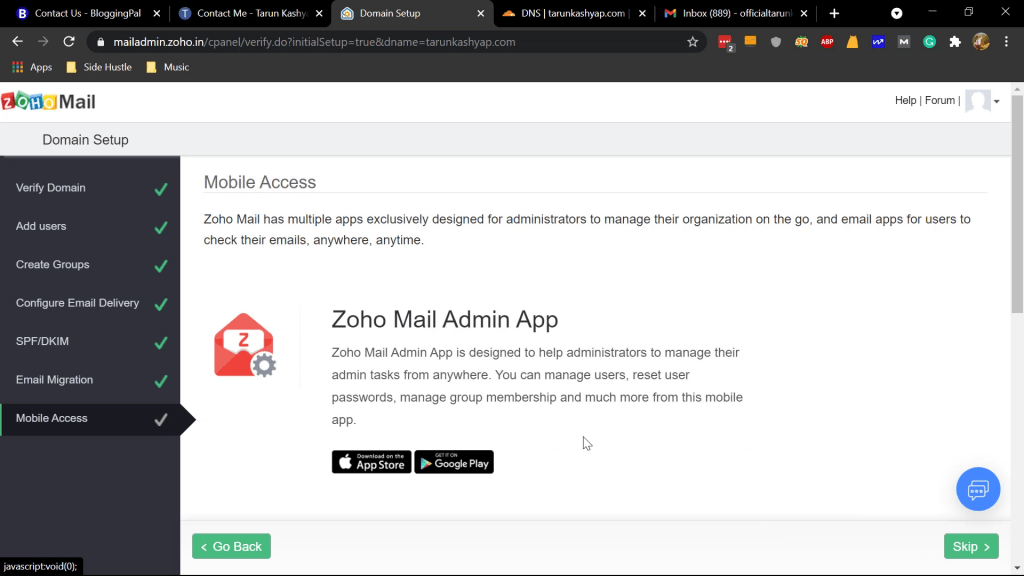
Your FREE Business Email Account will be ready by now, and you can start using your FREE Business Email Account to send and receive emails.
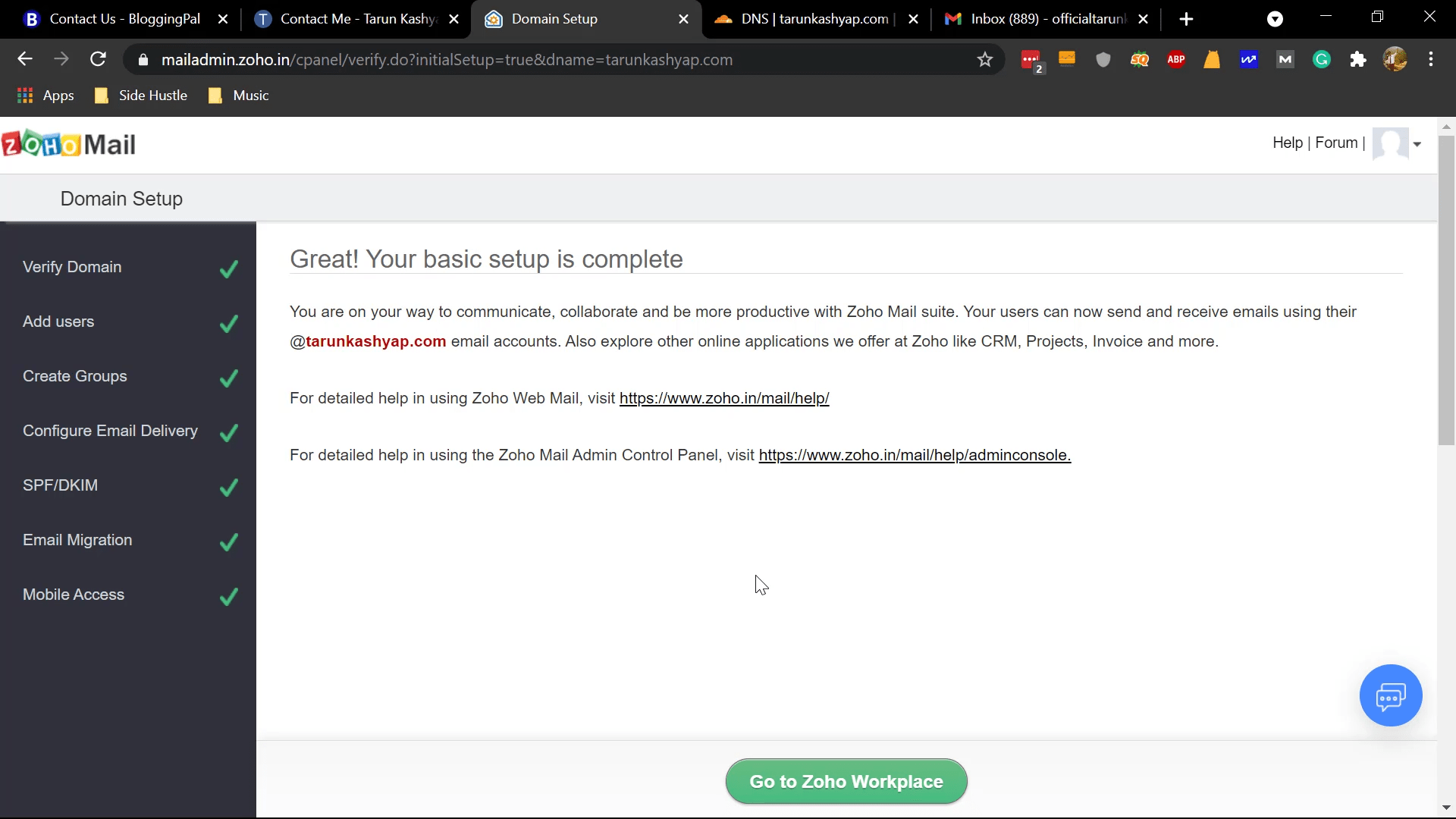
Click on go to Zoho workplace, and it will take you to the Zoho dashboard, where you can see all your email activities.
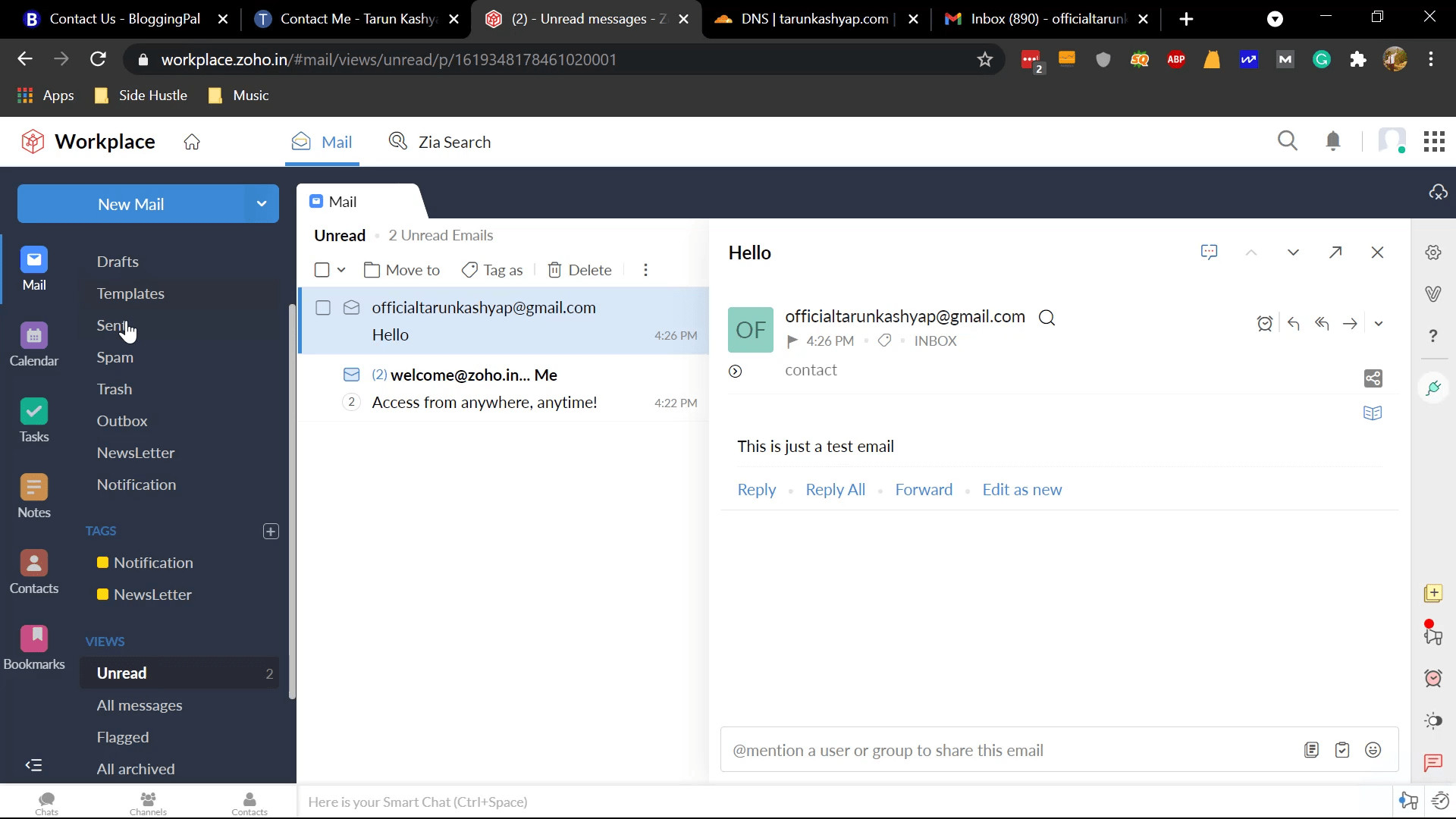
Congratulations, you have successfully created FREE Business Email Account with Zoho; no, go ahead and test this email address; try sending and receiving messages with your email accounts and see if it works.
cPanel Email Service
You can also Create a FREE Business Email Account with your cPanel.
Follow the below-mentioned steps to Create a FREE Business Email Account with your cPanel.
Step 1: Log in to your cPanel
Step 2: Click on Email Accounts under the Email Section
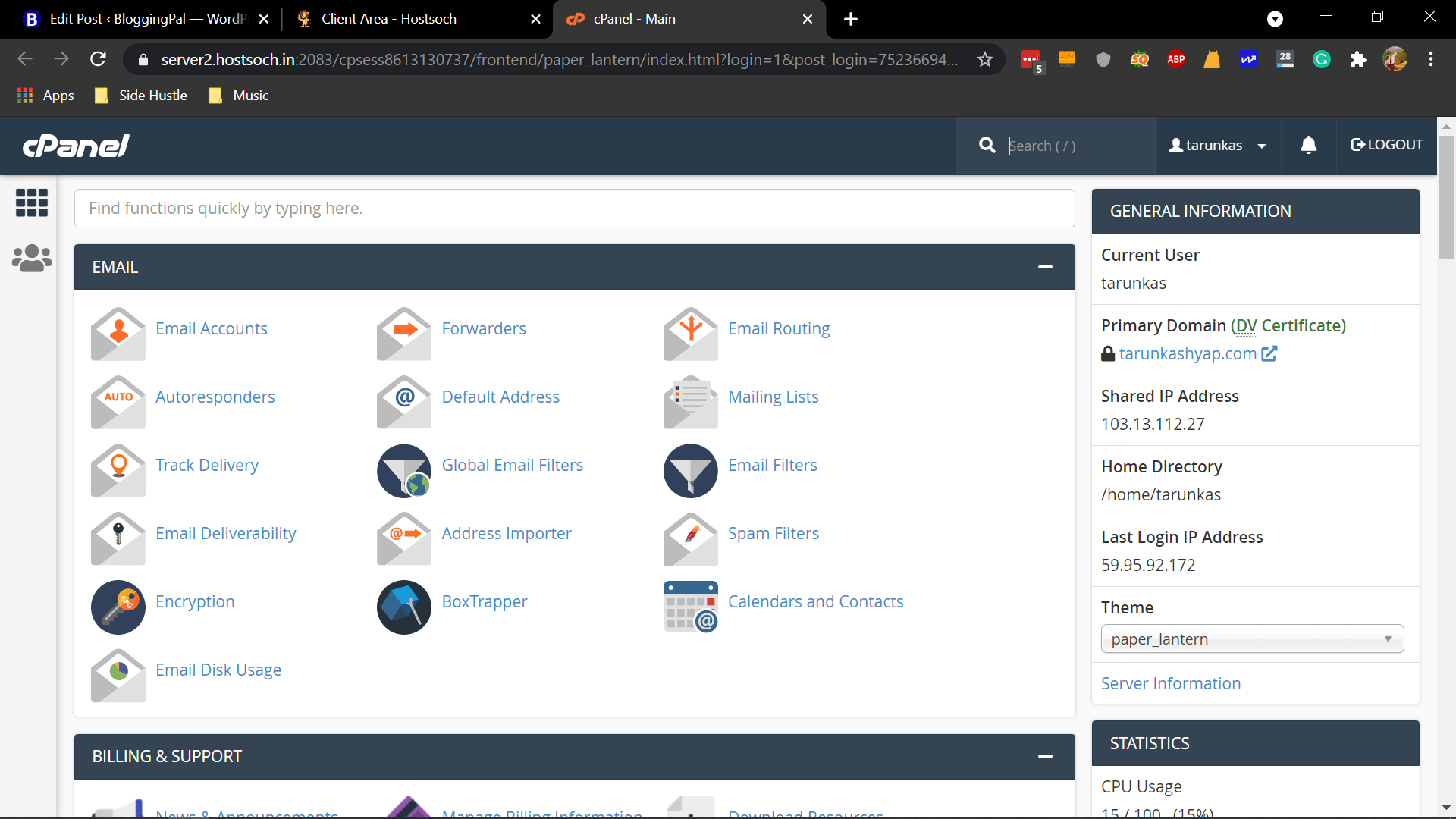
Step 3: Click on Create
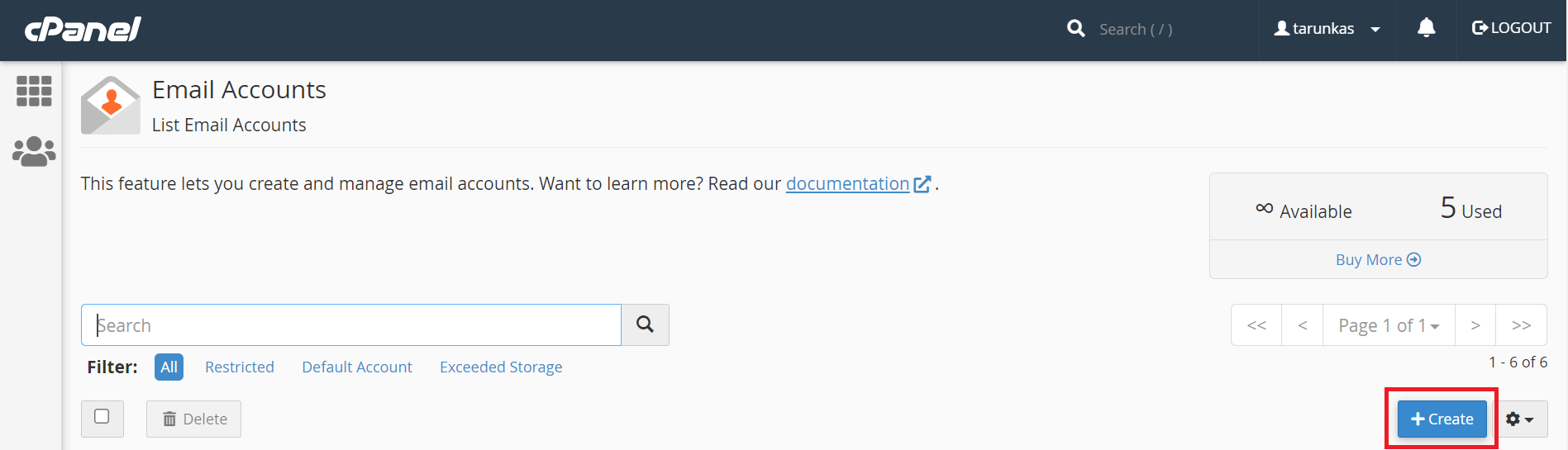
Step 4: It will ask for the domain name for which you want to Create a FREE Business Email Account; select the domain name for which you want to Create a FREE Business Email Account
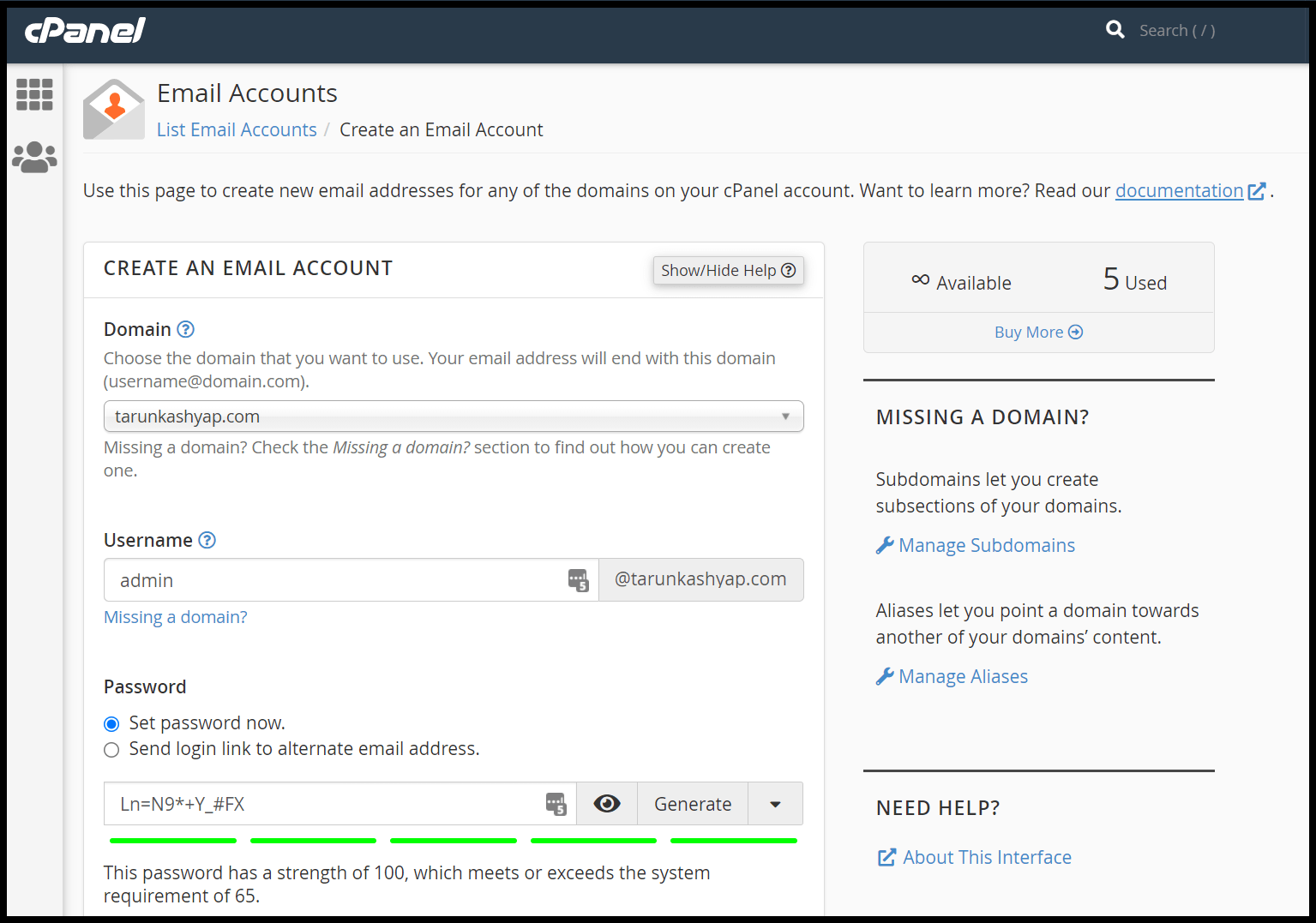
Step 5: It will ask for the username you want to add to your email address before your domain name.
Step 6: It will ask for the password you want to set for your email account.
Step 7: Under optional settings, it will ask for the storage space for your email account; specify the storage according to your requirement or leave it; it’s optional.
Step 8: After that, click on Create. It will Create a FREE Business Email Account for you within one second.
Congratulations, you have successfully Created a FREE Business Email Account with cPanel.
Now go ahead and test sending and receiving messages with that email account.
Conclusion
Above mentioned methods are the only two methods by which you can Create a FREE Business Email Account; now go ahead and Create a FREE Business Email Account for yourself by the method you like. Also, don’t forget to test the email account by sending and receiving messages.
Also Read: Learn Blogging From Scratch
Some Common FAQs
Is it necessary to have a Business Email for Blog?
It’s not necessary, you can still use a generic Gmail or a yahoo mail but the problem with those email providers is that your blog readers or anyone who wants to contact you via email will not consider you a professional by seeing your email address.
That’s why most businesses have a personalized domain email address for their businesses.
Which is the best option from the above two methods?
Creating a FREE Business Email with Zoho is the best method from the above given methods
How much storage you will get with Zoho FREE business email service?
You get 5 GB of FREE storage with Zoho FREE business email service.
How much storage you get with cPanel Email Service?
You can choose how much storage you want for your email with cPanel Email service