How to make a copyright symbol is one of the most frequently asked questions among windows users. The copyright symbol i.e © is the symbol of the legal right given to the creator of any intellectual property.
The copyright symbol is enough to show the proprietary status of something. Copyright can be done of any book, website, art, and of many other intellectual properties. Copying copyrighted stuff is a crime and one can get sued for this.
Despite so much importance of copyright symbols, not all people know how to make the copyright symbol on windows. If you are one of those people who don’t know How to type the copyright symbol, no worries. We will guide you through how to do that.
In fact, there are different ways for adding the copyright symbol to ms word, notepad, and wherever you want. Excite to head over to the guide?? Let’s get started.
How to Make Copyright Symbol on Windows:
There are multiple ways on How to Add the Copyright Symbol to Your Web Page, ms word, notepad, and more. We will go through each and every method step by step.
#Method 1.
This method is an easy one. The method won’t only teach you how to add copyright symbols but every damn symbol you know. Besides that, this method is not specifically retained to ms word, any web page, or notepad.
If you will go through the steps below, you can add any symbol of your choice to any editor, any web page, or anywhere you want! Let’s head over to the steps.
Step 1. The first and foremost step is to open the run window. You can either press the Windows+R keys together or go to it manually by going to the start menu. When doing this, a run window will pop up.
In the search field, write the charmap and press enter. Have a look at the below screenshot.
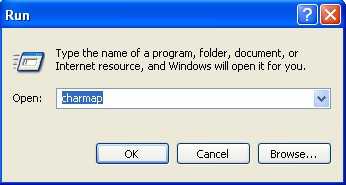
Step 2. The moment you press enters a character map window will pop up. This is the window where all the possible symbols are available. You need to search for a copyright symbol, when it is found, you need to copy it and use it anywhere you want.
The character map window looks like the below image.
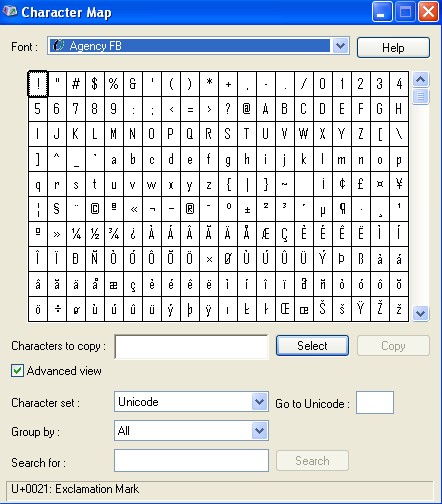
Step 3. Now you can find your desired symbol in the list. If you can easily find it, it’s good. Otherwise, you will have to search for it. There is a search field at the bottom of the character map window.
There, write the name of the symbol you are seeking ( in our case, it is copyright) and click the Search button. See the image below.
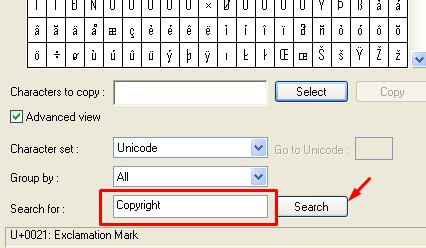
Step 4. On clicking search, the list of characters will be sorted and you will see your desired symbol in the result.
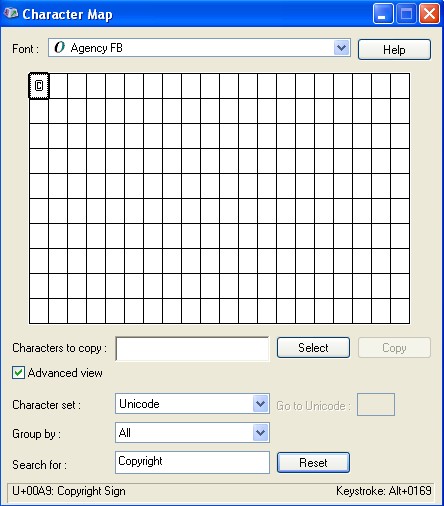
Step 5. To use this symbol, click on it and click on Select.
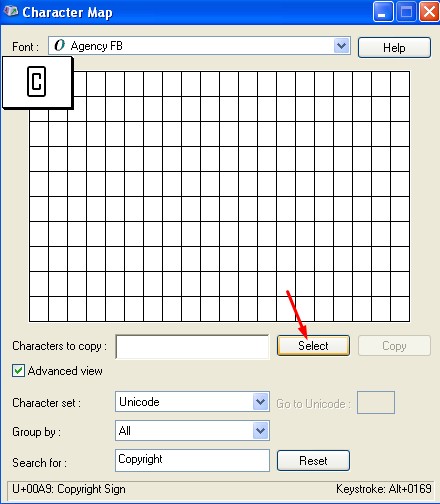
Step 6. On doing that, a new Copy button will get appeared. Click on it and the copyright symbol will be copied. Now you can paste it wherever you want!
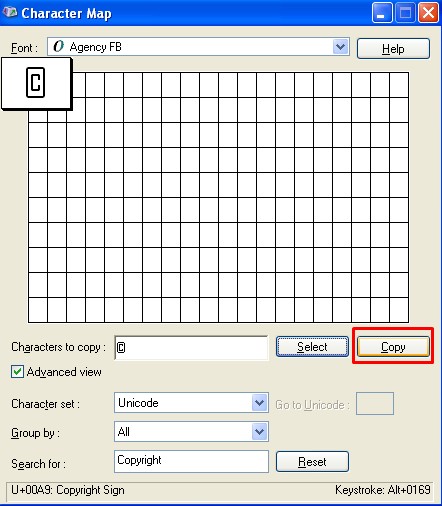
Getting to know about character maps won’t only help you get the copyright symbol but it will give you access to the countless new symbols which you might need in the different parts of your life.
#Method 2. For MS Word
This second method to add copyright symbols is using keyboard shortcuts. Also, the method works specifically in ms word. Let’s check out what are the steps.
Step 1. Open ms word on your computer and go to the insert option from the menu. On the right side, click on the Symbol drop-down menu in order to add the symbol. Have a look at the below screenshot.

Step 2. The Symbol option will show the most used symbols on your computer. To find your desired symbol, click on the More symbols at the bottom to load all symbols. Now choose the copyright symbol out of them and you are done.
The copyright symbol will be added to your word document.
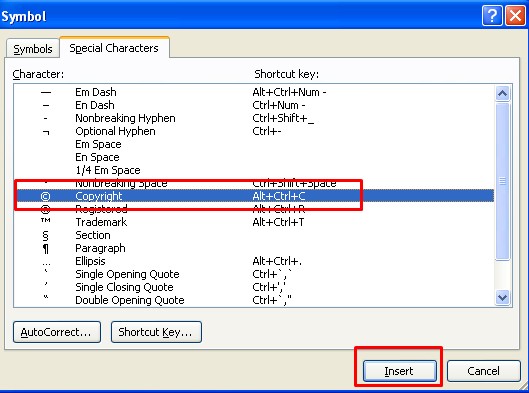
The alternate way to add the copyright symbol to your word document is by pressing the Ctrl+Alt+C shortcut keys. In doing so, the copyright symbol will get written thereafter.
Alternatively, you can also add a copyright symbol by typing a group of numbers i.e Unicode. If you can remember this number group, you can consider this method.
Here’s how to do it. When the word document is opened, type the num keys 0169 holding the Alt key simultaneously. In other words, you need to press a combination of Alt+0169 keys.
Try this method, seeing the copyright symbol with the keyboard will bring a smile to your face. But here is a catch. You can’t try this method until you have a keyboard attached to your laptop or computer.
To try this method, you necessarily need to have a separate num pad. If you are trying this method on the laptop keyboard, you might experience failure.
Want to hear more??? Last but not the least, one more method which you might like trying is the below one.
On the word document, write the Unicode of copyright i.e press the keys 00A9. This will write down the copyright symbol on your word document. But it’s invisible yet, press the key combination Alt+x to make it visible.
#Method 3. For Notepad Users
This part of the guide is specifically dedicated to notepad users. If you want to insert the Copyright symbol into the notepad, here’s how to do it.
The method to insert symbols using the character map is the best approach when it comes to adding symbols on any editor including Notepad. The other method which works on the notepad is the key combination of Alt+0169. Press them together and get your job done.
So, these were all the methods on How to make copyright symbols on windows. If I’m missing out on any method, or you know any other better way for the same, don’t forget to mention that in the comment section below.
And if there is any doubt still remained in following any steps, drop us the comment. We will reach out to you as soon as possible.
Also, if the tutorial helped you get the things, share it on your social platforms to help others.
Quick Links
