In this post, you’ll see how to see liked Instagram posts on PC.
Instagram is one of the world’s most popular and widely used smartphone applications. Every day, millions of individuals share images and videos.
You may show your appreciation for a post by simply clicking the “like” button.
In the Instagram app, you can easily see all the pictures you’ve liked, but you may wonder, “how can I check my Instagram likes on my PC?”
Instagram’s smartphone app is excellent, but the desktop browser version has a lot to offer.
The following methods will help you track Instagram likes on a computer.
How To See Liked Instagram Posts On PC?
Here you’ll get to know step by step:

Method 1: Using the Instagram App for PC
Apps for mobile devices can be found in the Microsoft Store first. The Windows 10 app store contains a lot of great apps, including one for Instagram.
The Windows version of Instagram has much of the same functionality as the mobile version. You can download the app for free, and it won’t take up any space on your computer.
Installing Instagram is as simple as going to the store and searching for it.
Because the app is linked to your computer, you’ll get notifications about your account in the same way you do for other apps: on display and sent to your action center.
The Windows 10 Instagram app has the same appearance and feels as the mobile Instagram app. Comparing the Instagram app to the mobile version, let’s see how it performs.
- Overall Layout
If you’ve used Instagram on a mobile device, you’ll immediately note that it looks exactly like the Instagram app on Windows.
You’ll find these options at the top of the page to access direct messages, refresh your feed, and post photographs and videos.
You’ll discover stories at the bottom of the page, as well as a taskbar that gives you quick access to your homepage, searches within the social network, your profile, and your most recent likes.
- Adding Photos and Videos
The ability to post photographs and videos to your feed and story using the desktop app is one of the primary reasons users prefer it to the browser-based version of Instagram.
It’s not possible to add new posts by using a web browser. I am often asked how I can see my Instagram likes on my PC since I cannot access them through a browser page.
Uploading photos to Instagram from your computer is just as easy as doing it from your phone. To begin, simply right-click the taskbar and select “New Post.”
If you have a webcam, you can take a picture or video by clicking on “Camera Roll” and selecting a photo from your computer’s hard drive.
- Potential Problems
As a result, there are a few issues to keep in mind when using the app. However, for the most part, you may use the app to view Instagram on a PC.
In terms of performance, the program can be a bit laggy at times. Pages may take longer to load on a computer than they do on a mobile device.
Logging into your account can be a hassle as well. For some people, it may take a long time before they are able to log in. Once you’ve logged in, you’ll have a great time.
Method 2: Using a Browser Extension
Everything, it seems, has an app. Browser extensions are usually available for items without apps. To get the most out of Instagram, you can use a web browser.
The Improved Layout For Instagram Extension is a browser add-on that enhances the web version of Instagram’s fundamental functionality.
Because Instagram Web was designed for mobile devices, it has issues. You will soon realize that Instagram doesn’t function well in your browser when using a computer.
By using Instagram’s browser extension, you can also access your Instagram collections and liked photographs directly from the web version.
You can locate and access anything you need by using the 3-dot menu on the right. If you don’t have this extension, you won’t be able to right-click and download Instagram photographs directly.
Method 3: Install Bluestacks on PC to access Instagram
To use the Instagram mobile app on a pc or computer, you’ll need to download the Instagram desktop app. Bluestacks is the app you need if you’re looking to run Android apps on your computer.
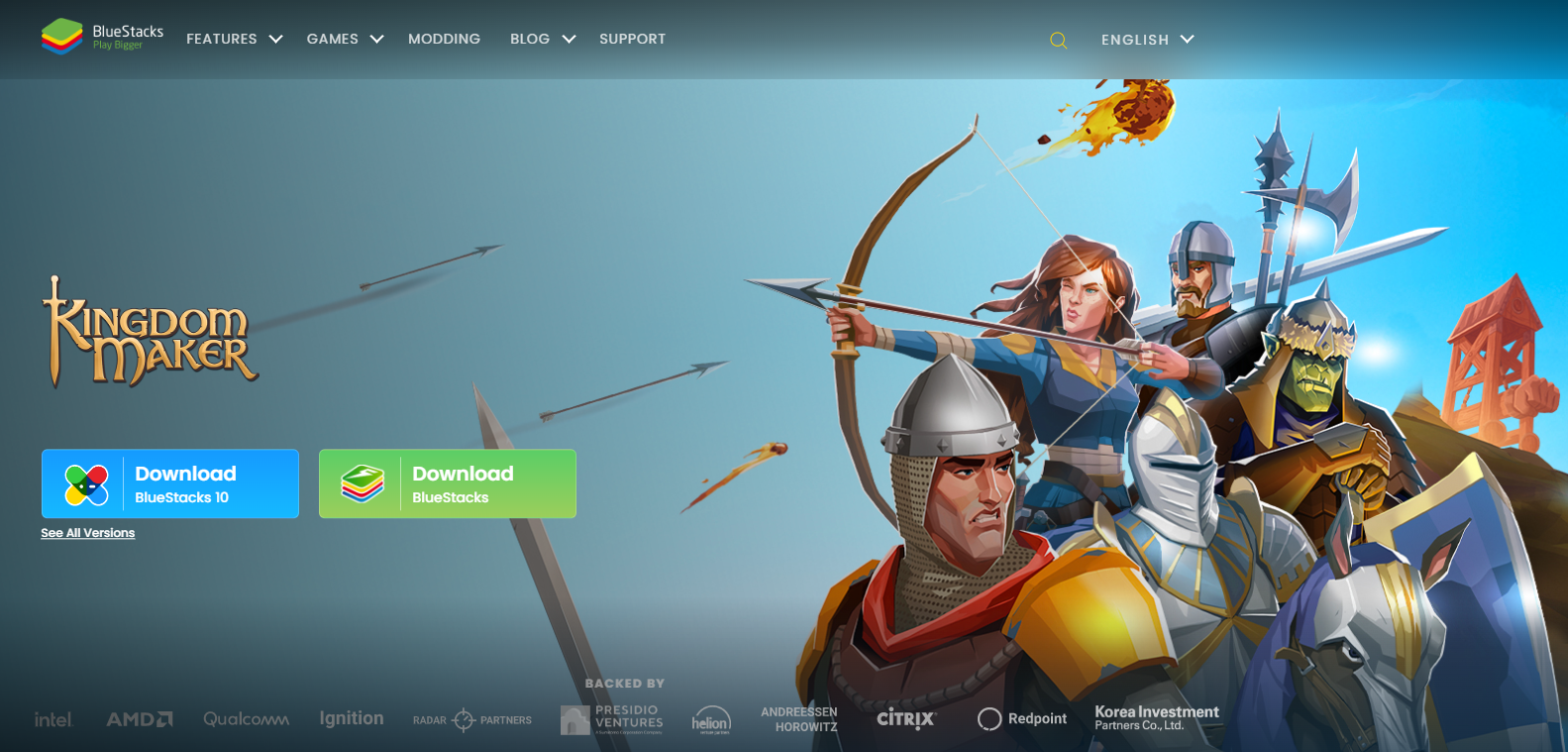
A PC or Mac running Bluestacks can be used as an Android phone. You’ll be able to use Instagram on a PC and see your likes and comments in the usual version of the app. To do this, here’s the procedure:
1. Open the Bluestacks Website
Start by downloading BlueStacks App Player from https://www.bluestacks.com.
2. Download BlueStacks
The webpage should have a link to download BlueStacks.
3. Install BlueStacks
The installation of BlueStacks is straightforward. You will be guided through the basic installation wizard after clicking on the installation file and clicking Yes when prompted.
4. Find the Program On Your Computer
In your Start menu and on your desktop, you should see the BlueStacks icon.
5. Instagram can be found and installed using BlueStacks
6. Log Into Instagram
To make use of Instagram’s Android emulation, it’s necessary to use the mobile version. All in all, you’re utilizing the mobile app.
In other words, you can post to Instagram, read your direct messages, see your most recent likes, and more right from your computer.
Quick Links:
- Instagram Couldn’t Refresh Feed?
- How to Share YouTube Video on Instagram Story?
- Cute Captions On Instagram: 50+ Best Captions
Conclusion: How To See Liked Instagram Posts On PC?
The Instagram app, a browser plugin, or the BlueStacks Android emulator are all viable options for viewing Instagram likes on a PC.
Try out the app and, if you don’t like it, you can always use BlueStacks or an extension to get the best Instagram experience on your PC
