In this blog, I have mentioned how to use Microsoft Excel.
Everyone is aware of the changing business environment and their needs. In order to cope with these changing business needs, Microsoft Excel came to the rescue. It has grown to become arguably one of the most important computer programs in the workplace.
Whether you are designing your budget or making plans for that office social gathering, MS Excel is rooted in every business process. Recently a lot of organizations have stressed upon How to use Microsoft excel in their workplaces.
To begin with, let’s throw a light on what is Microsoft Excel.
Microsoft Excel is a spreadsheet that features various tools like calculation, graphing tools, and pivot tables. It usually comes bundled with Microsoft Office. The following enlisted points give an overview of a basic Microsoft Excel tutorial:
Understanding the Basic Terms
Excel is a massive application with 1000s of features and 100s of ribbon commands. Let’s understand a few basic terms enlisted below:
- Ribbon- It is like an expanded menu that depicts all the features of Excel in a form that is easily understandable. The most important ribbons are – Home, Insert, Formulas, Page Layout, and Data.
- Formula Bar- This is where any calculations or formulas you write will appear. Once you start building formulas, this tab becomes useful.
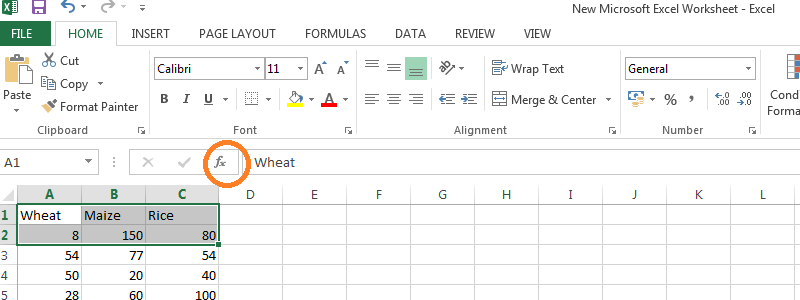
- Spreadsheet Grid: It is a place for all the numbers, data, charts, and drawings. Each Excel file can contain several sheets. In order to avoid the messy look, the spreadsheet grid shows a few rows & columns only.
- Status bar: The status bar shows quick summaries of selected cells that include functions like count, sum, average, minimum or maximum values. In order to change this, simply right-click on it and choose which summaries to show.
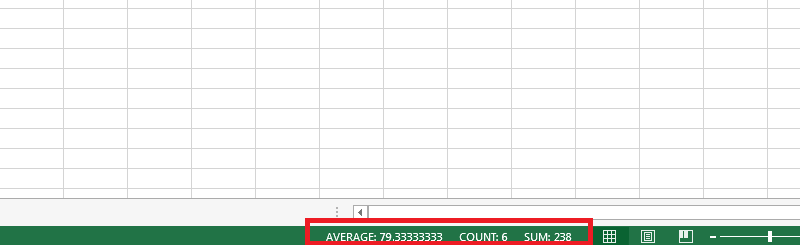
How to use Microsoft Excel includes Formatting Data
Data handling is one of the foremost reasons for what is Microsoft Excel used for. Due to its grid system, Excel can store and manage thousands of data points with so much ease. Applying the right formatting to specific cells helps users to work more efficiently.
- Use the fill handle to copy formatting.
- In order to copy formatting, use Paste. Select the source cell and press [Ctrl] +C
- Table Formatting- You can adjust the table formatting by choosing Quick Style options for table elements, such as header and total rows, first and last columns, and banded rows and columns.
While using Excel you can format some values as you enter them:
- To enter currency, type a dollar sign ($) before typing the value to apply the Currency format.
- To enter most fractions, type 0. Then, press the space bar and type the fraction, including the slash.
- To enter a percentage, simply follow the value with a percent sign.
In the process of how to learn Microsoft Excel, follow the above-stated, simple formatting tricks for easy data handling.
Excel Formulas
Using Microsoft Excel formulas, make it convenient for users to make calculations and to handle the data. The built-in Excel features like Autosum make it easy to write formulas as per the needs of the user.
To enter any formula, execute the following steps first:
- Select a cell
- To let Excel know that you want to enter a formula, type an equal sign (=).
Following are the formulas you need to know in lieu of How to learn Excel:
- SUM- To calculate SUM function between the two cells, i.e. to calculate the sum of range A1: A2, use the formula
=SUM (A1: A2)
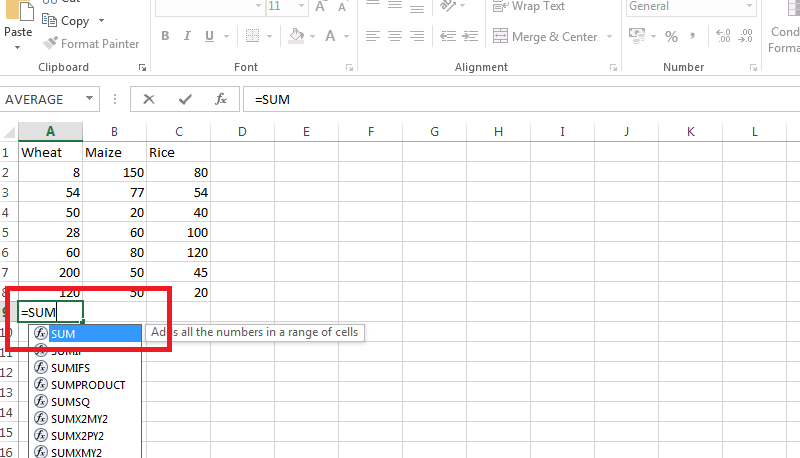
- Current Date- In businesses like logistics where you need to find out the current date every single day, instead of doing the same each day, you can use today()
Example: Use today() to get 05/5/2016 or whatever is today’s date.
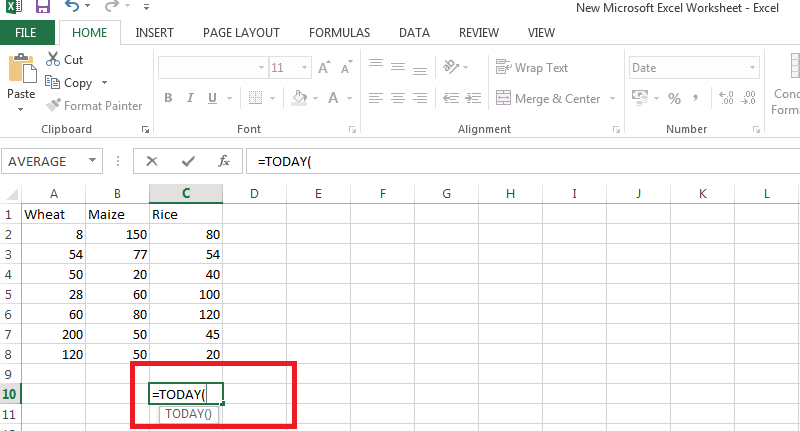
- Data with Fractions- When you are working with data that has fractions or decimals, there may require a need that to find the nearest integer. Simple just round off a number to the nearest even, odd number
Example: Use ODD(63.4) to get 65
Use EVEN(60.4) to get 62 - Clean-Up- In case you have copied data from other sources, a lot of empty space next to each cell value appears. You can clean up cell contents with the trim() spreadsheet function.
Example: Use trim(” copied data “) to get copied data. - Conversion- In case you want to convert a number from one measurement to another, just use the convert() function.
Example- Use CONVERT (12, “tsp”, “Oz”) to find out that 12 tsp is actually 2 ounces.
Creating Reports
One of the highlighting facts of the usage of excel in workplaces is its ability to create charts and reports. To ease out the process of report writing on excel, pivot tables are used. Excel pivot tables can be used to summarize, analyze, explore and present the data.
Follow these points to create a pivot table:
- Select the data range from which you want to make the pivot table.
- Go to Insert ribbon and click on the new Pivot table option.
- Excel displays a pivot table wizard where you can specify the pivot table target location.
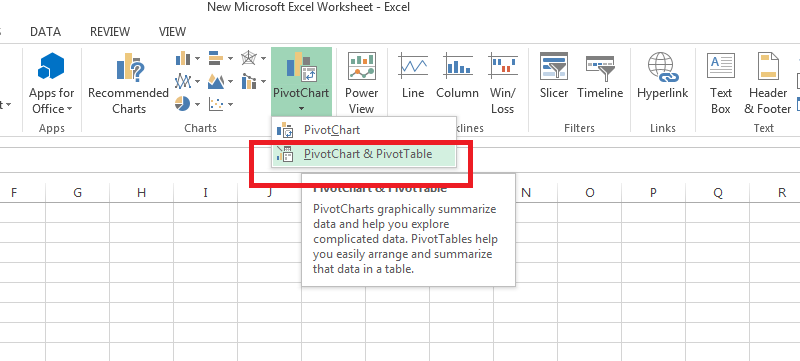
Conditional Formatting
It is a highlighter in Microsoft Excel. It highlights the portions of the data to meet any given condition. In short, it is automatic formatting that works by the conditions that you define.
For example: highlighting the top 15 customers, below-average performing employees, etc.
The best part of using conditional formatting is that you can even highlight your mistakes and errors. It helps one to avoid mistakes.
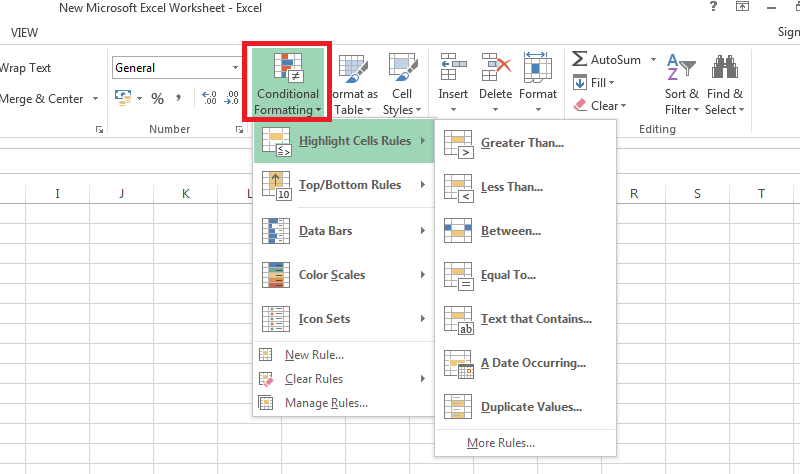
Quick Links
Conclusion:- How to use Microsoft Excel?
One cannot overlook the importance of working in Excel these days. For all office-based professionals, hands-on knowledge of Excel is becoming obligatory. A person with good excel skills is always in demand in the workplace.
With the increasing use of Excel, people have been stressing about How to use Microsoft excel. Indulge in various excel tutorials available online or join a short-term course to be fluent with working with both the basic and advanced levels of Microsoft excel.
Learn about keyboard shortcuts, mouse shortcuts and acquire knowledge of those Excel customization’s that enhances your efficiency in the workplace. Acquire new skills with the changing times and welcome the more efficient you!
