Using proxy management tools is a great way to handle and use many proxies easily. One of the top tools for this job is BP Proxy Switcher.
This guide will explore what makes this proxy extension so useful and how you can make the most of it.
What is BP Proxy Switcher?
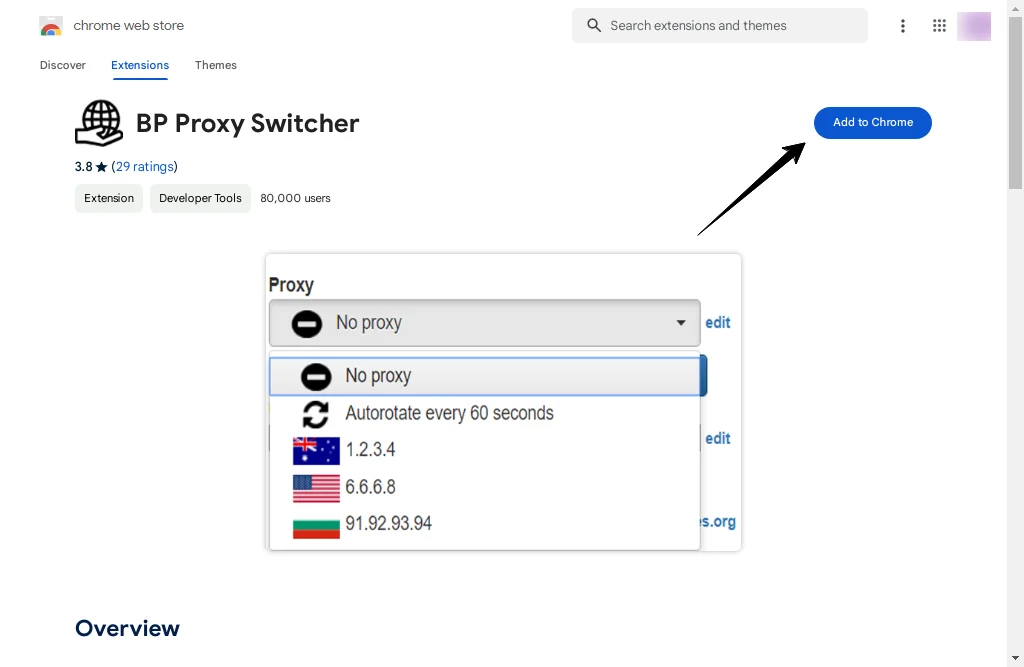
BP Proxy Switcher is a handy tool you can add to your browser for free. It lets you easily set up and change between different proxy servers. This tool is made by Buy Proxy, a well-known company that offers private proxy services.
You can get BP Proxy Switcher for browsers like Chrome, Firefox, and Microsoft Edge. Just download the extension from the browser’s extension store.
After installing it, you can add a new proxy by clicking “Add proxy” and typing in the proxy’s IP address and port number.
With BP Proxy Switcher, you can quickly switch from one proxy to another with just a click, making it really convenient if you need to use different proxies for different tasks.
There’s also a cool feature that automatically changes your proxy every 60 seconds, which is great if the proxy you’re using stops working well or gets slow. You don’t have to pick a new one yourself; the extension does it for you.
While the basic version of BP Proxy Switcher is free, there’s also a paid version that gives you more features like using as many proxy servers as you want, faster speeds, and better support if you need help.
Features of BP Proxy Switcher
1. Add, Remove, and Change Proxies
You can quickly add a new proxy by typing in its internet address (IP) and the port number.
If you need to get rid of a proxy or change its details, that’s simple to do as well. There’s even a search feature in the tool that helps you find new proxy servers to add to your list.
2. Switching Proxies by Hand
If you want to change which proxy you’re using, all you have to do is click the BP Proxy Switcher icon in your browser, pick a different proxy from your list, and you’re set.
This is great if you need to switch proxies for different tasks or websites without any hassle.
3. Switching Proxies Automatically
If you don’t want to keep changing proxies yourself, BP Proxy Switcher can do it for you.
It can automatically switch to another proxy in your list if the one you’re using gets slow or stops working. This way, you can keep browsing or working online without interruptions.
Benefits of using BP Proxy Switcher
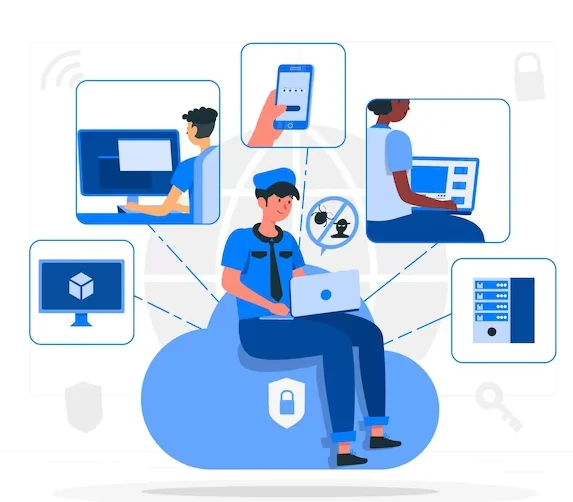
Using extensions like BP Proxy Switcher comes with lots of benefits, making your online experience better.
Here’s a simpler look at what it does:
1. Access Blocked Websites and Services
Sometimes, certain websites or online services might not be available in your area or on your network. BP Proxy Switcher helps you get around these blocks so you can reach websites you otherwise couldn’t.
2. More Privacy and Safety Online
When you use a proxy server through the extension, it hides your real internet address (IP address). This makes it tougher for others to follow what you do online, giving you more privacy and protection.
3. Get Around Location Limits
A lot of websites, especially those for watching videos or TV shows, only allow people from certain places to see their content.
BP Proxy Switcher lets you get past these location-based rules so you can watch more of what you like from anywhere.
4. Speed Up Your Web Browsing
Sometimes, a proxy can make websites load faster, especially if those sites are really busy or slow for you normally. This means less waiting time for pages to open.
How to Add Proxy to BP Proxy Switcher?
Adding proxies to BP Proxy Switcher is easy, and you can manage them with just a few clicks. Let me explain to you how you can do it in simple steps:
Step 1: Find Out Where Each Proxy is From
First, figure out which country each of your proxies is located in. This helps you choose the right proxy for your needs.
Step 2: Clear Your Browser’s Cache Before Switching Proxies
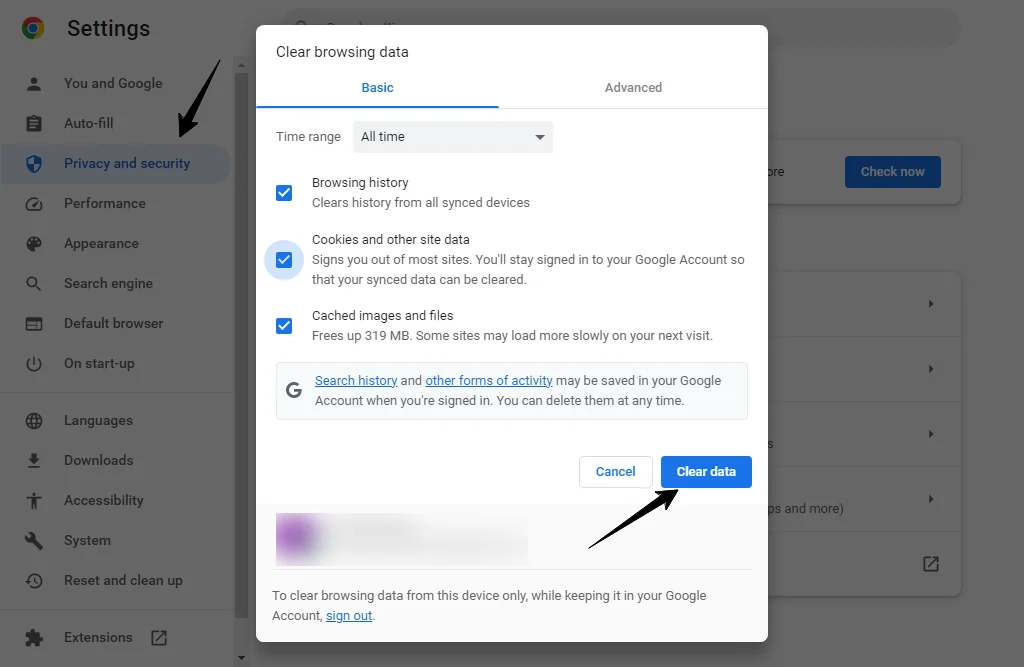
Before you switch to a different proxy, it’s a good idea to clear your browser’s cache. This helps prevent any issues that might arise from your browser storing old data.
Step 3: “Refresh the current webpage on the proxy switch.”
Set up BP Proxy Switcher so that every time you change proxies, the webpage you’re on automatically reloads. This ensures that your new proxy is working right away.
Step 4: Set Up Automatic Proxy Changes
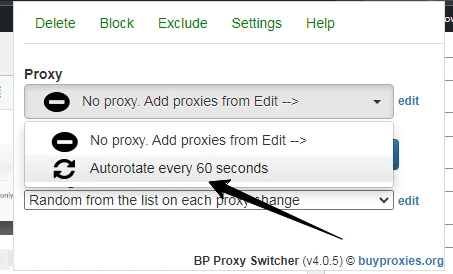
You can choose to have BP Proxy Switcher automatically switch to a new proxy every few seconds. Decide how often you want this to happen and set it up for a smooth, continuous browsing experience.
Step 5: Automatically Load New Proxies
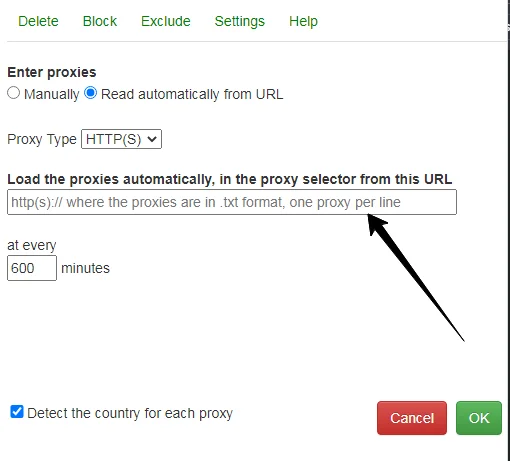
You can also set the BP Proxy Switcher to load new proxies automatically from a text (.txt) file every few minutes. This means you always have fresh proxies to use without having to add them manually.
Add Proxies to the BP Proxy Switcher
To add proxies to the BP Proxy Switcher after installing it in your Chrome browser, here’s what you do:
- Click on the BP Proxy Switcher icon in your browser to open it.
- Look for and click on the “edit” button.
- When adding the proxy, follow the specific format provided by the extension.
Keep in mind, due to Chrome’s design, you can’t set a different proxy for each tab. Any proxy you set will apply to all tabs and windows of Chrome that you have open.
Quick Links:
- How Proxies Help Improve Ad Verification?
- Soax Review
- How to Test Proxies?
- NetNut Review
- Top-Performing ISP Proxy Providers
Conclusion: BP Proxy Switcher in 2025
To wrap up, putting proxies into BP Proxy Switcher is an easy task that won’t take much of your time.
Just follow the instructions I’ve shared, and you’ll be able to add the proxies you want and begin using them through the tool.
