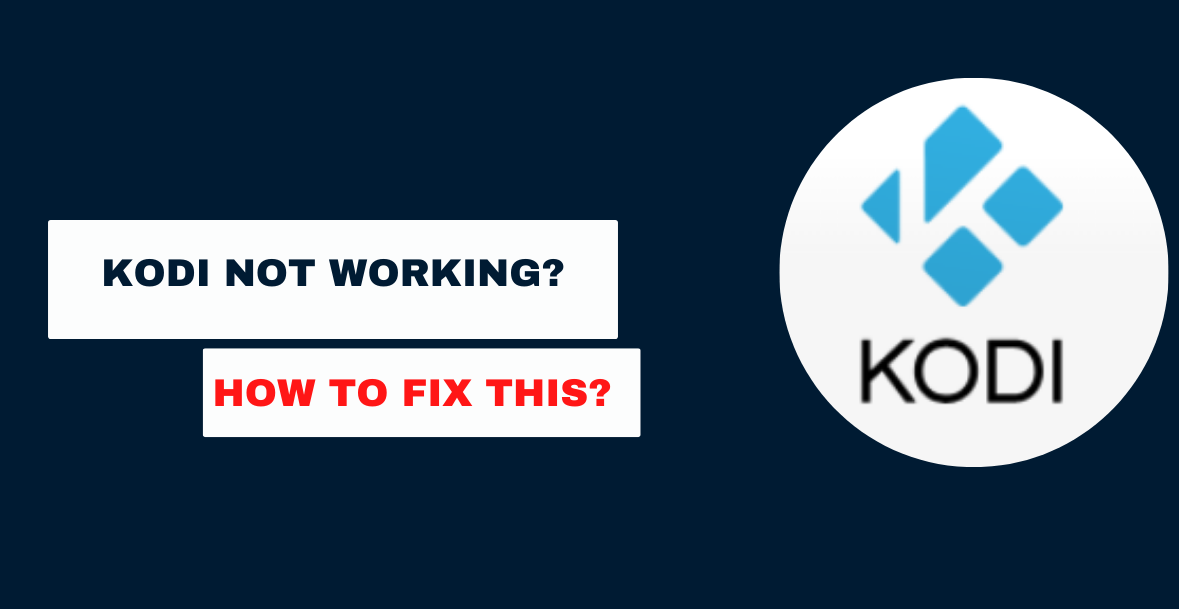How often do you get an error warning on Kodi while viewing a movie, recommending that you examine the log file? I’m sure you can relate to this since it has occurred to me very often.
One of the first things people will ask for if you visit the official Kodi forums for assistance is a copy of your log file. This basic text file records everything about Kodi’s activity.
You can learn many helpful details about your system from it, and it will be a huge help when you’re trying to fix anything.
Find out how to access the Kodi log file and where it is stored in this helpful guide. Then, I’ll demonstrate how to access the log file inside Kodi.
Where can I get the Kodi Log File?
The location of Kodi’s log file varies per operating system. While Kodi may be installed and used on Android TVs, the log file is not in the exact location as it is on a PC.
The most common locations for the log file are documented on the Kodi Wiki.
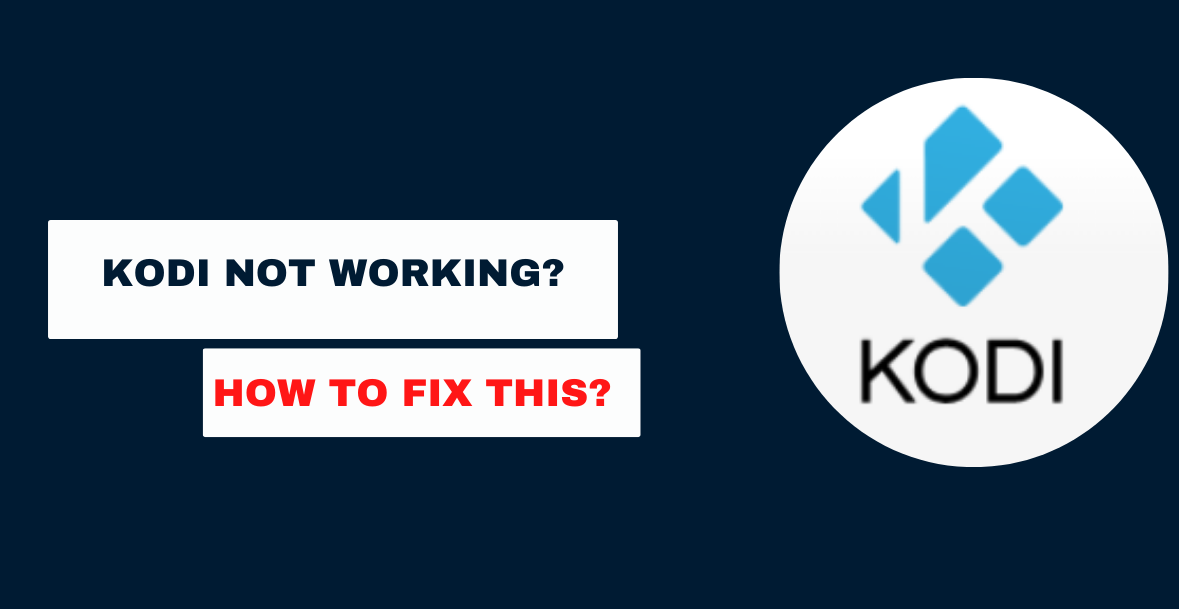
Data/org.xbmc.kodi/files/.kodi/userdata/Android Android/data/org.xbmc.kodi
Android /data/local/var/lib/kodi/userdata/
For Kodi user data on a Mac, go to: /Users/your username>/Library/Application Support/Kodi/userdata/.
Windows%APPDATA%\Kodi\userdata
Filesystem Location: Linux.kodi/userdata/
You may find the Windows version of Kodi under the %LOCALAPPDATA%PackagesXBMCFoundation.Kodi 4n2hpmxwrvr6pLocalCacheRoamingKodi folder.
To access what you need, though, you don’t have to launch your chosen file manager and go deep into your device’s file system. Here’s a quick way to see Kodi’s log files in-app: The in-built log viewer should be used.
Kodi log file viewer addon
Don’t worry if you’d rather not explore the files on your device. The solution is straightforward. Using a Kodi add-on, you may instantly access your log file.
Having this addon available made fixing Kodi’s issues much quicker and easier. That add-on belongs on every Kodi box.
Step-by-Step Guide on Setting up Kodi’s Log Viewer
Select Add-ons from Kodi’s left menu, and then install the Log Viewer add-on.
And then choose Install from Repository.
If you choose this, Kodi will show you a list of all the repositories you’ve added. Just keep scrolling down until you reach the Team Kodi add-on repository. A picture is marked in red below.
Go through the list of items by the number you’ve added. Pick it to proceed.
The term “Program Add-ons” should be among the remaining options.
Simply selecting it will be beneficial.
Keep scrolling until you reach the Log Viewer for the Kodi addon.
Addon details for the Log Viewer, a Kodi addon. Prior to downloading, you may see the file size and some screenshots by clicking the links below.
Select “Install” to proceed.
The installation process for the plugin (less than 1MB) just takes a moment. There is a check next to rows that contain data.
Having successfully installed the addon, we can now see its log file using the Add-ons submenu.
A Step-by-Step Guide to Kodi’s Log Viewer
The Kodi Log Viewer plugin may be used to read text files. It’s easy to alter to suit your needs.
We’ll talk about them in a little. The core functionality is straightforward.
Select Show Log, Old Log, or Settings after launching the plugin.
All records are shown graphically. There is no search function, however, the whole article may be read.
Useful if you need a fast overview of the status of your Kodi installation and whether or not there are any problems that need further investigation.
Log files in Kodi are temporary records of user sessions. New logs are generated each time Kodi is launched.
Choose Show Old Log file from the Settings menu to see information about the previous session. This will launch the Kodi.old.log file.
Recommended Settings
Finding what you’re looking for in hundreds of log files might seem like trying to find a needle in a haystack. Perhaps experimenting with different configurations might solve the problem.
Come on, let’s have a quick peek.
Before doing anything else, I flip the Log so the most recent entries appear first. One need not scroll down to see it.
Once you’ve flipped the log, you may choose how many lines to look at. By default, my whole log file will be shown to you.
Don’t ever shut down Kodi again after making this change.
Additionally, I have it configured to automatically provide the error log. Fast physical warnings are what I like. Fixing a problem requires foresight so that I can see it before it becomes disastrous.
Quick links:
Conclusion: Kodi Not Working?
Verify the log file if you are having problems with the Kodi installation. The Log Viewer addon comes highly recommended by Kodi developers.
For my needs, that is plenty, thus I recommend that everyone use Kodi.