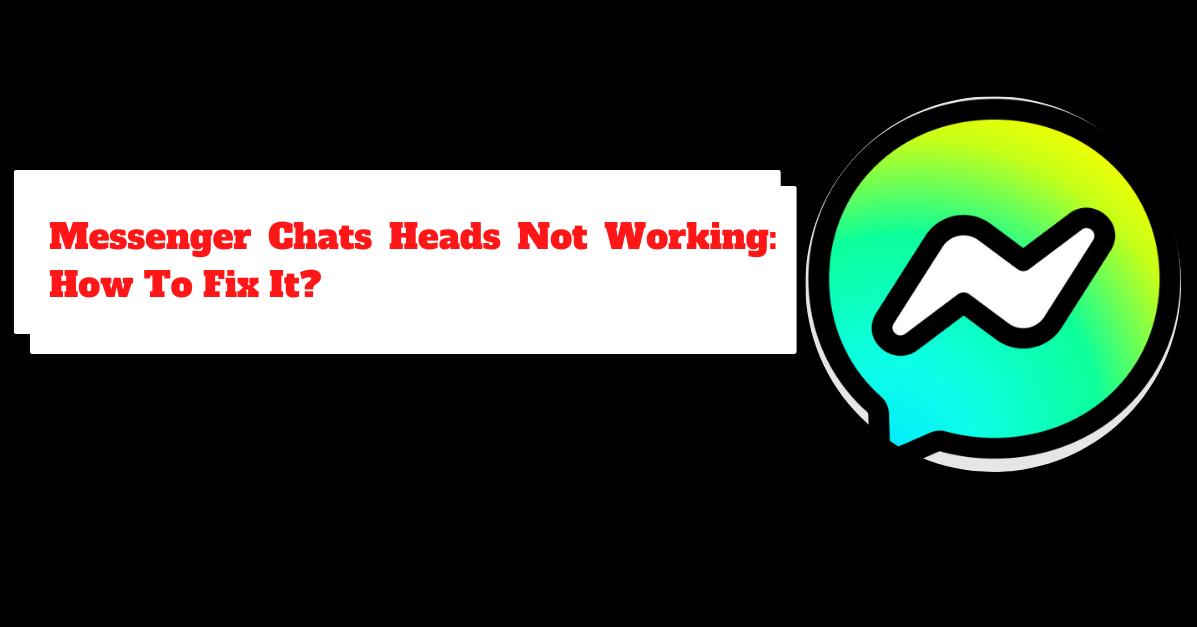Among the best instant message applications available for Android and iOS devices, Facebook Messenger is a must-have for everyone.
On the other hand, while using it you might run into problems occasionally. Particularly when you are upgrading or downgrading the Android version of your phone.
Due to the fact that thousands of Messenger and Android 11 users are experiencing problems with their chat bubbles.
Some users complain that the Messenger chat heads do not function properly on Android 11, while others struggle with the interface bugs it has.
In any case, when you experience the same problems while using apps like Messenger on a regular basis.
It does not imply that you will stop using the app or that you will upgrade or downgrade the version of your operating system. There are times when the issue at hand is not what it appears to be.
In a nutshell, the problem with Messenger chat heads, such as when it is not functioning properly or when it is not displaying messages, can be resolved in a number of different ways.
I am positive that you will be successful in making the necessary adjustments within the next few minutes. Now that we have established that, let’s move on to discussing the factors that contributed to the issue.
Why are Messenger Chats Heads Not Working?
The Messenger app on your Android device may not work for several reasons. The most common reasons are, however, as follows:
- Because of the latest update to Android 11
- It appears that you are not using the most recent version of the Messenger app.
- This is because of the permissions in Messenger.
- You are giving Messenger permission to take precedence over other apps.
- The chat heads feature has not been enabled just yet.
- You went for an extended period of time without clearing the Messenger cache file.
- The Settings tab does not have the chat bubbles option enabled (Android 11 users).
The aforementioned factors are, therefore, the most likely explanations for the malfunctioning chat heads you experience when using Messenger. Despite this, there is still the possibility of a reason that was not mentioned above.
Therefore, you might want to skip this section and move on to fixing the problem by working through the solutions listed below in the order given. You will have it fixed by the time you finish reading this article; that is a guarantee from me.

There is still one more thing that you should be aware of. The vast majority of users sign up for the beta test of the Messenger app in the Google Play store.
This is necessary in order to make use of the app’s newly added features and configurations. They, on the other hand, are not aware of the problems and bugs that are present in the beta version.
It is possible that it will be riddled with problems just like the one you are experiencing right now.
Therefore, I will not suggest that anyone who is not technically savvy join the beta program for the Messenger app.
You are able to quit by going to the Play Store, selecting Messenger, then scrolling down until you find the Leave Beta Programming option.
Install the stable version of Messenger that is made available to the general public, and there will be no problems of any kind.
Messenger Chats Heads Not Working: [Solved]
There might be a number of reasons why your Android device’s Messenger app isn’t functioning. Yet, the following are the most typical explanations:
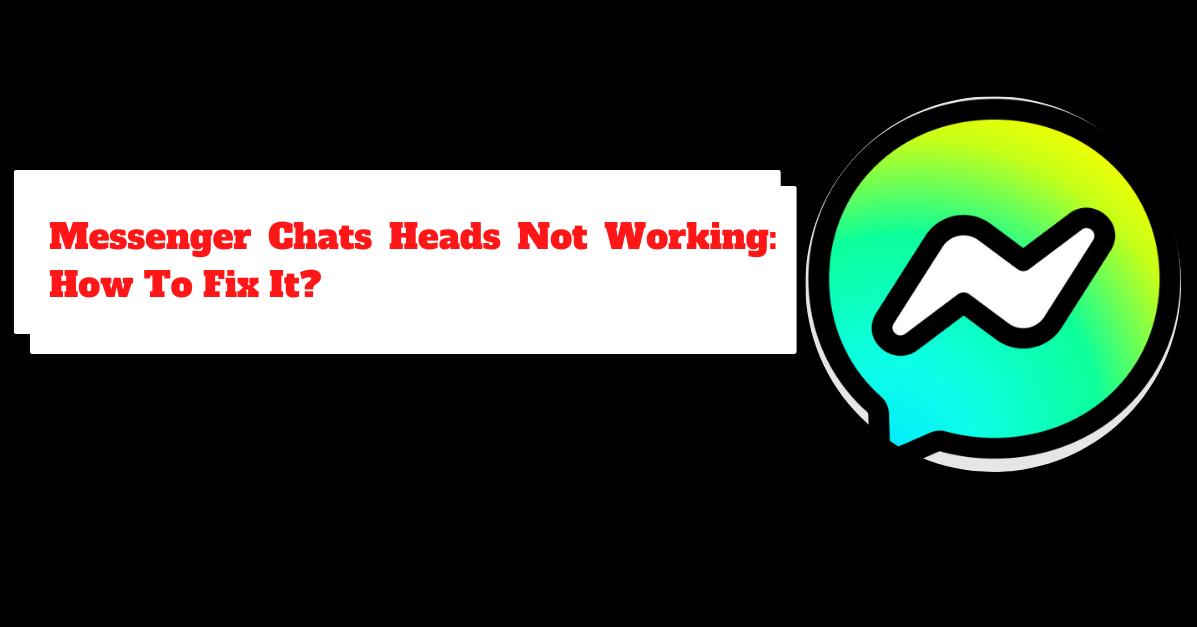
1. Update Messenger
The majority of people are able to resolve the issue with their Messenger chat bubbles not functioning by simply updating the Messenger application.
However, the very first thing you should try to fix is to go to the Play Store on your device and download the most recent version of the Facebook Messenger app.
This is the very first thing you should try to fix. The next step is to restart your phone and examine whether or not the issue has been resolved.
Why do you feel the immediate need to update your Messenger app? This is because the operating system of your phone and the applications on it work together like a chain.
The creators of the Messenger app are hard at work fixing the app’s bugs in order to make it compatible with all operating systems and provide its users with an improved overall experience.
Therefore, when they discover problems within the app such as “the chat heads, etc. are not working,” they promptly fix the issue and then make an update available for it.
When you receive the update and install it, several issues that were bothering you will immediately be resolved for you automatically. For this reason, it is essential to ensure that your Messenger is always up to date.
2. Clear all data for Messenger
Every application that you have installed on your iOS or Android device stores some of its data (including Messenger). Because of this, the user experience will be improved, and it will also be faster.
However, there will be times when you experience problems with the data that has been stored (cached files). You should delete it once a week, or after upgrading your application or operating system version, whichever comes first.
Fixing the issue where Messenger chat heads do not function properly on Android devices in 2021 is now completely and reliably resolved by this method.
This is the procedure to follow: Navigate to the Settings app on your device, then locate the Apps section. Simply tap on it, and you should see the Messenger app among the other available options.
Now, select Storage in the menu, and clear both the data and the cache. You might also see a button labeled Clear All Data; if so, simply tap on that button, and you will be good to go.
This should fix all of the issues, including the fact that the chat heads aren’t functioning properly.
Be aware, however, that this action will log you out of Messenger, so make sure you don’t forget your login credentials (such as your username and password). Go ahead and try to recover your account even if you don’t succeed.
3. Enable chats heads manually
As soon as you’ve downloaded and installed the Messenger app on your Android device. The chat heads have their visibility settings enabled by default.
On the other hand, there are times when you have to check it manually. Users of Android 11 should first ensure that the Settings menu contains the option to enable chat bubbles for applications.
You can accomplish this by opening the Settings app on your device and selecting either Apps or Notifications from the menu that appears. You have to give apps permission to display bubbles there.
To enable Messenger Chat Heads, follow these steps: Launch the Facebook Messenger app, then tap the icon representing your profile in the upper left corner of the screen.
After you have tapped the toggle next to Chat Heads, you will be prompted to “Allow display over other apps” in order to enable the toggle. Once you have done this, the toggle will be enabled.
You should see a notification for normal chat heads on your home screen, and you are free to use the feature to its full potential on your device.
4. Allow Messenger to display over other apps
It all comes down to permission on the vast majority of Android devices, particularly when using MIUI.
I am referring to the permission that needs to be enabled as the cause of the problem with the chat heads in the Messenger app not working. After that, it will begin operating as normal.
This is the procedure to follow: Launch the Settings application on your device and then tap the Search box located at the very top of the screen. Next, type “display over other apps” into the search bar.
Tap the option whenever you see it to bring it up for selection. Find Messenger among the listed apps, and then tap it. To continue, turn on the switch that’s next to “Allow display over other apps.”
That is all there is to it, and you might also see this dialogue when manually enabling the Chat Heads.
To clarify, you should launch the Messenger app, tap the profile photo in the upper left corner, and then enable the option that’s located next to Chat Heads.
You will be prompted to grant permission for the Messenger app to take precedence over other apps; after doing so, you will be finished configuring your device.
Quick Links:
Conclusion: Messenger Chats Heads Not Working 2025
I am confident that this post was helpful to you on How to fix Messenger Chat heads not working in 2025 with a number of simple steps and methods.
You can accomplish this by reading and then following our instructions. And that is it. In the event that you have any questions or comments, please leave them in the comment box below.