Here you will get the complete guidelines on how you can Mirror android screen on PC without rooting.
When you face some problem in your android device where its mirroring screen is required or you want to see your smartphone’s screen in your PC then here are the following solution which may help you to mirror your Android device without rooting the device. For the following methods, there is no required to Root your device. Mirroring android device can be helpful to play android games on PC, watch movies on the bigger screen, accessing android apps on PC.
We use smartphones for quite a lot of tasks including browsing, taking photos, calls, etc. Sometimes there is a need to connect your smartphone to the much bigger screen like a PC or a TV to see the photos in a good display. Than following solution act as a great help to cast your android device. The listed below app is free and easily available in android play store.
Smartphone users often need to cast Android screen with PC in many scenarios from time to time. For example, you may want to share precious photos on your phone with your friends, or family members.
For this, the phone screen is too small for many people to view at one time. This can be really troublesome. Computer, on another hand, has a huge screen by which dozens of people can share things together. Another problem is if you want to play some games on the big screen which is in your android device in such problems mirroring android device is required on the big screen like TV or PC below the listed methods are help you to cast your device on PC.
Best Ways to Mirror Android Screen on PC
1: Mirroring Android Device using Visor application.
The advisor app needs to install on your Android device and in your PC in order to mirror the android device. This app is used to control android device from the PC. And we can also use Android applications and play the games on PC. For this method, you need to install Chrome browser on your PC. This is widely used the method to cast android device to PC. for this method there is no required to root your device.
- Save with our latest Skillz promo code. Get $10 Bonus Cash on your first deposit. Check it out now.
Requirements:
- Visor app
- Google Chrome Web browser on PC
- Android device
- USB cable to connect PC
Download Vysor from Google Play store – for Android device
Download Vysor from Chrome Web store – For PC
(https://chrome.google.com/webstore/detail/vysor/gidgenkbbabolejbgbpnhbimgjbffefm)
Step -1 enable USB debugging
- In this step, you need to enable USB debugging option in your android device.
- For this you need to go to setting -> about phone -> build number and tap the build number three to seven times.
- It enables the developer option in your android device and in which you have to enable USB debugging under debugging option.
Step-2
Once you enable the USB debugging option than connect your Android device to your PC.
open the browser and open the visor app on the android device and in chrome browser in crome this app is found in chrome://apps/
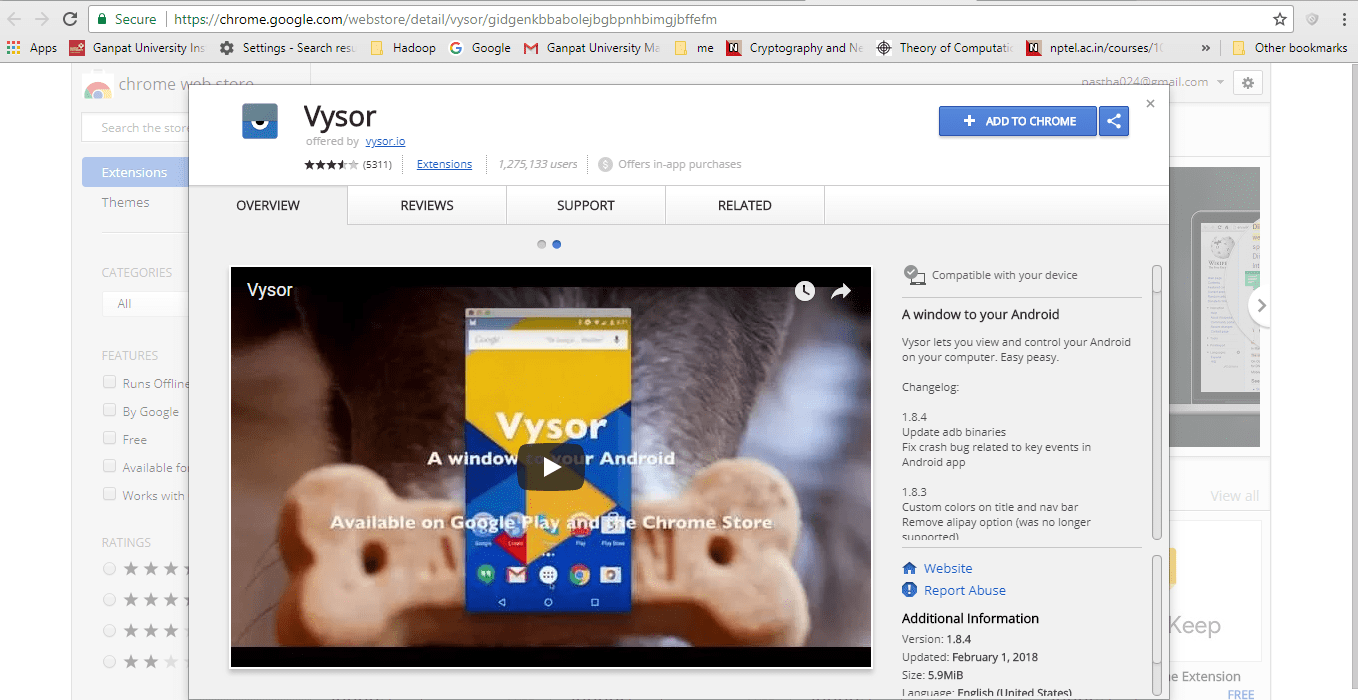
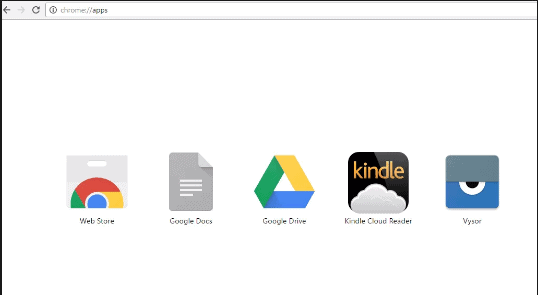
In Vysor Chrome App click on find devices -> Android from Android and then OK. After that, you’ll get a pop-up in your android smartphone to allow USB Debugging select OK.

2: Using Mobizen application
This app is easily available in play store and it is very easy method to mirror android screen to PC. for this method there is no required to root your device.one of the best advantage of this method is you can mirror over wifi and mobile data there is no need to install any software for casting the device in this method.
Requirements:
- Follow the link to download mobizen app (from play store)and software for PC (https://www.mobizen.com/)
- For this method, the version of your Android device must be 4.0 and above.
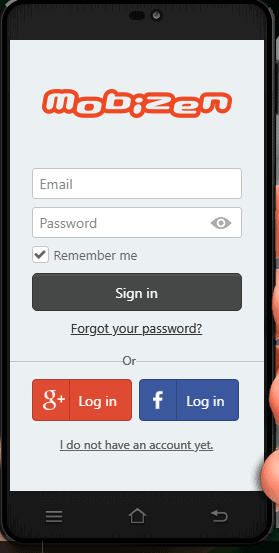
Step-1
sign up for your account in the Android app as well as in mobile software.
Step-2
Connect the PC to your android smartphone using the USB cable.
Step-3
After connecting to PC enable USB debugging option in android device. And than logging into app and software.
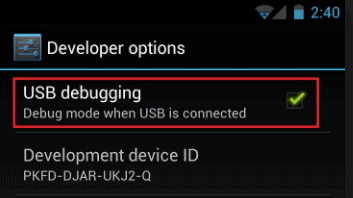
Step-4
You’ll also set up 4 digit authentication code which you will be required to add while connecting to PC or you can turn off to the option.
Step-5
After authenticating you will be connected to your PC.

3: Using wireless Connection by using AirDroid App (Wifi)
This app provides access to your Android device from windows as well as mac. You can manage your device on PC. for this method, there is no required to root your device. This app is free and works on any platform also it can work wirelessly even without Wi-Fi which is not found in some another app
Requirements:
- Download AirDroid app on your android device
Step-1
Open the http://web.airdroid.com/ in your browser and then open the AirDroid app on your device.
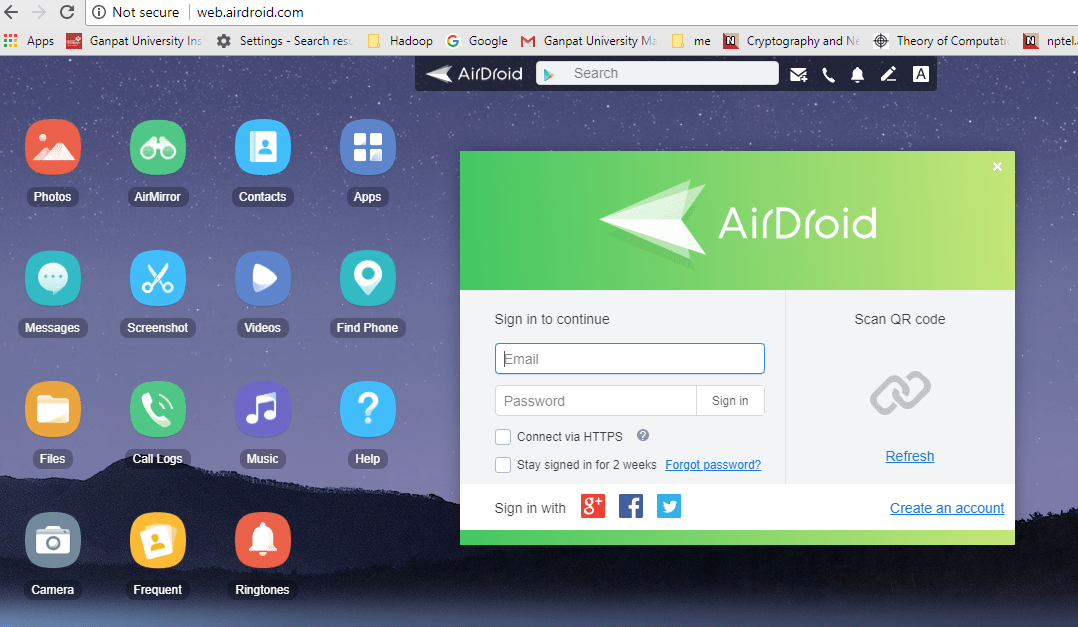
Step-2
Create an account on AirDroid and then login into both the devices.
Step-3
select AirMirror option (in AirDroid Web page) on your web browser. And give root permission to the AirDroid app to Mirror your Android device to PC.
The fastest way to Mirror android screen to PC OR any other device and for playing android games using keyboard and mouse.
4: Using Connect option (Windows 10 only)
This method is very easy to mirror the android device to PC, but the PC must contain latest windows update. for this method, there is no required to root your device.
Requirements:
- Windows 10 anniversary update
- Android device
Step-1
Open the connect app on windows PC
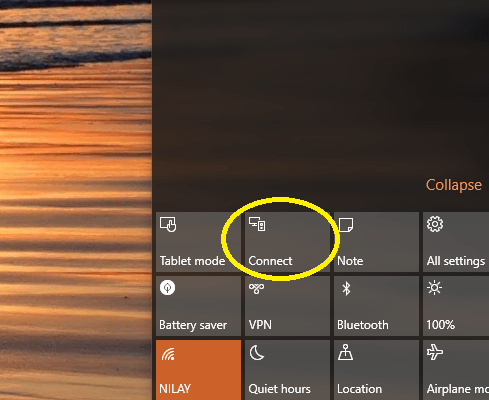
Notification panel in windows 10 PC
Step-2
In your Android device select the option cast if it is not in notification panel than you can find in setting -> display -> cast.
Step-3
You will see the list of devices on which you can cast your android device, select your PC from the list.
5: Using Screen Streaming App
Screen Stream Mirroring is a Free app that mirrors or casts your android screen to PC over WiFi. In this method, the android device and PC is connected to same Wifi network. for this method, there is no required to root your device.
Requirements:
- Screen Stream Mirroring app on your android device
Step-1
Open the Screen Stream Mirroring app tap on the three horizontal lines on the top left to bring up the streaming options and then tap on Web Browser option. It will give you IP address, enter that IP in your web browser and then your android device is cast to PC.
6: Using Apowermirror App
It is a new app and like another app, it just not only cast your android device to PC but also allows to access the android application on PC for this method there is no need to required to root your device
Requirements:
- Download Apowermirror app on your android device.
- Follow the link to download Apowermirror PC suite(https://www.apowersoft.com/phone-mirror) and installed on your PC.
- USB cable
Step-1
Open the software in your PC and connect your Android device via USB cable in this method you need to enable the USB debugging option (you can find how to enable USB debugging option in the 1st method of this article.)
This method also provides facilities like screenshot recordings etc.
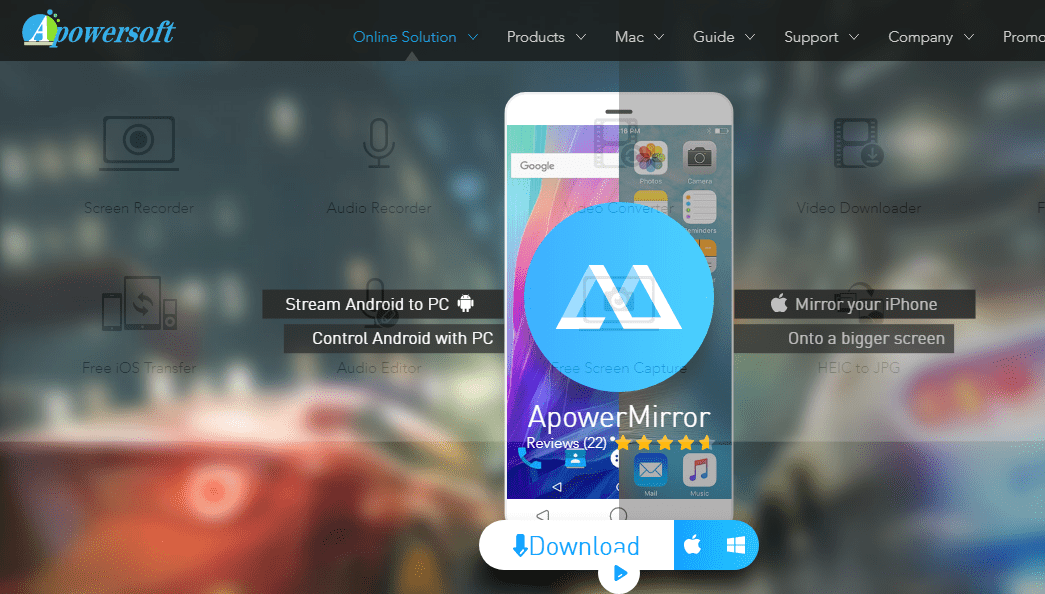
7: TeamViewer
you can use the best old Teamview app to cast your Android device screen on your computer. Just like Airdroid app, it’s free, works on every platform and has does not contain annoying ads, for this method there is no need to require to root your device.
Requirement:
- Download team viewer app on your Android device and create an account (available in android play store)
Step-1
After creating an account it will assign the android device to your list of team viewer device.
Step-2
On your PC follow the link (https://login.teamviewer.com/LogOn) and sign in to your account. You will found android device there click on connect option. and now you are ready to cast your android device on your PC.
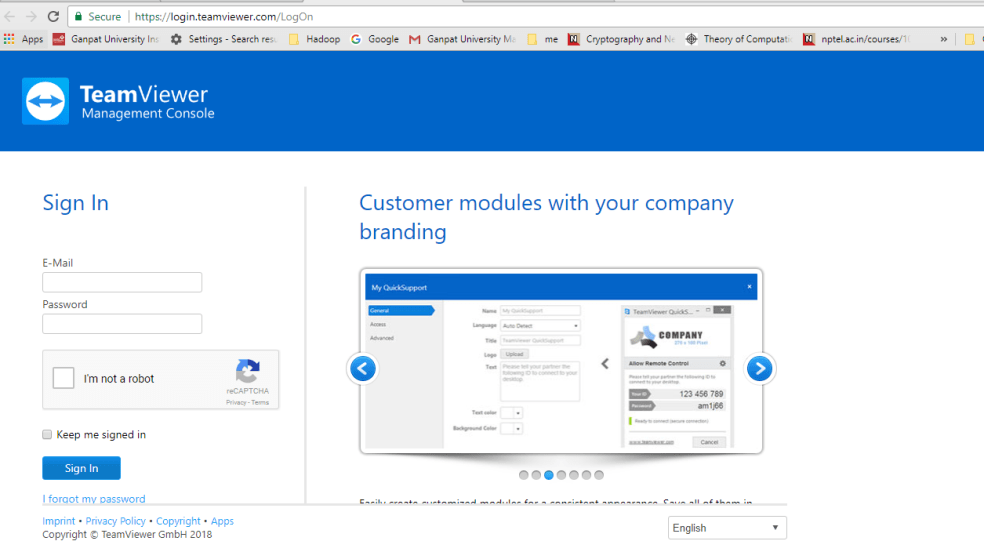
This app is free and works on almost every platform and there are not any irrelative advertisements on the screen and you can use your apps and another thing remotely using this app.
Conclusion [ Mirror Android Screen on PC without Rooting ]
I Hope that above methods help and if you think I forget to mention any of the apps that you like then do comment below sharing your favorite apps to mirror Android screen to the computer. The above methods are used widely to cast android device and almost all the methods are very easy to implement. However, if any of the methods are not working on your device then you can found very easy methods like mirroring android device using team viewer app ,connect app in windows PC or casting using mobile app.
Also Check
One of the best advantages of the above mirror android screen methods are there is not required to root your device and all the apps are easily available in android play store and some of the best apps are free of cost. Hope you will cast easily your mirror android screen to PC using method enjoy mirroring your android smartphone’s screen to PC.
