Are you also irritated with Poor Connection On Facetime?
Don’t you worry now, this is the article for you as we have the solutions?
Due to the pandemic, more and more of us have started using video calling services such as FaceTime.
It’s much more frustrating when our FaceTime video call lags, or suffers connection issues, in tough times, when either we’ve been forbidden to see family or friends, or we’ve decided to use video calls rather than meet them in person.

In this article, we will talk about fixing FaceTime lag and avoiding connection problems.
The new FaceTime features coming in macOS Monterey this autumn could potentially improve the problems we are having with Apple’s video conferencing software, but it seems likely that they will be yet another bandwidth hog, which could further exacerbate the problem.
8 Methods to Solve Poor Connection On Facetime :
FaceTime calls may lag, videos may be frozen, or video quality may be poor or blurry.
What can you do to correct these issues? Let us investigate.
As soon as the connection improves, the video will start again”
We are experiencing a poor connection. We will automatically resume the video once the connection improves.”
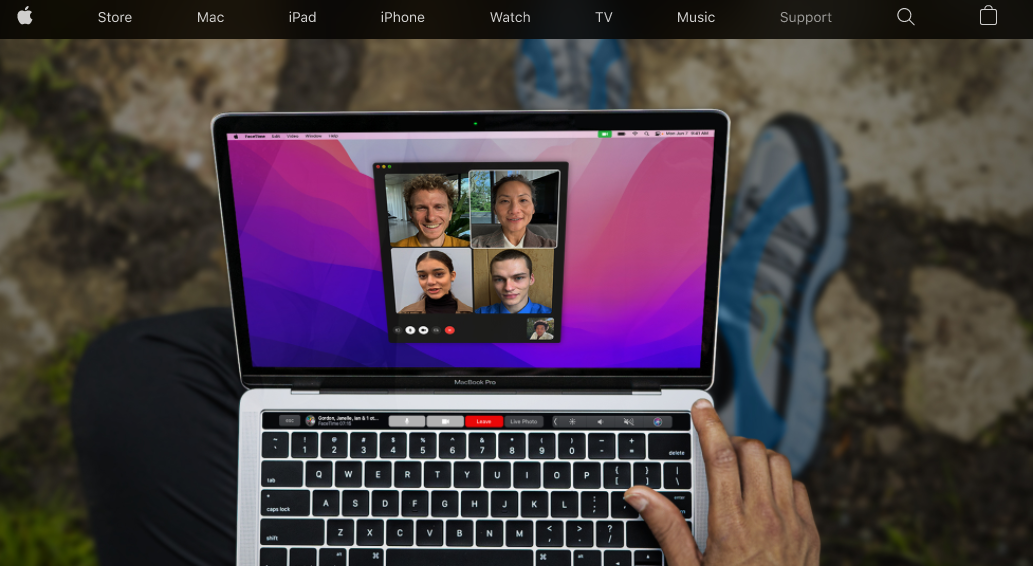
When I FaceTime my aunt on Sundays, I get greeted with this message often.
There were even times when I encountered the dreaded “Connection Lost” error and had to wait for the call to resume – or close FaceTime and call again.
I usually hear the audio when I see the “Poor Connection” message, but sometimes the video disappears completely.
Is this happening for a reason?
Does it have anything to do with his broadband connection or mine? Is my Mac at fault?
Following the steps below I resolved the issue. I recommend you follow the same steps.
1. Check FaceTime status :
You might want to check that FaceTime isn’t having a problem before making changes to your Mac and internet setup.
There has been some history of Apple’s services going down.
2. Close any apps running in the background :
You may be experiencing trouble with FaceTime if other applications are running on your Mac.
It could be that YouTube is taking up your valuable bandwidth.
It is recommended that you close all other apps, or at least pause any background downloads so that you have more bandwidth.
In the Dock at the bottom of the screen, you can see which apps are currently running. These will be indicated by a dot.
The quickest way to close them is by right-clicking (or control-clicking) on the window.
3. Plug in your MacBook :
It might be helpful to plug in your Mac laptop if the problem is with it.
We’ll be watching to see whether the Low Power Mode affects FaceTime performance in Monterey.
If your Mac is on battery power, it may be a good idea to plug it in.
4. Restart the Mac :
There’s no need to end the call immediately, but if you do, it might be a good idea to restart your Mac.
Your call may have lacked quality due to memory issues or a background application problem. You can fix many issues by restarting your Mac.
You will be able to free up RAM by shutting down your Mac.
Some apps allow you to deal with excessive RAM usage. Parallels ToolBox and CleanMyMac X, for example, offer a simple method of freeing memory on Macs.
If you’re shutting down your Mac, you may find it helpful to turn off FaceTime.
By pressing Command K on your keyboard (or by selecting FaceTime from the FaceTime menu and choosing Turn FaceTime off, which is different from closing the app) you can easily accomplish this task.
When you restart your Mac, you will have to sign in to FaceTime again, so click on Turn On and enter your account information.
5. Check your Broadband connection :
Your Wi-Fi is likely causing poor connection warnings, so make sure to check your internet connection.
FaceTime requires a fast Wi-Fi connection as it streams both video and audio. Broadband quality is important when using FaceTime.
You may find that moving closer to your router helps – that way, the WiFi doesn’t have to traverse any thick walls.
Is the child streaming video? Do other devices compete for bandwidth? Does the child listen to the internet radio in the kitchen? Are there any microwaves on?
In our house, the internet goes down most often because of this! Restart your router when all the above options have been exhausted. After turning it off, wait for about a minute, then turn it on again.
Is it possible that this won’t improve your connection? In this article, we provide several recommendations.
It’s also a good idea to check your broadband’s speed to determine if it meets your expectations.
Speedtest is a good tool for this. In case your line is at or below what you expect, contact your supplier and ask them to take a look at it – it might be worth it to do this anyway.
6. Check your software is up to date :
You may be experiencing this issue as a result of the FaceTime software or the macOS version you are running.
This is likely something Apple has addressed in a software update. Therefore, make sure you have the latest version of your software.
7. Make some space :
You may also run out of storage space on your Mac. We suggest that you delete some stuff or archive some stuff if you are near your hard drive’s capacity if you have less than 10% of your hard drive space free.
You can find out how much space you have free by clicking the Apple logo and choosing About This Mac > Storage.
Here’s a guide to help you save space on your Mac if you want to delete some stuff.
You can try cleaning up your computer with CleanMyMac X or MacCleaner Pro if you find it difficult to remove unwanted files, caches, or other items. This article examines a few Mac cleaner apps in more detail.
8. Fix your DNS :
The problem could be related to your network if you have completed all of the above. It may be a bit complicated to rectify the problem by changing your DNS settings.
Your Internet service provider manages your Domain Name System (DNS), which is similar to a phone book for the Internet.
You can switch to another DNS service if your ISP’s DNS isn’t the best, such as Google’s.
Follow these steps to do so:
Step 1: Go to System Preferences.
Step 2: On the Network tab, click.
Step 3: Choose WiFi.
Step 4: Select Advanced.
Step 5: Select the DNS tab.
Step 6: Add Google DNS by clicking on the + button and entering 8.8.8.8 and 8.8.4.4.
Step 7: Click the OK button now.
Step 8: Then apply.
It is possible to fix connectivity and network problems by flushing the DNS cache.
Using CleanMyMac X’s Maintenance feature that can flush DNS cache for you makes this process easier:
Step 1: CleanMyMac X should now be open.
Step 2: Select Maintenance from the menu.
Step 3: Flushing the DNS cache is the best option.
Step 4: Run the program.
These steps will help you for sure.
Quick Links :
Conclusion: Poor Connection On Facetime 2025
Here above we have mentioned the different ways through which an individual can work on his poor connection on facetime.
We know the value of facetime in this century as it is all about running time, great distances and this is the only medium that made living easy even in pandemics.
We hope that the above-mentioned tips and tricks have helped you so that you can have your facetime with family and friends which go smooth like butter or without any hurdle.
The methods are trustworthy and will surely solve your problem of Poor Connection On Facetime rapidly.
Thank you for reading!!
