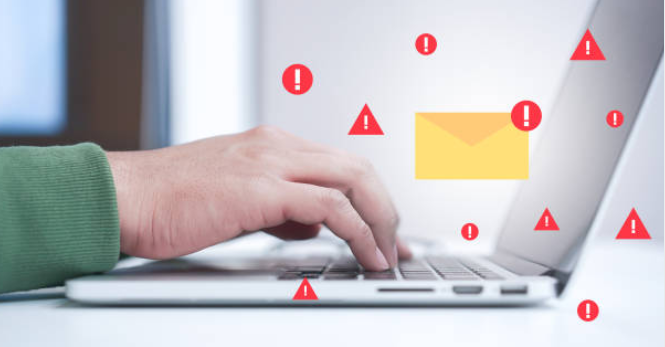What is a WebRTC leak and how to prevent it? This question is becoming more important as the days go on, as more and more people are discovering that they have this issue.
So far, there has been no definitive answer about what a WebRTC leak is. Some say it’s a security vulnerability, others say it’s a way for websites to track your activity.
However, one thing is for sure – it’s something you want to protect yourself from. In this article, I’ll explain what a WebRTC leak is, how to determine if you have it, and most importantly, how to fix it. Stay safe out there!
WebRTC Leak: What is WebRTC?
WebRTC is an open-source project that aims to provide a simple, standardized method for delivering real-time communications (RTC) via the Internet.
Shortly after the debut of Google Chrome, its development team observed that the Web’s infrastructure was inadequate for real-time communications.
There was no default implementation in any browser, much less a browser-wide standard, that enabled direct data transfers between individuals.
Google aimed to provide the essential requirements for seamless data transmission on a standardized platform, so removing the need for third-party applications or plug-ins.

Within a few years, Mozilla, Microsoft, Opera, and Apple all joined the project. What’s the first example that springs to mind when you consider video calling?
FaceTime, Skype, or even Join.me or GoToMeeting for business conferences? These are all instances of real-time communication, but they fall short of the WebRTC project’s objectives.
The first two are proprietary systems that necessitate the employment of identical technology on both ends: If you want to FaceTime with a buddy who does not own an Apple iPhone, you must locate an alternative platform.
When attending a video conference, you must be prepared in advance to verify that the software downloads properly and that your plug-ins are operational.
WebRTC arose from the requirement for technology that could unify real-time communications independent of device or browser, without requiring additional plug-ins or downloads.
Why Use WebRTC?
1. Open Source and Free:
In addition to supporting real-time audio and video communication, a web developer may utilize WebRTC for a variety of purposes. However, he may utilize WebRTC as a free and open-source project.
Even without spending extra costs, someone may utilize the open-source software for business and personal purposes. However, the developer may still use WebRTC as a robust, developing, and future-oriented technology.
WebRTC also helps developers reduce development costs by eliminating the need for commercial plug-ins and tools.
2. Supported by Browsers and Mobile Devices:
WebRTC is currently supported by popular web browsers including Google Chrome, Mozilla Firefox, and Microsoft Edge. Apple intends to add WebRTC functionality to Safari shortly.
Therefore, a web developer may include audio and video communication into a web application using the HTML5 standard without worrying about the web browsers of end-users.
WebRTC may also be readily integrated into a variety of mobile apps and embedded systems. It even leverages APIs to provide the mobile browser access to the device’s camera and microphone.
3. Secure Data Transmission:
In addition to speeding data transfer, WebRTC safeguards data during transmission. All WebRTC components are stored in an encrypted manner, while JavaScript APIs are accessible through HTTPS, localhost, or other equivalent places.

In addition, a web developer has the option of enhancing data security via the use of more secure protocols and signaling mechanisms.
4. Accelerate Data Transfer and File Sharing:
The WebRTC Data Channel API allows a web developer to instantly and easily transmit data between two devices. It enables two web browsers to connect and interact directly with one other.
In addition, WebRTC Data Channel users are not required to upload files to a server or cloud service to accelerate data transfer.
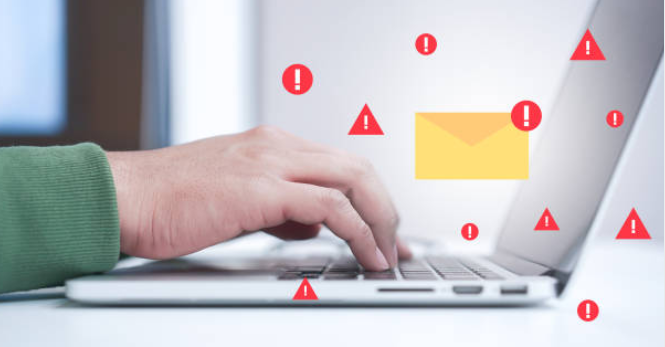
Therefore, the site developer may use WebRTC Data Channel to ease the transfer of huge files and real-time communication.
The channel also facilitates the creation of remote-control apps for internet-connected devices, such as security cameras and drones.
5. Embed Audio and Video Communication:
A web developer may simply integrate audio and video communication into online applications by using the WebRTC functionalities.
Using specified functions, he may, for instance, cause the application code to request the media, create an encrypted peer-to-peer connection between devices, and send the media to the receiver.
The developer may also employ capabilities that allow devices or browsers to exchange files without going via a web server.
6. No Need to Use Additional Plugins:
Web developers often depend on third-party technologies and plug-ins, such as Java applets, Flash, and Silverlight, to permit real-time communication between two web browsers.
These third-party plugins have a direct and negative influence on the user experience of the online application.
WebRTC allows developers to enable audio, video, and data communication between two browsers without the need for a plugin. Therefore, it is easy for developers to streamline browser interactions and enhance the user experience.
7. Reduce Bandwidth Consumption and Latency:
By supporting peer-to-peer communication between browsers, WebRTC helps developers cut bandwidth use.
In addition, peer-to-peer communication reduces latency when users share or trade data. Utilizing WebRTC Data Channel, the site developer may allow users to transfer files directly without needing a server or infrastructure.
8. Facilitate Peer-to-Peer Communication:
Without additional time or effort, a web developer may provide peer-to-peer communication between two browsers using WebRTC. Even further, he can leverage HTML5 to permit audio, video, and data connection across browsers.
In addition, he may leverage WebRTC to enrich the user experience of online apps by enabling video chats, video calling, and peer-to-peer file sharing.
What is a WebRTC Leak?
A WebRTC leak is the exposure of an end-IP user’s address, which poses a significant security risk.
WebRTC leaks occur while attempting to establish video or audio contact with another individual using a browser that employs WebRTC technology. Your browser then discloses your IP address; this is known as a leak.
As long as WebRTC is enabled in your browser and you’re on a page that employs it, your actual IP address will be accessible, and it will consequently be leaking. To prevent a WebRTC leak, you must disable WebRTC in your browser.

A WebRTC leak presents a risk to anybody who uses a VPN (a virtual private network) or just desires to maintain their online anonymity.
Having a VPN while utilizing WebRTC-enabled services somewhat contradicts the point of a VPN. The issue resides more with a browser than with a VPN; as you will find later, Safari is relatively secure about WebRTC leaks.
How to Test for WebRTC Leaks?
Check your VPN for WebRTC vulnerabilities. You may do a WebRTC leak test by following these simple steps:
Step – 1: Disconnect and terminate your VPN connection.
Step – 2: Verify your IP. You may do this by searching Google for “what is my IP address.” You will see your actual IP address, as given by your Internet service provider. Notate this.
Step – 3: Close your browser.
Step – 4: Relaunch your VPN and establish a connection to a VPN server.
Step – 5: Open your web browser and go to browserleaks.com.
Step – 6: Find field WebRTC Leak Test. If your initial IP, which you wrote down, is not listed, you’re set to go.
Note: your original IP address often starts with 10.xxx or 192.xxx, or an alphanumeric IPv6 address.
How to Disable WebRTC Using Extensions?
If your browser does not provide simple WebRTC deactivation, you will need to download a third-party addon. Here are two choices:
It is the most popular add-on for preventing WebRTC leaks for most browsers, including Chrome and Opera.
In addition, it merely disables the network characteristics responsible for the security vulnerability and does not stop WebRTC. That implies you can continue to use WebRTC-reliant technologies.
To block WebRTC leaks with uBlock, choose Options by right-clicking the extension’s icon. To prevent WebRTC from leaking local IP addresses, go to the Privacy section of the Settings tab and check the box next to Prevent WebRTC from leaking local IP addresses.
Note that browser add-ons may not prevent WebRTC leakage entirely. If you want complete privacy, you may need to switch to a browser that allows you to manually deactivate WebRTC.
How Do I Turn Off WebRTC in Different Browsers?
1. Opera:
Opera is also a Chromium-based browser, however, you may deactivate WebRTC by following these instructions:
Step – 1: Click the gear icon in the left-hand menu to access the browser’s Settings menu.
Step – 2: Select Advanced by scrolling to the bottom of the page.
Step -3: Locate the WebRTC part of the menu.
Step – 4: Look for Disable non-proxy UDP and choose it from the list.
Step – 5: Restart your browser and you’ll be good to go!
2. Brave:
Brave is a Chromium-based browser, however, it prioritizes privacy, and WebRTC may be disabled using one of the two ways described here.
Step – 1: Click the menu icon in the upper-right corner to access the options menu.
Step – 2: Choose Shields from the menu on the left, and then locate Fingerprinting blocking at the bottom of the list.
Step – 3: Click the adjacent button and choose Disable.
Step – 1: Click the menu icon in the upper-right corner to access the options menu.
Step – 2: Select Security and Privacy from the menu on the left, then check the box next to WebRTC IP handling policy and choose Disable Non-Proxied UDP.
3. Microsoft Edge:
WebRTC cannot be completely disabled in Edge. It contains an option that allows you to conceal your local IP address using WebRTC, but your public IP address remains exposed.
This solution is detailed below, although it is preferable to install a WebRTC-blocking extension.
Step – 1: Enter about: flags in the address bar and hit Enter.
Step – 2: Click the checkbox next to Anonymize local IPs revealed via WebRTC, then click Enable.
Step – 3: Simply click the Restart button to conclude.
4. Safari:
Recently, Safari included WebRTC as an experimental developer feature; thus, you must first activate developer options. Follow the instructions below:
Step – 1: Select Safari from your browser’s menu.
Step – 2: Choose Preferences from the menu drop-down.
Step – 3: To enable developer options, choose the Advanced tab and tick the Show Develop menu in the menu bar box.
Step – 4: Choose Experimental Features from the drop-down menu that appears when you click the Develop tab that has opened in the browser’s menu bar.
Step – 5: Search for candidates for WebRTC mDNS ICE at the end of the list. Select it if a checkbox appears next to it to deactivate WebRTC.
5. Mozilla Firefox:
In contrast to Chrome, you may simply stop WebRTC in Firefox by modifying your settings. Follow the instructions below:
Step – 1: Enter about: config into the address/search bar of Firefox and hit Enter.
Step – 2: When a warning box appears, click Accept the Risk and Continue. Henceforth, take care not to alter anything you are unfamiliar with.
Step – 3: Enter media. peer connection. enabled into the search box to locate the desired option. You may also click the Show All option, although doing so will show several settings that you should usually leave alone.
Step – 4: Double-click the setting or tap the adjacent toggle button. If the value of the setting is False, it has been deactivated.
Step – 5: Close the browser or tab to complete the process.
These modifications may reverse with a new Firefox release. In this situation, you will need to deactivate WebRTC once again.
6. Google Chrome:
Technically, you may manually deactivate WebRTC on your Chrome browser, but doing so is hazardous since it requires manually editing essential settings files.
Incorrect implementation will compromise the browser’s functioning and cause issues. This strategy is better left to those who are knowledgeable.
- Chrome or Firefox on Android:
An experimental feature (part of Chrome flags) in the Android version of Chrome allowed you to deactivate WebRTC in your browser. As soon as this approach gained popularity, individuals began to complain that it is not 100 percent successful.
Now, Google has deleted the functionality from Chrome with the newest release. In addition, Chrome’s mobile applications do not support plugins, so if you’re worried about a security breach, you may need to use a different browser.
It doesn’t look like Chrome iOS’s current WebRTC implementation reveals your public or local IP address. This may change in the future.
How to Stop WebRTC Leaks on iOS?
WebRTC cannot be disabled on mobile Safari till iOS 11 or earlier. In iOS 12, the option to deactivate it was eliminated.
For iOS versions 12 and later, you may use the SurfShark iOS app to hide your true IP address and avoid WebRTC leaks.
Similar to the desktop version, disabling WebRTC on the Safari browser on iOS 11 or earlier is rather straightforward.
Step – 1: Launch the Settings app on your iOS device
Step – 2: Tap Safari > Advanced > Experimental Features after scrolling down.
Step – 3: Toggle the button beside Remove Legacy WebRTC API until it becomes green.
How Can One Stop WebRTC Leaks on Android?
In the latest version of Chrome for Android, WebRTC cannot be entirely disabled. Many other instructions on this topic urge users to deactivate the WebRTC Stun origin header in the flags menu.
However, in my experience, this is ineffective. Even if I deactivate all WebRTC-related settings, my actual IP address will still be exposed.
Notably, the Android application SurfShark prevents this leak. Websites may still identify an IP address, but it is the IP address of the VPN server and not my actual IP address.
FAQs On WebRTC Leak
Should I turn off WebRTC in case of a leak?
WebRTC enables browser-based video and audio calls and file sharing on P2P systems. If you disable it, services such as Discord, Facebook Messenger, and Zoom may no longer function correctly on your browser. WebRTC should still be disabled if you want to prevent your IP address from leaking online. No one will be able to monitor your online activity if you take these steps and use a reliable VPN to conceal your IP address and safeguard your data. Good VPNs often provide applications for every operating system, including Android, iOS, Windows, macOS, and Linux.
How can I prevent a WebRTC leak?
You may avoid a WebRTC leak by deactivating WebRTC in your browser's settings or by installing a WebRTC-blocking extension.
What is a WebRTC leak test?
WebRTC may leak your IP address, making it accessible to the public internet. Using leak test tools, you may test for a leak by comparing your IP address while your VPN is enabled to when it is off. If you're worried about your online privacy, you may deactivate WebRTC in your browser and use a VPN to secure your connection.
What can WebRTC do?
WebRTC is an open-source initiative used by browsers to provide real-time video and audio communication over the Internet. WebRTC is used by almost every browser today since it is free and simple to deploy, but it poses a security concern because it exposes your IP address.
Why is WebRTC bad?
WebRTC is not inherently harmful, but it allows malicious actors to abuse user data; IP addresses may leak via the WebRTC interface.
How do I stop WebRTC from leaking in Chrome?
Google Chrome’s desktop version permits the installation of plugins that block Chrome WebRTC leaks. However, VPN extensions and services are more trustworthy and provide additional privacy protection. Android users are particularly appreciative of these services since they cannot apply leak that prevents extensions to the mobile version of Chrome and there is presently no method to directly disable WebRTC on mobile devices.
What is WebRTC used for?
WebRTC is an open-source tool that enables web-based video and audio communication. It improves audio and visual quality while decreasing lag time. WebRTC has the extra advantage of not requiring any additional software on your device.
Quick Links:
Conclusion: WebRTC Leak
The WebRTC leak issue illustrates a crucial notion for people seeking enhanced online anonymity and security using a variety of privacy methods. Typically, the browser is the weakest link in the network.
Even if you are using a reliable VPN like SurfShark to conceal your IP address and location, the WebRTC problem demonstrates that there may be other risks in your privacy setup. (Until 2015, the WebRTC problem remained unknown to the public.)
Additionally, you should be wary of browser fingerprinting. This is when numerous browser and operating system settings and parameters may be utilized to generate a unique fingerprint and hence monitor and identify people.
Thankfully, there are also effective treatments for this issue. And last, there are other safe and private browsers to choose from, many of which may be tailored to your specific requirements.
Stay safe!