Are you tired of spending hours building a website or feeling overwhelmed by the complexities of web design? Look no further as today I review WebWave, the website builder that has taken website creation to a whole new level.
With WebWave, you can create stunning websites effortlessly. Whether you prefer starting from scratch or customizing a template, WebWave has got you covered. But that’s not all! You can learn more about this here in my detailed WebWave review.
So, is WebWave the right choice for you? Let’s take a closer look at this updated review!
WebWave Review 2025: Is It The Best Website Builder?
What Is WebWave?
WebWave is a powerful website builder and content management system that has been designed to make it as easy as possible for users to create and maintain their websites.
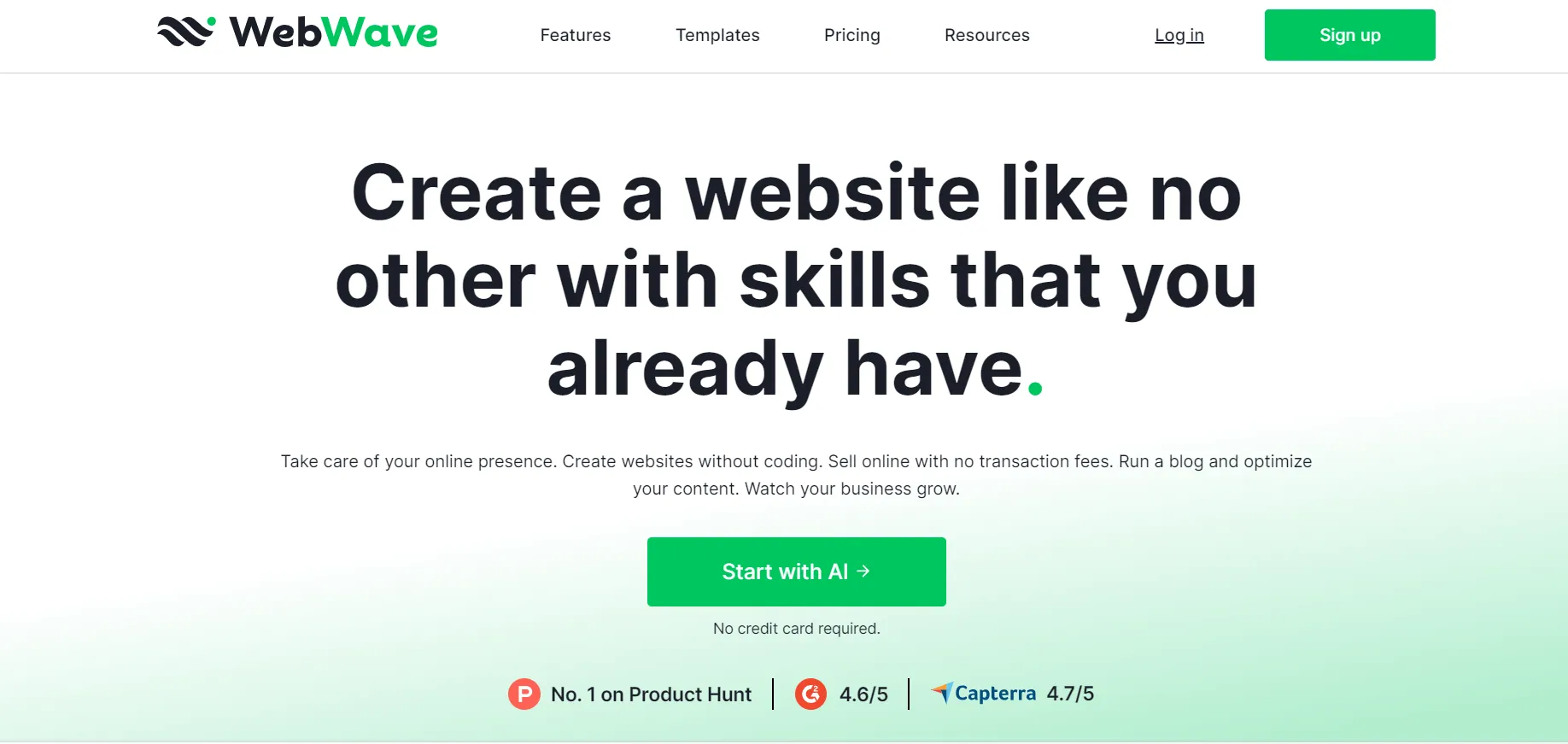
With its user-friendly interface, even individuals with limited web design experience can navigate and utilize the platform with ease.
One of the key features of WebWave is its drag-and-drop builder, eliminating the need for coding or configuring servers.
Users simply need to drag and drop their desired web elements, such as images and text, onto their web pages to personalize and customize their layouts.
Not only does WebWave simplify the website building process, but it also offers a range of animation options to further enhance the visual appeal of websites.
Users can opt for simple yet impactful animations such as text transitions, button animations, and image animations.
Additionally, more advanced animation effects are also available for those looking to add a touch of creativity and dynamism to their designs.
Is WebWave Worth it?
Let’s answer the big question in this WebWave review: Is it worth it?
WebWave is a free website builder that’s earning kudos on Google, G2 Crowd, Capterra, and TrustRadius. Whether you’re a design whiz or a total newbie, the platform is user-friendly.
You can create a simple one-page site or go all out with a multi-page setup, including an online store and blog. It also boasts a robust content management system.
The cool part? You can start for free and upgrade when you’re ready to unlock more features – zero risk and all the benefits.
WebWave covers everything from SEO and eCommerce to email marketing, saving you both time and money by eliminating the need for extra tools. It’s an all-in-one website builder that’s definitely worth exploring!
Is WebWave Easy to Use?
Creating a website with WebWave AI is incredibly simple. You just need to enter your description and wait. The level of simplicity remains if you only want to add basic elements like your logo and contact information.
However, if you plan to customize your website extensively, it might require more effort. Yet, if you are familiar with tools like Canva, it won’t pose a challenge.
Who is WebWave Good For?
The WebWave website builder caters to a wide audience, making it more than just a website builder. Its extensive features include eCommerce, email, SEO, hosting, and domain management.
Here’s who can benefit from it:
1. Bloggers: Ideal for bloggers who need a search engine-optimized website. WebWave offers built-in SEO tools to enhance page rankings.
2. eCommerce Owners: Over 50 pre-made templates make it easy for eCommerce owners to set up fully functional online stores without starting from scratch.
3. Small Businesses: Small businesses can take advantage of fast hosting and robust security, with each website receiving a free SSL certificate for secure hosting.
4. Agencies: Agencies can benefit from the intuitive platform to build white label websites effortlessly. With an Agency account, you can create websites for clients under your brand.
5. Freelancers: Freelancers can leverage a variety of beautiful animations and interactions to craft engaging websites that captivate visitors.
WebWave AI Website Builder
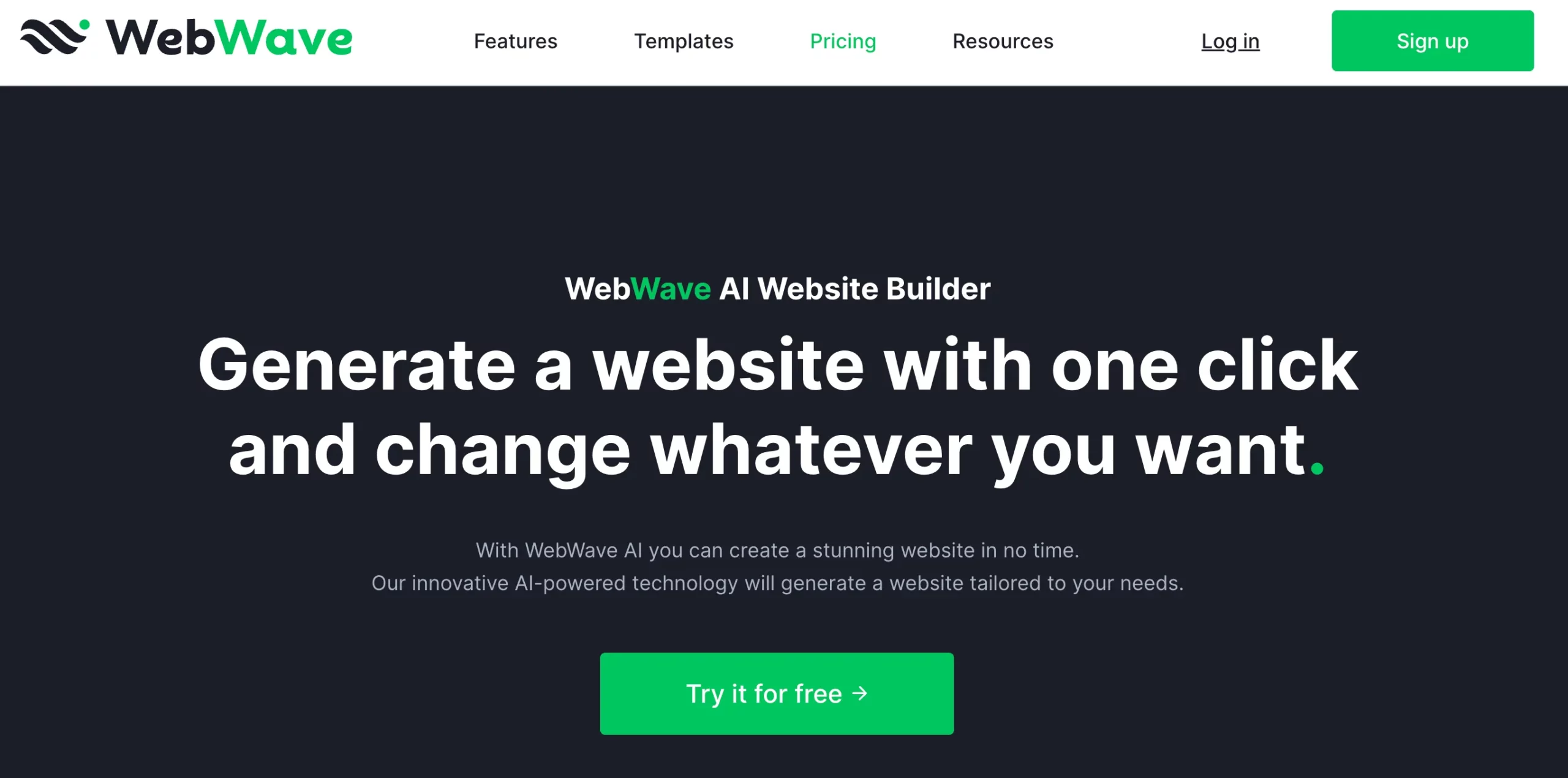
The WebWave AI website builder uses advanced artificial intelligence technology to analyze your preferences and gather specific details about your business.
The AI tool swiftly creates a customized website tailored to your unique needs in just a matter of minutes. The AI takes care of everything seamlessly, so you don’t have to worry about design elements or complexities of website creation.
Why Did I Find WebWave AI Website Builder the Best?
What makes WebWave’s AI Website Builder stand out from the crowd, including platforms like WordPress, Wix, 10web, or Hostinger AI website builders?
Well, it’s not your typical AI website builder. With its Pixel Perfect Drag and Drop interface inspired by graphic design programs, I found it incredibly easy to design my website using skills I already had.
The AI creates a fully customized website, and then the editor provides a freeform canvas: no more rigid layouts or restrictive sections.
I can change whatever I want. Whether I start from scratch, use a template, or go with an AI-powered design, WebWave gives me complete flexibility – a level of freedom not every AI website builder offers.
How to use Webwave to develop a website? My experience:
1. After you sign up with WebWave, the dashboard opens, which gives you three ways to design your website. You can start by selecting their template directory or generate through AI and even from a blank page. I decided to go by selecting the template and customize it.
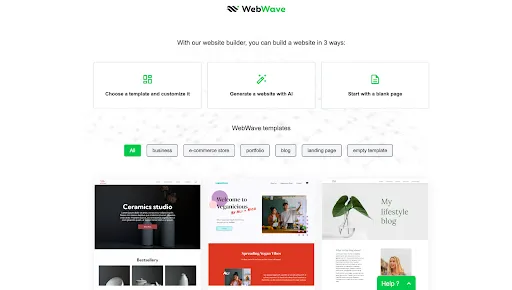
2. I found a perfect template as I wanted to make a website on Dogs. So, I selected the template.
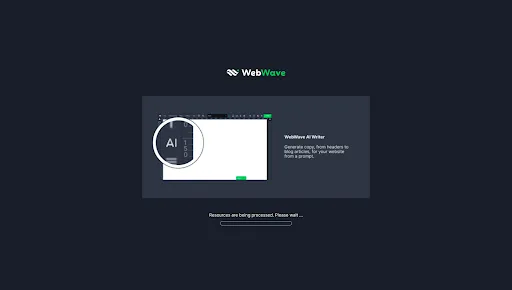
3. After the template gets uploaded, you get many options to customize your website the way you wish it to be.
Full Editing Power: Once your website is generated, you have the reins. WebWave provides a user-friendly drag-and-drop editor, inspired by graphic design tools.
This means you can freely move elements around, add new ones, delete what you don’t need, and reshape the entire layout. It’s like a creative playground for your website.
Customize Everything: From images to fonts and colors, every detail is in your hands. Want a different vibe? Just make the changes with a few clicks.
Copy Tweaking Made Easy: Don’t like the text? No problem. Rewrite it yourself or let WebWave’s AI Writer assist you. You can ask the AI to make the copy shorter, give it a more casual tone, or focus on a different topic. If you prefer a fresh start, generate an entirely new copy.
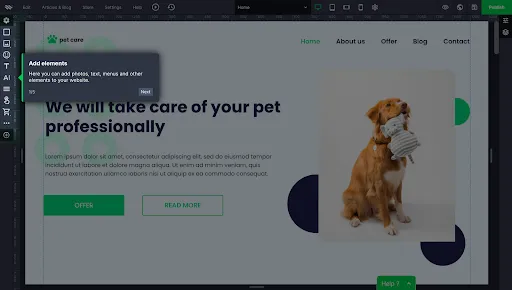
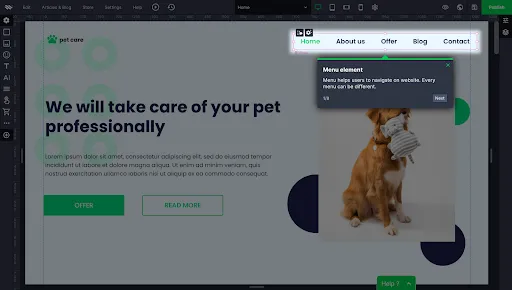
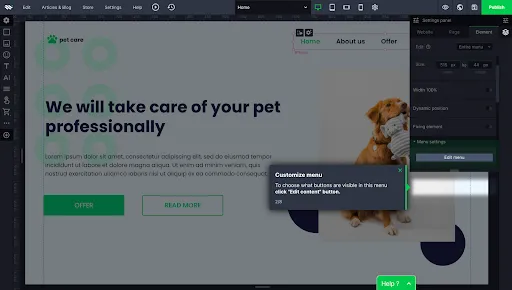
After all the customizing, you can hit the Publish button on the right side top corner and see your website.
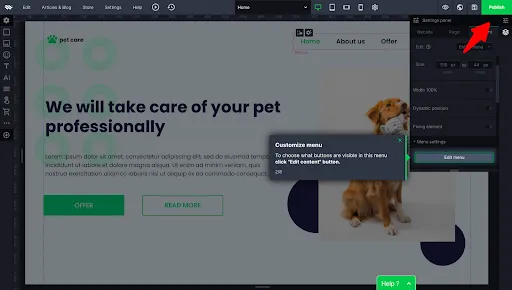
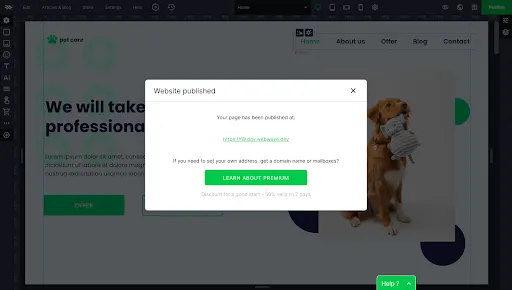
That’s it. Isn’t it simple?
My tip here is, before designing the website, go through this page; it will help you how to go about designing the website.
WebWave Features
1. Templates
WebWave provides a diverse collection of over 100 free and responsive templates that are fully customizable.
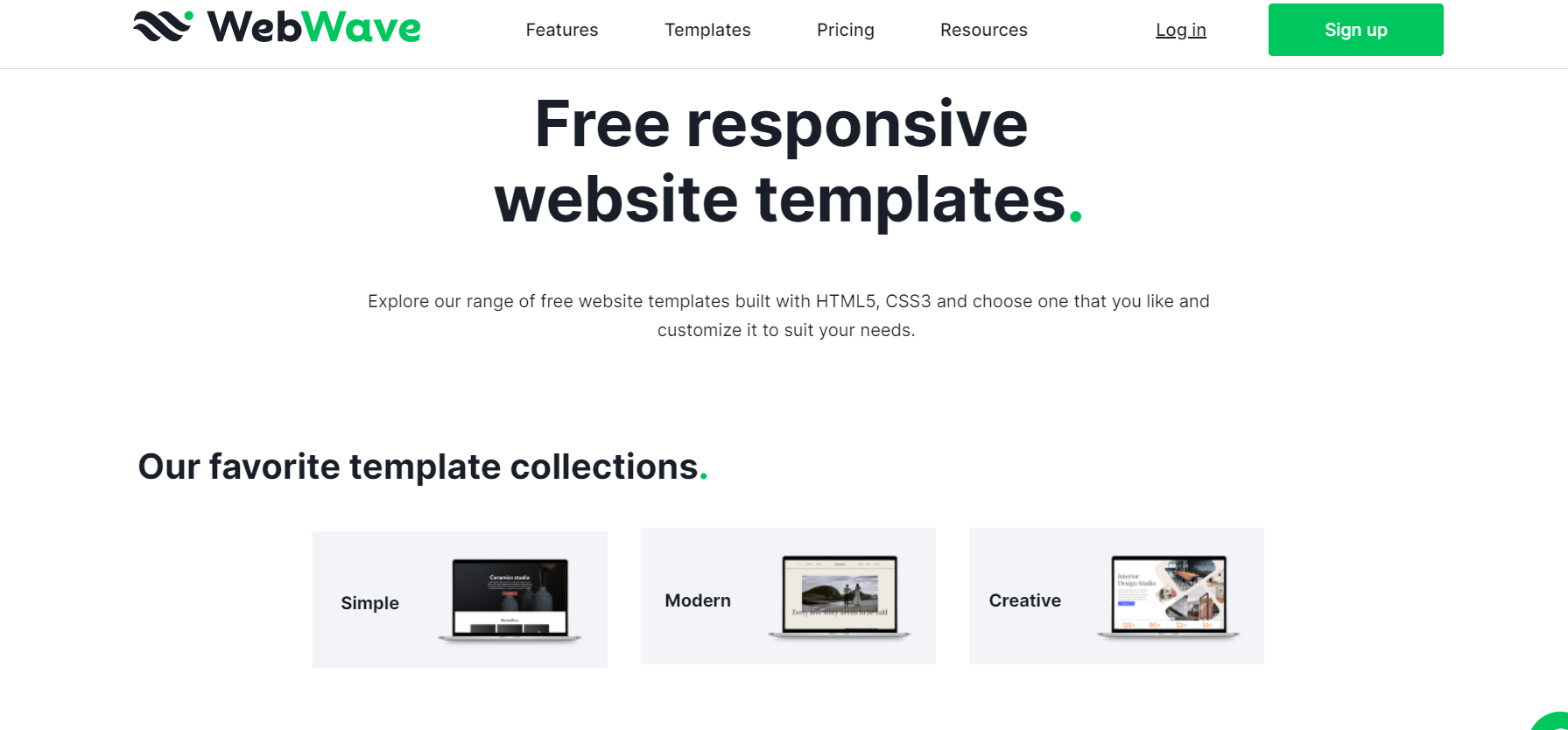
Unlike some platforms that may offer a limited selection of free templates with premium options for purchase, all of WebWave’s templates are free of charge, and they are designed to be mobile-responsive.
However, it’s important to note that once you choose a template, you cannot switch to another one.
These templates cater to various industries and interests, such as business, health and beauty, hobbies, education, and more. Whether you need a template for a construction company, a fashion blog, or a school website, WebWave has options for you.
Customizing these templates is easy, allowing you to rearrange page elements, change colors and fonts, and configure layout elements to appear consistently across all pages.
The templates are organized into five categories: business, e-commerce, portfolio, blog, and landing page.
While there’s no tagging system for more granular searches within these categories, the limited number of templates per category makes it relatively straightforward to find a suitable option for your website.
2. WebWave’s Editor
WebWave’s drag-and-drop editor provides a user-friendly interface, especially for those familiar with tools like Photoshop. The editor allows you to effortlessly drag elements such as images, text, and animations onto your canvas and customize them to your liking.
There’s no grid restriction, enabling you to freely set the width and height of each element, add animations, and layer elements without constraints.
For users looking to explore more advanced features, WebWave’s editor offers capabilities like:
- Uploading Custom Fonts: Personalize your website’s typography by uploading custom fonts.
- Photo Galleries: Easily incorporate photo galleries into your site.
- Parallax Scrolling: Create a dynamic and visually engaging experience with parallax scrolling effects.
- Built-in Image Editor: Edit images directly within WebWave’s editor, adjusting size, color, and width without the need for external tools.
Additional design features worth noting:
- Access to a Free Library: Choose from a vast library of over 1,000,000 images and icons to enhance your designs.
- Global Text Styles: Maintain consistency across your website by setting global text styles.
- Reusable Compositions: Streamline web design by creating your own reusable compositions, saving time and effort in the design process.
3. Ecommerce
If you’re looking to start an online store, WebWave offers a favorable feature – no transaction fees. Depending on the pricing plan you choose, you have the flexibility to sell both digital and physical products.
Additionally, the platform allows you to generate custom promotional codes, a handy tool for attracting new customers and rewarding loyal shoppers. This means you can manage your eCommerce activities efficiently without incurring additional transaction costs.
4. Security
WebWave takes security seriously by ensuring continuous monitoring of its servers, contributing to an impressive 99.9% uptime.
Users enjoy additional peace of mind with daily backups to safeguard their data.
Furthermore, each domain name hosted on WebWave comes with a free SSL certificate, enhancing the overall security of the websites created on the platform.
This commitment to monitoring, backups, and SSL certification helps maintain a secure environment for users’ online projects.
5. SEO Analyzer
WebWave’s SEO Analyzer simplifies the process of auditing and optimizing your website for better search engine performance. By scanning your site, it evaluates crucial elements such as keywords, search engine positions, content, and more, including:
- Headers
- Link profile
- Meta tags
- Sitemap
- ALTs
- Content
Once the quick audit is complete, you receive insights into areas where your SEO is strong and where improvements are needed.
Additionally, you can compare your SEO performance with that of your competitors, gaining valuable information to enhance your website’s visibility and ranking on search engines.
6. Domain Names
With WebWave, you have the flexibility to either register a new domain through the CMS interface or connect an existing domain to your WebWave website.
It’s important to note that registering a new domain requires the activation of a premium WebWave plan, which we’ll delve into shortly.
If you already own a domain from a third-party seller, WebWave simplifies the process of connecting it.
Navigate to the “set your own address” section of the Webmaster, select “connect domain,” input your existing domain name, and click the “add” button. This user-friendly approach allows you to manage your domain with ease.
7. Email Accounts and Email Marketing
When you purchase a premium plan and register or connect a domain name with WebWave, you gain the ability to create email boxes. The number of mailboxes and their sizes on the server are contingent on the specific pricing plan you choose (details on this will be covered below).
For email marketing capabilities, WebWave integrates with MailerLite.
This integration allows you to leverage various email marketing features, including constructing campaigns based on customer behavior, creating newsletters with an intuitive drag-and-drop editor, monitoring eCommerce performance through sales tracking, and more.
MailerLite offers a free plan catering to one user with a monthly email limit of 12,000. This plan includes features such as a drag-and-drop editor, signup forms and pop-ups, and access to an email automation builder.
However, for growing and advanced businesses, exploring MailerLite’s paid plans with additional features may be beneficial.
You can find more details on MailerLite’s pricing and features on their official website.
8. Get Your Team Involved
WebWave offers flexible collaboration options by allowing you to grant access to your account to as many users as needed.
This feature is particularly valuable for effective teamwork. You have the flexibility to adjust permissions with just a few clicks, tailoring access levels based on specific roles:
Editor: Editors can make changes to your website content, add new articles, include or remove images, and more. However, they do not have control over your SEO settings or newsfeed-related aspects.
Head Editor: This role enjoys enhanced creative control and specific SEO permissions. Head Editors can view and edit subpages, manage your newsfeed, and access your website statistics.
Administrator: Administrators possess the same permissions as the webmaster. They have the authority to manage your mailbox, enjoy unrestricted access to your SEO settings, and utilize the website builder to its full extent.
You may also like to read:
WebWave Customer Support
WebWave’s drag-and-drop website builder is designed to be incredibly user-friendly. However, if you ever need assistance, the support team is ready to help.
You can reach out through:
Email: Send your queries to [email protected]. They aim to respond to emails in less than an hour.
Live Chat: Engage in live chat for instant answers; you can expect a response in less than 60 seconds.
Knowledge Base: Explore a wealth of resources, including videos, tutorials, and a detailed FAQ section covering a wide range of topics related to the software.
WebWave Pricing Plans
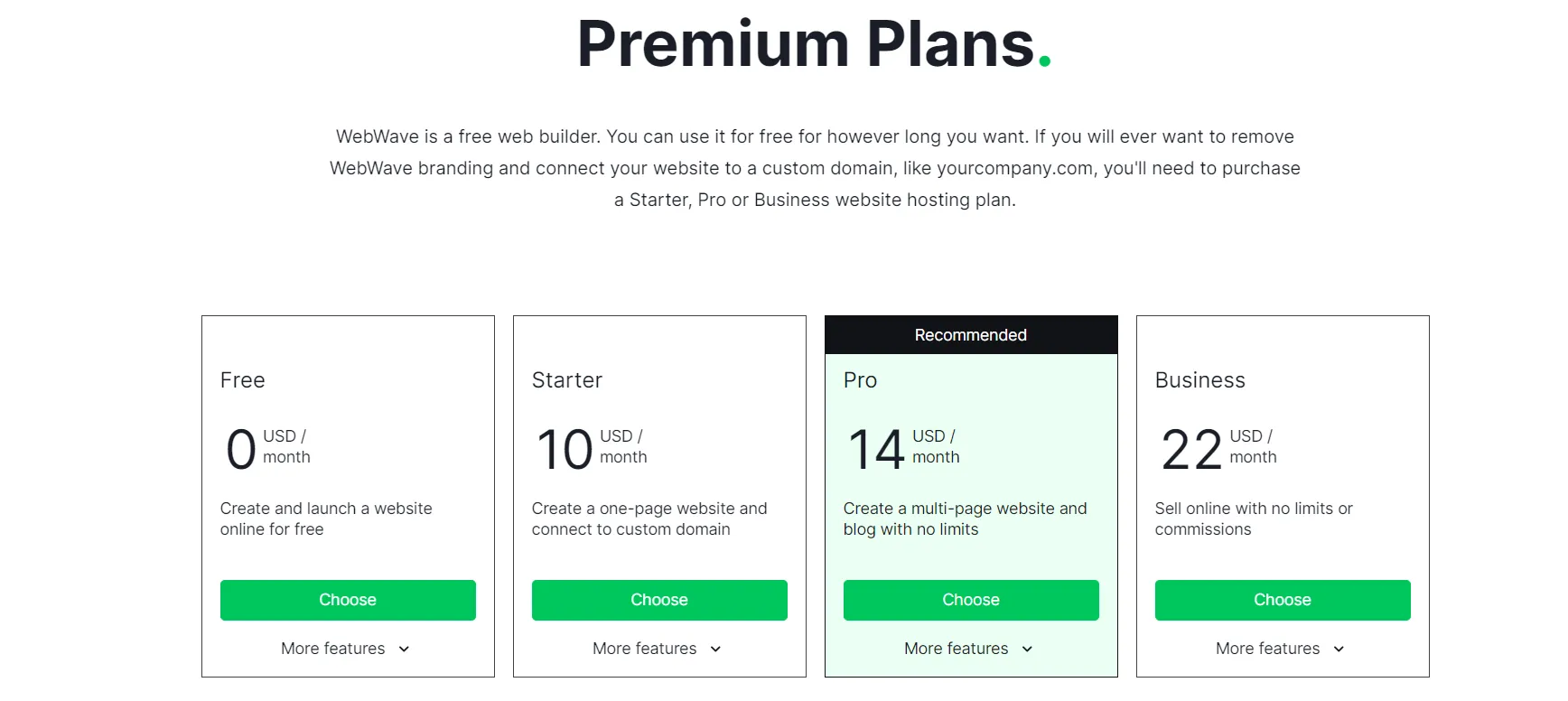
1. Starter – $10/month:
Perfect for: One-page sites
Highlights:
Custom domain linking, free domain for a year, WebWave email account, Google sitemap submission, and removal of WebWave ads. Comes with 2GB extra bandwidth and 3GB storage.
2. Pro – $14/month:
Great for: Multi-page websites and blogs
Highlights:
All Starter plan features, plus the ability to create a blog, go multi-page, and enjoy unlimited bandwidth. Provides 10GB of file storage.
3. Business – $22/month:
Tailored for: Expanding businesses
Highlights:
Unlimited file storage and email accounts, eCommerce capabilities with no limits or commissions. Allows for selling digital products and setting up online payments.
WebWave Pros & Cons
Pros:
No coding skills required: WebWave’s drag-and-drop editor and customizable templates make website building easy.
- Unlimited blogging: Enjoy the flexibility of adding as many blog posts as you want with complete styling control.
- Strong SEO capabilities: Optimize specific pages with features like meta descriptions, 301 redirects, and a helpful SEO analyzer.
- Responsive designs: WebWave’s templates are designed to work seamlessly on both desktop and mobile devices.
Cons:
- Glitches in builder: Users have reported glitches, especially in elements like footers, making them hard to edit.
- Slow loading speeds: Some users have experienced frustratingly slow loading times.
- Limited analytics: A desire for more advanced analytics tools has been expressed by some users.
Conclusion
So, that wraps up my review of WebWave!
If you’re new to building websites and want an affordable option without dealing with coding, WebWave is a solid choice.
It suits various businesses, whether you’re a freelancer, have an online store, or are starting a blog – especially for small to medium-sized businesses.
However, there’s room for improvement. Some users report slow load times, and while WebWave offers diverse templates, they may feel a bit similar in colors and designs.
Keep in mind that if you plan to scale, especially in ecommerce, WebWave might not be the top choice. PayPal and Stripe are the only payment integrations, and there are few ecommerce templates.
Since it’s free to start, there’s no harm in giving it a try to see if it fits your business needs.
That’s it from me! Share your WebWave experiences in the comments below. Until next time!
