So you just installed fresh WordPress on your domain name and wondering what to do next? Or do you already know what to do but don’t know where to start?

Well, whatever may be the reason, don’t worry. Many people get the same question after installing WordPress on their domain name for the first time. Even I was in the same dilemma when I started my blog and Installed WordPress.
And it’s just outstanding. And you’re here, which means you want to learn what to do after installing WordPress, right?
So After Installing Fresh WordPress on your Domain name, a lot of things need to be done.
So let’s see what they are.
So What To Do After Installing WordPress?
After installing a fresh WordPress on your domain name, some basic WordPress settings need to be done.
So here are some basic WordPress settings you need to do after installing WordPress on your website.
Set your WordPress Permalink structure.
When you install a fresh WordPress on your website, the permalink is default set to plain.
Which looks something like this:
https://yourwebsite.com/?p=123
So as you can see that the Permalink doesn’t look clean; instead, it contains some numbers and characters in the URL, which doesn’t tell us much about the content.
And by looking at it, we cannot determine the content.
So we have to make it look simple and easy to understand.
So head over to settings > Permalinks inside your WordPress dashboard.
After that, change Permalink from Plain to post name.
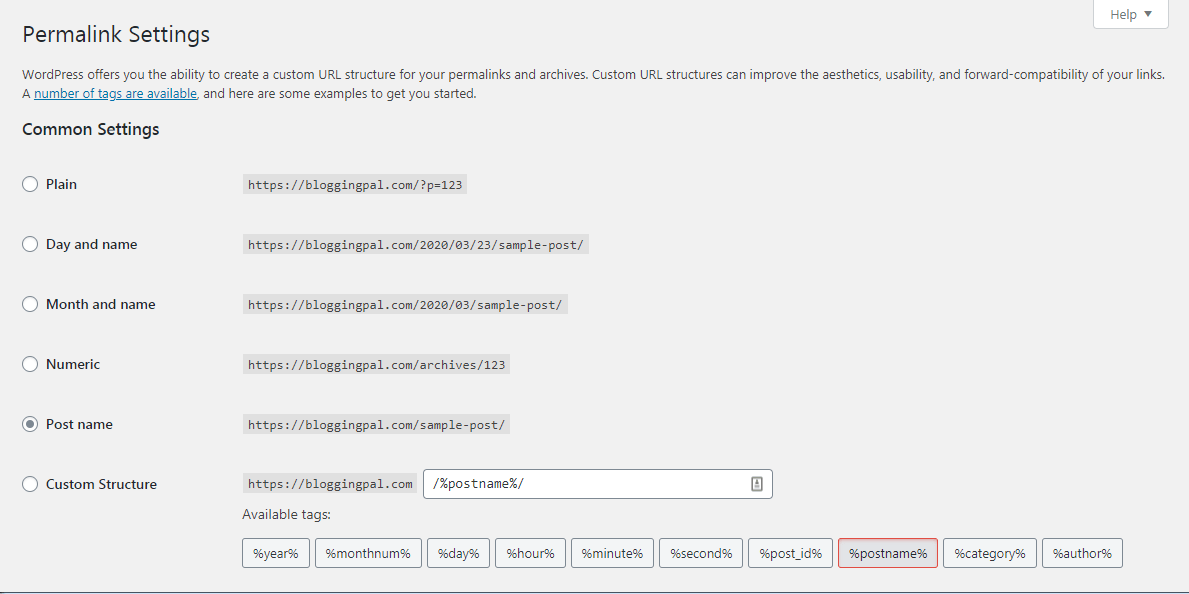
Permalink is another name for the URL of your website.
After that, your website URL will look something like this:
https://yourwebsite.com/sample-post/
So this URL version looks better, more easily understandable, and more attractive than the plain one.
So change it Immediately after installing WordPress.
Update ping services
Ping services help a website’s post or a page to be indexed immediately after it’s published.
It notifies all the search engines whenever you publish new content.
So to update ping services, follow the below steps carefully.
Head to settings > writing, scroll down, and find Update services.

Updating ping services will be completed when you copy and paste all the links on your update services tab.
Change Your WordPress Title, tagline, HTTPS, Update your password

After you install Fresh WordPress on your website, WordPress automatically adds the default Title and tagline for your website.
Default Title: Your website name
Default Tagline: Just another WordPress website
So this doesn’t look and sound good.
Change it to something you like.
To change these settings, head over to settings > general.
And change the below-mentioned things if you want.
- Your Title, Tagline
- Your WordPress address, site address, if your website has an SSL certificate change it to HTTPS:// at the beginning of both URLs
- Administrator email
- Date format, time format
Update your WordPress user profile

User profiles are an essential thing on the WordPress website.
You can fill in the about the author section and your Social profile URLs and update your passwords there.
Here are some cool things you can do in the user profiles section.
- Change color scheme
- Change your username, and display your name if you want to
- Add your website URL
- Add Your email
- Add Your Facebook profile URL
- Add Your Biographical info
- You can also change your password from here.
- you can also update your gravatar image
Install a Premium WordPress Theme
The theme, besides content, is the heart and soul of your WordPress website.
A good theme will have a positive impact on your WordPress website. While, On the other hand, an ominous theme can destroy your whole WordPress website.
There are a lot of themes on the WordPress repository today, but only a few reputable and popular themes are the ones that are good and perform as expected of them.
There are both FREE as well as PAID themes which are good. But I recommend you go with a Premium theme (Paid Theme) to get the best experience.
Installing a casual or usual theme won’t make your WordPress website look cool or unique.
It will just be like every other blog. So you have to ensure that you install the best WordPress theme for your website.
GeneratePress Theme is what we recommend to our readers. And Generatepress theme is what we use on our blogs and WordPress websites.
So choose a premium, less in size, and attractive theme.
So here are the Qualities of a Good WordPress theme.
- The theme should be lightweight
- The theme should be SEO friendly
- The theme should be mobile responsive
- The theme should be less in size and load fast
- The theme should not have lots of external resources.
- The theme should be easy to customize
- Easy to understand and navigate through and flexible for custom modifications.
So finding One such theme that suits all your WordPress website needs is complicated.
And there are a lot of themes that get the work done both FREE and paid.
But the only theme I use on my websites and Recommend is GeneratePress Themes.
Generatepress is the best WordPress theme I have ever used, and it comes with FREE and PAID versions.
I am personally using the PAID version of the Generatepress theme, but the FREE one is also good.
The License for the Generatepress theme costs around $49.95, and it’s worth the money.
After you purchase and install the Generatepress theme on your website, I can guarantee that you will never think of another WordPress theme.
Also, Read Our GeneratePress Theme Review After Using this premium theme for more than one year.
Delete all the Default Posts, Pages, Comments, plugins, and media from your WordPress.
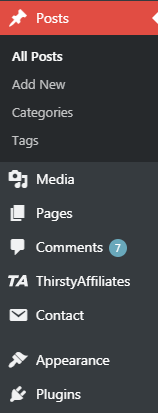
By default, when we install Fresh WordPress on our website, WordPress adds some default posts, pages, and comments just for demo purposes.
So try removing/deleting all those posts, pages, and comments to remove those extra things your website doesn’t need.
So here are the default resources that WordPress adds as soon as you install fresh WordPress.
Post: Hello, World!
Page: Sample Page
comment: this is a default WordPress comment
This type of useless content needs to be removed after we Install WordPress.
Also, don’t forget to delete all the Default preinstalled Plugins.
Install all the Important WordPress Plugins

Plugins are the extra features or modules that add functionality to your website.
So we must install some of the most critical and needy plugins every WordPress website must have.
So here are the WordPress plugins that Every WordPress Website must have.
Contact Form 7
Contact form 7 is the best and the most popular WordPress contact form plugin.
Contact form 7 can help you build a contact form for your WordPress Website.
Social Snap
Social snap is the best Social sharing plugin for WordPress and is used by many professional bloggers worldwide.
Easy Table Of Contents
If you visit my website and click on any blog post, you will see a table of content inside that blog post.
Easy table of contents is the table of contents plugin for WordPress that helps us to add a beautiful table of contents inside our content.
GP Premium
GP Premium is the premium module for the Generatepress theme, which adds all the premium features.
As you already know, Generatepress is the best WordPress theme available in the WordPress repository today, so having a premium WordPress theme is a must.
Onesignal
Onesignal is the plugin that helps us to add web push notifications to our WordPress Websites easily and completely FREE.
Smush
Smush is a WordPress plugin designed to optimize images on our WordPress Websites.
This plugin compresses and reduces the size of the images we upload on our WordPress Websites.
And hence reducing the size of our web page, which helps to load our web pages faster.
Atomic Blocks
Atomic Blocks is the plugin that adds Beautiful Gutenberg blocks to our WordPress website.
Rankmath SEO Plugin
Rankmath SEO is the SEO plugin that mainly helps us to make our blog posts ON page SEO optimized and also allows us to audit our WordPress Website.
Rankmath SEO plug-in is the best SEO plug-in out there in the WordPress Plugin repository.
And the best part about this SEO plugin is that it’s completely FREE.
Updraftplus
This is one of the essential WordPress plugins that actively Contribute to my website.
Updraftplus is the WordPress backup Plugin that helps us to back up our whole Website automatically every day.
Also Read: UpdraftPlus Review On Our Blog
WP Rocket 
WP Rocket is the best caching plugin that helps us cache our WordPress website, thus loading our website faster.
Social Icons Plugin
Adding a social icons plug-in is very important because it helps our website visitors know that we have a social presence and helps them share our website content directly to their social networks.
Really Simple SSL
Really Simple SSL is the plugin that helps our website redirect all the HTTP versions to the HTTPS version.
This plugin is essential because, without this plugin, your website visitors will see two different versions of your Website, a secure and an insecure version.
Jetpack by WordPress.com
Jetpack plugin is an all-in-one multi-purpose plugin that can do many things for your website.
Here are some of the features of the Jetpack plugin.
- Site accelerator
- Lazy load for image
- Related posts widget
- Brute Force protection
Akismet Anti-Spam
Akismet’s anti-spam plugin protects our website from spammy comments.
Thirsty Affiliates
Thirsty affiliates are the plugin that helps to cloak our affiliate links.
Also, Read the Most Important WordPress plugins list that every WordPress website should have.
Create A Contact Form
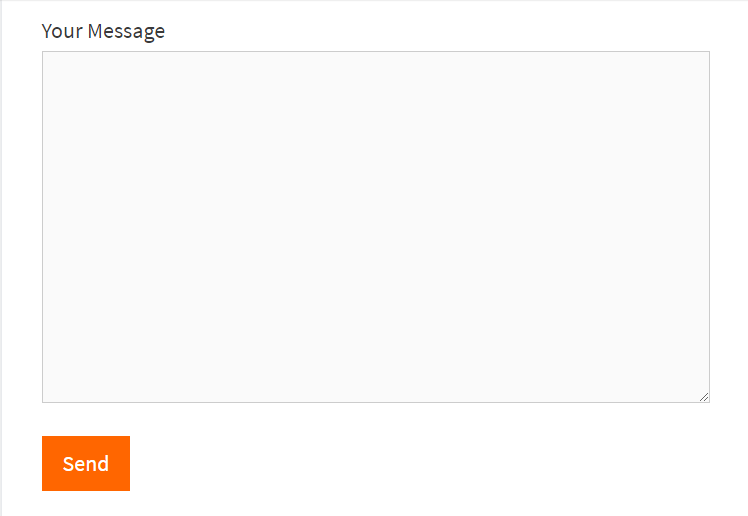
A contact form is a place where people can get to contact you.
This is the only place where people can leave messages for you and contact you.
That’s what contact forms are built for.
Adding a Contact form on your WordPress Website brings people closer to you and gives your Website a more personal feeling.
So consider adding a contact form for your website.
With the help of the Contact Form 7 plugin, you can easily add a contact form for your website.
Install A Comment Spam Protection Plugin
The spamming of the WordPress comments section is very common.
Whenever someone starts a new WordPress blog, there will be some people who will come to your website just for the sake of comments spam, pasting their links on your website.
So to tackle that problem, we need to install a comments spam protection plugin on your website.
And the Akismet anti-spam protection plugin does the job well.
Also read: How To Stop Spam Comments On WordPress Website using Akismet anti-spam.
Install A WordPress Backup Plugin
Doing a regular backup of your whole website is very important. If in case if anything goes wrong with your website, then you can always restore the backups.
And there are multiple ways by which you can just set up a plugin to do the backup work for you every day, 24 hours a day, 7 days a week, and 365 days a year.
Your backup plugin will do the backup of your website every day.
And here’s where the Updarftplus WordPress Backup plugin comes into play.
It’s the best WordPress backup plugin I have ever come across.
Install and set up the UpdraftPlus Backup plugin, and it will do the rest for you.
You can restore your previous backups anytime and assign cloud storage for all your backups to be stored.
Also read: How to backup your WordPress website using UpdraftPlus.
Change Your Website’s Footer Text

Footer text is the text at the bottom of your website containing copyright details.
By default, WordPress puts copyright text with your website’s name, which doesn’t look good.
Example: © your website powered by WordPress.
So this doesn’t look good; there’s WordPress branding along with your branding. So you need to change it for your website to look professional.
Get A Logo For Your Website
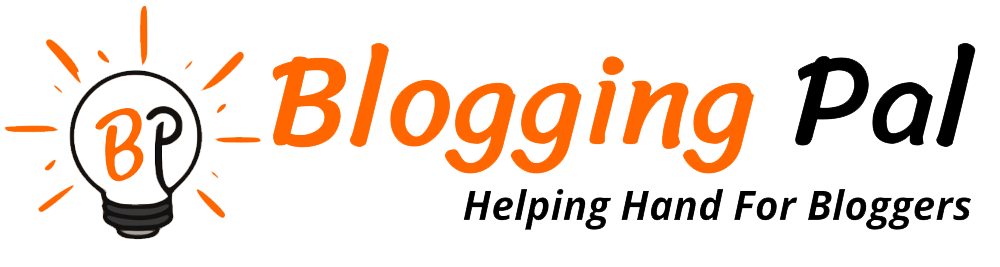
The logo is the most important thing for branding, and it is your website’s identity.
The logo is the only thing by which people can look up and recognize anywhere that it’s your brand.
Without a logo, your WordPress website is just incomplete, so consider getting a logo created for your website.
You can get a logo created for your website from these places:
- Fiverr
- Freelancer
Add Important Pages
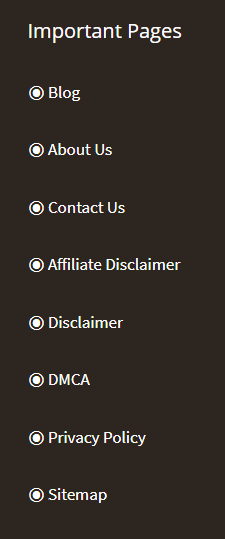
Any website you see they are made up of posts and pages.
Posts and pages are the most critical parts of a website, as those posts and pages contain content people are looking for.
So you need to create all the necessary pages on your WordPress website.
Here are the essential pages that every website must have.
- Homepage
- Blog page
- About Us
- Privacy Policy
- Disclaimer
- DMCA
- Terms Of Use
- Resources
- Contact Us
So consider adding the above essential pages on your WordPress website according to your website’s needs.
Optimize Your Website For Traffic

Getting your website ready for traffic means, Making your website fully set so that when a visitor comes to your website, he should not feel weird.
He should not see an incomplete website with very little or little content in them.
That will turn your visitors off and probably hurt your brand image.
So Create all the essential pages.
Add enough content for your website visitors.
Create all the navigation and menus accessibly, and all the pages should be navigable easily.
And this is how you can get your website ready for traffic.
Integrate Google Analytics

Google Analytics is a website tracking system that will enable you to track visitors’ activity on your website.
Also, Integrating Google Analytics into a website is very easy.
Add Your Website’s Sitemap To Google Search Console

A sitemap is like a map of your whole website.
You can get a sitemap created for your WordPress website with the help of the Yoast SEO plugin or RankMath SEO plugin.
After generating a sitemap, submit your sitemap to Google and Bing search consoles.
Then those search consoles will detect every page of your website and index them on their search engines.
This process is essential if you want organic traffic from search engines.
Integrate FREE CDN from Cloudflare

CDN, or Content Delivery Network, is the network of servers that stores your Website’s files in multiple locations around the globe.
As you all know, a website is a collection of codes, files, etc.
So whenever a user requests your Website’s file (visits your website) from any location.
Then the server location nearest to that person will serve the files, thus making the website load faster.
This is what CDN does.
And there is a FREE CDN network that I use on all of my websites which is Cloudflare.
So go ahead and activate your Free CDN from Cloudflare.
Watch this video if you want to learn how to get FREE CDN from Cloudflare
Create A Robots.txt File For Your Website
robots.txt is a necessary file for a website.
And robots.txt is the file responsible for determining which directory of your website to crawl and index.
Having a robots.txt file on your website is very important because if you do not have a robots.txt file, then the search engine’s crawlers will crawl every website’s directory.
Even the things you don’t want to crawl, like the WordPress login page from where you log in to your WordPress dashboard.
Learn more About robots.txt from the below video.
Get An SSL Certificate

SSL certificate is the certificate that all websites need to give their visitors proof that any information they put on this website will be safe.
That’s the only thing this SSL certificate is used for.
So why do you need to have an SSL certificate?
Well, having an SSL certificate on your WordPress website is imperative.
And even browsers like Google Chrome will show users your website is not secure whenever they visit it.
Without this certificate, your visitors will think twice before putting any sensitive information on your website.
Even people will don’t even bother commenting on your website.
So if you want your website to be on its full fleek, you should consider getting an SSL certificate.
Create A Custom Email Address

Having a custom email address has a lot of benefits.
And if you’re trying to showcase your brand Website professionally, then it’s a must for you to have a custom email address.
Custom email addresses contain your Website’s name in it
For example, contact@twinstrata.com is my custom email address.
As you can see, the above email address was the custom email address I made for my website.
And Creating these custom email addresses is very easy.
Just a search on YouTube about how to create a custom email address, and you’ll know.
Add Lead Magnets & Email Opt-In Forms
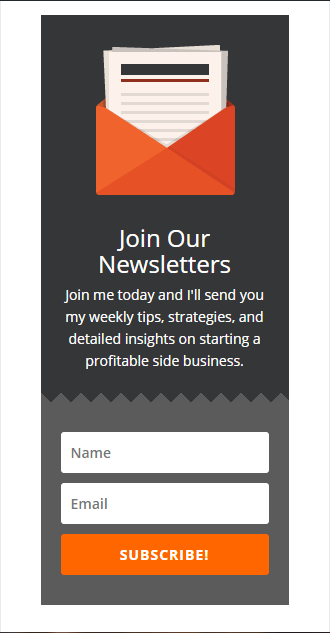
Lead magnets or the Email capturing services that you add to your website to collect emails in exchange for some value.
That value can be an email, ebook, course, or something else.
Lead magnets attract your website visitors by offering them an ebook or anything in exchange for the email.
People who type in their emails are instantly added to your email list and get freebies.
Adding a lead magnet to your website will help you grow your email list faster.
Create An RSS Feed
RSS feeds are the quick-read services from Google that help your website readers connect or read your website’s content through RSS instantly.
Choose Primary Colors For Your Website
Colors play a critical role in the branding of a website.
Choose the wrong color, and it will negatively impact your WordPress Website.
Choose primary colors for your website and design your website accordingly.
If you see any popular website, they will have their primary colors in place that complement their website logo color and their brand color.
Even if you see our website, our website’s full color is orangish because orange is our brand color.
Set The Homepage & Blog Page
WordPress is the most popular and the best blogging platform, and that’s what WordPress is built for.
But WordPress CMS can be used for many different types of Websites, apart from a simple blog.
We can design a custom homepage for business websites and make any website with WordPress today.
And with the Evolution of page builders, people are more geared towards page builders today for building their websites.
So WordPress is no longer just for a simple blog Website; WordPress is much more than that.
We can build an eCommerce website and social media sites with WordPress.
WordPress, by default, shows the latest blog posts on the homepage in reverse chronological order.
That is called a blog page; by default, the homepage is set as a blog page, but If you want a custom homepage, you can change it by going to Settings > reading in your WordPress dashboard.
And this will help you to have a custom-designed homepage for your WordPress Website.
Customize Your Sidebar Widget Area
While some people don’t prefer having a sidebar on their websites, Some people have it, and it’s a personal opinion.
I like to have a Sidebar on my Website because it’s where I can showcase my different widgets.
If you don’t have a sidebar widget, you don’t have many options to show extra widgets except on the footer and header.
In a sidebar widget, you can add the following widgets.
- Search bar
- Categories
- Pages
- Archives
- Recent posts
- Recent comments
- Social media icons
So if you want to add these widgets, consider adding the sidebar, and every blog must have a sidebar.
Add Social Handles
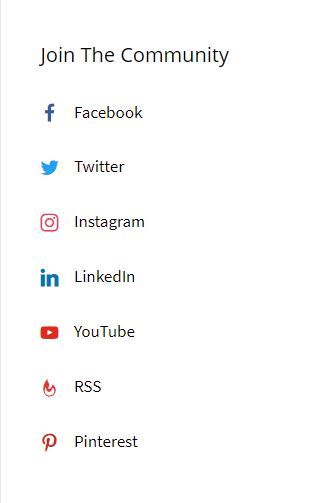
Social handles are the social media icons pointing back to your social media accounts.
It’s a good thing to have these social media handles on your website, And it will help your website visitors to get connected with you on social media.
You can add these social handles or social icons to your sidebar widget, footer, header, etc.
I like to have social media handles on my Website because it Helps me convert my website visitors to my followers on Social media.
Conclusion
So these are the things that you should do after installing WordPress.
Follow all the above tips to create a tremendously stunning WordPress blog or website for yourself.
One small request: If you enjoyed reading our content and learned something from this article, please consider sharing it with your social media followers.
This small effort from your side helps us to reach more awesome people like you who need this content.

